To connect Klaviyo to Looker Studio, start by visiting powermetrics.com and sign up with the same Google account you use for Looker Studio. Create a new connection, select Klaviyo as your data source, and add your Klaviyo account by generating a private API key with read-only permissions from your Klaviyo Account Settings. Paste this key into the connector, select your account, and click Create report. Looker Studio will open with your Klaviyo data, allowing you to explore metrics for audience growth, engagement, campaign performance, and revenue attribution—all in one dashboard.
Free and paid ways to Connect Klaviyo to Looker Studio
The free plan lets you connect up to 3 Klaviyo accounts to Looker Studio, Google Sheets, or BigQuery with unlimited use and 30 days of historical data.
Looker Studio Connector (Recommended)
Pulls data directly from Klaviyo’s API with drag-and-drop functionality and fresh data. Loading speed varies with data volume—use Sheets or BigQuery for large accounts.
Google Sheets Import
import data automatically via add-on or manually import CSV files from Klaviyo (free but manual), then connect Sheets to Looker Studio with Google’s native connector. Advantages include instant load times for small datasets and data editing (goals, markups, commissions); downsides include reduced granularity (only use fields from Sheets queries) and freshness dependent on sync frequency. Manual CSV uploads have additional limitations: 100-upload limit, 100MB max per file, and identical file structures required.
Google BigQuery
Best performance and scalability for large data volumes, but typically requires BigQuery knowledge and maintenance. Data freshness depends on sync frequency to avoid API limits. Porter simplifies this by handling all transformations automatically—unlike other tools that import raw tables requiring manual work, Porter makes it completely no-code.
Porter Metrics offers all three methods. This tutorial focuses on the direct Klaviyo connector for Looker Studio.
Free Klaviyo connector for Looker Studio
To connect Klaviyo to Looker Studio, go to powermetrics.com, start a free trial or use the free plan, and sign in with the same Google account you use for Looker Studio. Create a connection using a single data source and select the Klaviyo integration.
Step 1: Get your Klaviyo API key
In your Klaviyo account, go to Account Settings > API Keys, create a new private API key with read-only permissions, and copy it. When prompted in the connector setup, paste this key to authorise access to your Klaviyo data.
Step 2: Connect and select your Klaviyo account
After entering your API key, select the Klaviyo account you want to use. Click “Create report” to open Looker Studio with your Klaviyo data source connected.
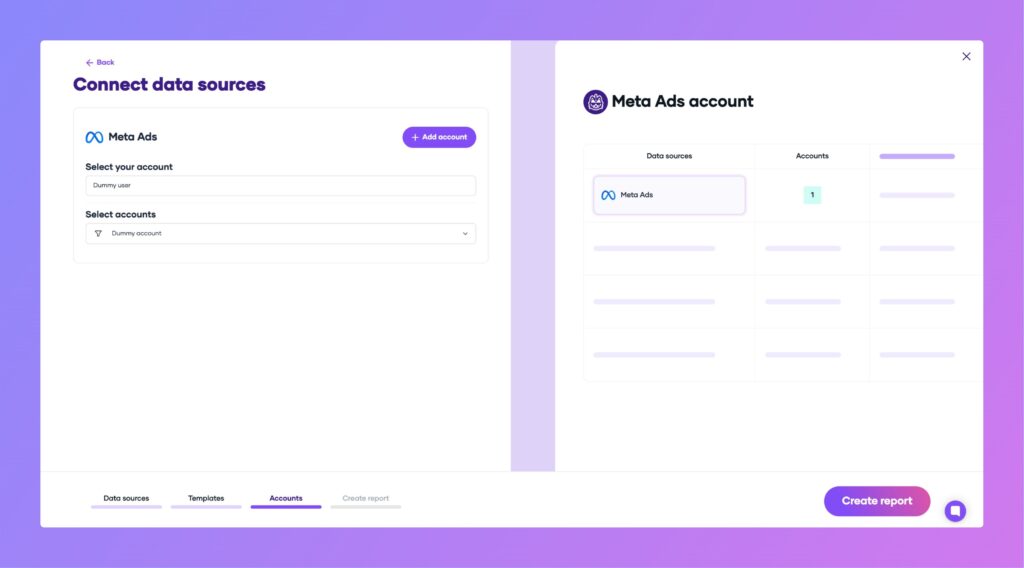
Step 3: Save, share, and explore your Klaviyo dashboard
Once your report loads in Looker Studio, click “Save and Share” in the top right corner, then “Acknowledge and Save” to publish your report. You can adjust the date range to load historical data and explore metrics for audience growth, engagement, and revenue.
Track new subscribers, unsubscribes, and list performance over time. Segment your data by email or SMS, by list, and view funnel performance for received, opened, and clicked emails, conversions, and revenue—broken down by campaigns and flows. Monitor bounces, unsubscribes, and sales performance, with revenue attribution combining Klaviyo events and sales from Shopify, WooCommerce, or Magento. Shopify sales synced with Klaviyo appear in Looker Studio, letting you follow the path from received email to completed order.
Note: This Klaviyo dashboard template in Looker Studio lets you measure subscriber growth, campaign engagement, bounces, unsubscribes, and sales performance—all in one place.
Klaviyo dashboard templates
Once you connect your Klaviyo dashboard template, you’ll access these use cases: See all Klaviyo templates.
Email marketing dashboard
Monitor your Klaviyo email marketing performance in Looker Studio. Track campaign metrics like open rates, click rates, and delivery status. Segment by campaign, flow, or list to analyze engagement and conversion. Visualize subscriber growth, customer lifetime value, and churn probability. Filter by time periods, campaign status, or customer segments to optimize your email strategy and improve ROI.
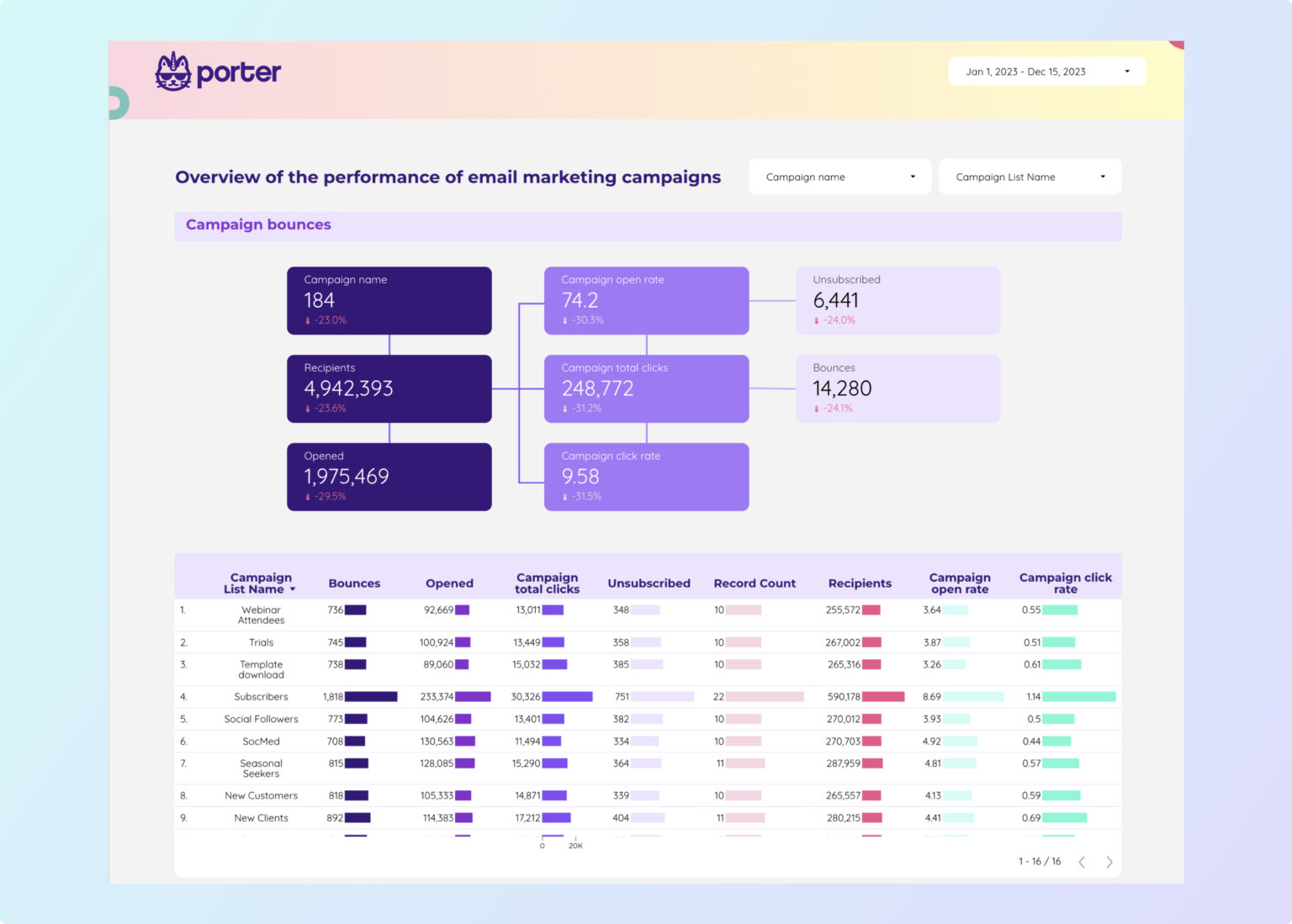
Visit our Klaviyo template gallery to explore more Looker Studio dashboards for CRM and email marketing.
How to build a Klaviyo dashboard in Looker Studio
To customise your Klaviyo dashboard, add a new page to the template or create a new report from scratch, then switch to Edit mode.
If you create a new report, here’s how to connect your Klaviyo data and manage data sources in Looker Studio. Use powermetrics.com to connect Klaviyo, sign in with your Google account, and add your Klaviyo private API key from Account Settings > API Keys.
Step 1: Add charts to visualise Klaviyo KPIs
Add scorecards, time series, tables, pie charts, and more chart types to visualise your Klaviyo data.
- Bar charts: Compare campaign performance by channel (email vs. SMS) or by list (e.g.,
List Name). - Scorecards: Show total new subscribers, unsubscribes, or revenue attributed to Klaviyo campaigns (
Profile Email Subscriptions,Profile SMS Subscriptions,Profile Total CLV). - Tables: Combine
Campaign Name,Campaign Status,Campaign Channel, andCampaign Send Timeto review campaign performance and engagement. - Time series: Track subscriber growth, campaign sends, or revenue over time using
Date,Month, orWeek. - Geo charts: Show subscriber or revenue distribution by
Profile CountryorProfile City.
Area charts: Visualise how different lists contribute to total audience growth over time. - Pie charts: Show the proportion of subscribers by channel (email vs. SMS) or by list.
- Scatter plots: Show the relationship between
Profile Average Order ValueandProfile Historic CLVto identify high-value segments. - Treemaps: Show campaign or flow hierarchy, e.g.,
Campaign Name→Flow Nameto see which automations drive the most engagement.
Bullet / Gauge charts: Track progress toward subscriber or revenue goals.
Step 2: Add context with comparisons
Add goals, reference lines, and conditional formatting to compare Klaviyo data and add context.
- Comparison date range: Compare new subscribers, campaign open rates, or attributed revenue against the previous period to spot trends in Klaviyo performance.
- Reference lines: Add a target or average line to see if campaign open rates or revenue stay above benchmarks.
- Conditional formatting: Highlight high or low performing campaigns, e.g., flag campaigns with high unsubscribe rates or low click rates.
- Goal tracking: Track progress toward subscriber growth, engagement, or revenue targets.
Step 3: Make dashboards interactive
Interactive elements make Klaviyo dashboards easier to explore:
- Buttons: Add buttons to switch between campaign, flow, and list performance views, or reset filters.
- Date range controls: Change the time period shown in the report, e.g., last 30 days of subscriber growth or campaign revenue.
Sliders: Filter by metrics such as campaigns with open rates above 30% or flows with more than 1000 sends. - Dropdowns: Filter by
Campaign Name,List Name, orFlow Name.
Input boxes: Search for specific subscribers byProfile EmailorProfile First Name. - Cross‑filtering: Click a campaign or list to filter all other charts to that selection.
Step 4: Design and white-label
Learn to design your Looker Studio reports and follow best practices for dashboard design for Klaviyo data.
- Theme and layout: Use your brand colours, add Klaviyo or store logos, and structure the dashboard by campaign, flow, and list.
Page navigation: Organise by sections such as Audience, Engagement, Revenue, and Flows. - Navigation and headers: Customise navigation to switch between campaign, flow, and list performance.
- Images and text: Add branding, section headers, and metric explanations for Klaviyo fields like
Profile Churn ProbabilityorCampaign Use Smart Sending. - Shapes and lines: Use for visual emphasis or to separate sections (e.g., Audience vs. Revenue).
- Copy-paste styling: Apply consistent styles across all Klaviyo charts.
Aligning charts: Keep campaign, flow, and list tables aligned for clarity. - Conditional formatting: Highlight high churn probability or low engagement in tables.
- Modern charts: Use advanced styling for subscriber growth or revenue charts.
- Report-level elements: Keep your logo, report title, and date controls visible on all pages.
Step 5: Share your Klaviyo dashboard
Learn to share your Looker Studio reports with your team or clients:
- Invite people via email: Add team members or clients and assign editor or viewer access.
- Draft mode: Edit your Klaviyo dashboard without showing changes until ready.
- Schedule email delivery: Send automated Klaviyo performance reports to stakeholders on a set schedule.
- Share via link: Copy a report link for easy sharing and control access permissions.
- Download as PDF: Export your Klaviyo dashboard as a PDF for offline sharing or presentations.
- Embed report: Use the embed code to display your Klaviyo dashboard on your website or internal portal.
Klaviyo KPIs
The Klaviyo connector brings in all key metrics and dimensions from your Klaviyo account, including:
Campaign Performance
- Delivery: Number of campaigns sent, scheduled, or in draft status; delivery channels (email, SMS).
- Engagement: Open rate, click rate, unsubscribe rate, bounce rate, and spam complaints.
- Conversions: Purchases attributed to campaigns, revenue generated, average order value, and conversion rate.
- Timing: Campaign send time, scheduled time, and time to open/click.
Flow Automation
- Flow Activity: Number of flows active, paused, or archived; flow trigger types (e.g., signup, purchase, abandoned cart).
- Message Performance: Flow message sends, opens, clicks, and conversions.
Audience & Profile Insights
- List Growth: Number of profiles added, list size over time, and subscription status (email/SMS).
- Customer Metrics: Historic and predicted number of orders, customer lifetime value (CLV), average days between orders, churn probability, and expected date of next order.
- Demographics & Location: Country, region, city, and other profile location fields.
Event Tracking
- Event Types: Tracked events such as email opened, link clicked, purchase completed, form submitted, and custom events.
- Event Source: Device type, UTM parameters, and event URLs.
Dimensions
Segment data by:
- Time: Hour, Date, Week, Month, Quarter, Year
- Account: Account ID, Account Name
- Campaigns & Flows: Campaign name, status, channel; Flow name, trigger type
- Audience: List name, profile attributes (location, demographics, subscription status)
Custom fields
- Custom Metrics: Build new KPIs such as engagement-to-conversion rate, predicted CLV growth, or average days between orders by segment.
- Custom Dimensions: Use REGEX and naming conventions to group by customer segment, lifecycle stage, or product category.
Filters: Apply filters at the chart, page, or report level (e.g., Profile Country contains “United States”). - Data blending: Blend Klaviyo data with CRM sources (e.g., HubSpot, Salesforce) for unified customer journey analysis, lead attribution, and revenue reporting.


