To connect Instagram to Google Looker Studio with Porter Metrics, visit portermetrics.com, create a report and select Single data source, then choose Instagram Insights. Authorize your Facebook profile by clicking Add profile, opt in to all current and future pages, allow permissions, and confirm. After linking your Facebook profile, select the Instagram Business profiles you want to use, click Create report, and you’ll be redirected to Looker Studio. Wait for the dashboard to load, then click Save and Share. The default Instagram dashboard lets you track followers, post and story performance, best times to post, and audience breakdowns, helping you analyze your Instagram presence directly in Looker Studio.
Free and paid ways to Connect Instagram to Looker Studio
The free plan lets you connect up to 3 Instagram accounts to Looker Studio, Google Sheets, or BigQuery with unlimited use and 30 days of historical data.
Looker Studio Connector (Recommended)
Pulls data directly from Instagram Insights API with drag-and-drop functionality and fresh data. Loading speed varies with data volume—use Sheets or BigQuery for large accounts.
Google Sheets Import
import data automatically via add-on or manually import CSV files from Instagram Insights (free but manual), then connect Sheets to Looker Studio with Google’s native connector. Advantages include instant load times for small datasets and data editing (goals, markups, commissions); downsides include reduced granularity (only use fields from Sheets queries) and freshness dependent on sync frequency. Manual CSV uploads have additional limitations: 100-upload limit, 100MB max per file, and identical file structures required.
Google BigQuery
Best performance and scalability for large data volumes, but typically requires BigQuery knowledge and maintenance. Data freshness depends on sync frequency to avoid API limits. Porter simplifies this by handling all transformations automatically—unlike other tools that import raw tables requiring manual work, Porter makes it completely no-code.
Porter Metrics offers all three methods. This tutorial focuses on the direct Instagram connector for Looker Studio.
Free Instagram Insights connector for Looker Studio
To connect your Instagram data to Google Looker Studio with Porter Metrics, go to portermetrics.com, create a report, and choose Single data source. Select Instagram Insights and authorize your Facebook profile by clicking Add profile. Opt in to all current and future pages to avoid repeated authorizations, allow permissions, and confirm.
Step 1: Connect your Facebook profile
Connect your Facebook profile to grant access to your Instagram Business accounts. We recommend selecting access to all current and future pages to prevent the need for repeated authorizations.
Note: Your Facebook profile email can be different from the Google email you use for Looker Studio.
Step 2: Select Instagram Business profiles
Choose the Instagram Business profiles you want to include in your report. You can segment data by multiple profiles for a comprehensive view.
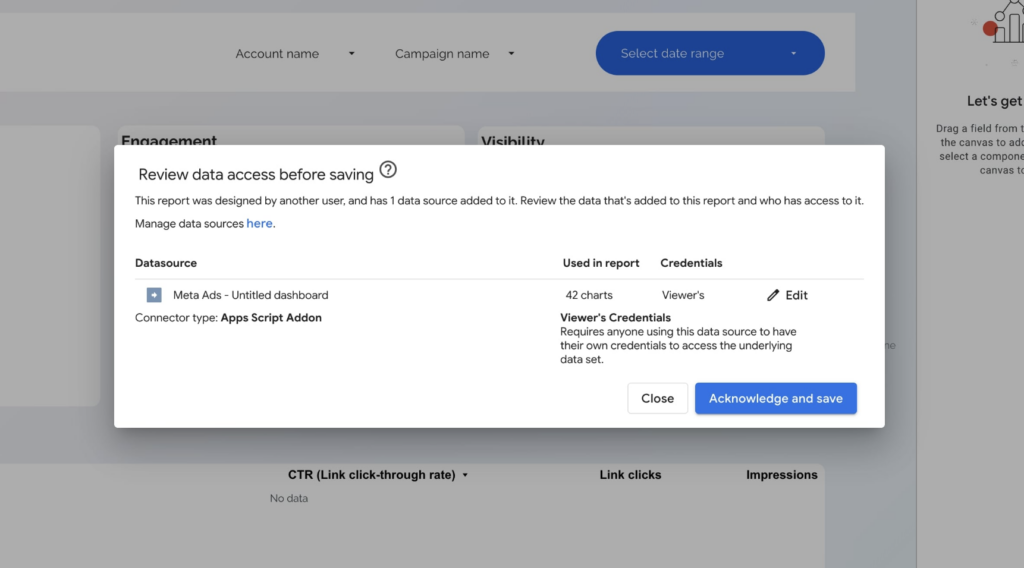
Step 3: Create and authorize your report
Click Create report to be redirected to Looker Studio. When authorizing Porter Metrics, ensure you log in with the same Google account you’re using in Looker Studio.
Important: If you’re logged into multiple Google accounts, Google may return an error. To avoid this:
- Use a browser session with only one Google account logged in
- Or ensure your preferred account is listed first during Google authentication
After your report loads in Looker Studio, click Save and Share in the top right corner, then Acknowledge and Save to publish your report.
Default Instagram dashboard features
The default Instagram dashboard includes pages for:
- Follower tracking: Total followers, new followers, impressions over time (by date, week, or month)
- Post performance: Segment by profile, post type (video, image, carousel), or keywords in captions; view post images, captions, first comments, reach, likes, engagement, and comments
- Best time to post: Pivot tables by day of week and hour
- Stories: Metrics such as replies, reach, impressions, taps forward/back, URL, and type
- Audience breakdown: Followers segmented by gender, age, and country
You can customize dashboards by adding or renaming pages, assigning icons, creating scorecards for metrics like total followers, new followers, impressions, and engagement (with sparklines to track trends), and copying styles across charts. Tables can display post images, captions, links, and metrics such as impressions, reach, engagement rate, saves, and comments, or stories metrics like replies and taps. Charts can be styled and resized, and you can add visualizations like time series or bar charts for demographics.
This setup allows you to analyze Instagram KPIs across posts, stories, engagement, reach, audience segments, and performance over time in Looker Studio.
Instagram dashboard templates
Once you connect your Instagram dashboard template, you’ll access these use cases:
Audience dashboard
Analyze your Instagram audience by demographics, location, and online activity. Segment followers by age, gender, city, and country, and track when your audience is most active. This dashboard helps you understand your community and optimize your content strategy for better engagement.
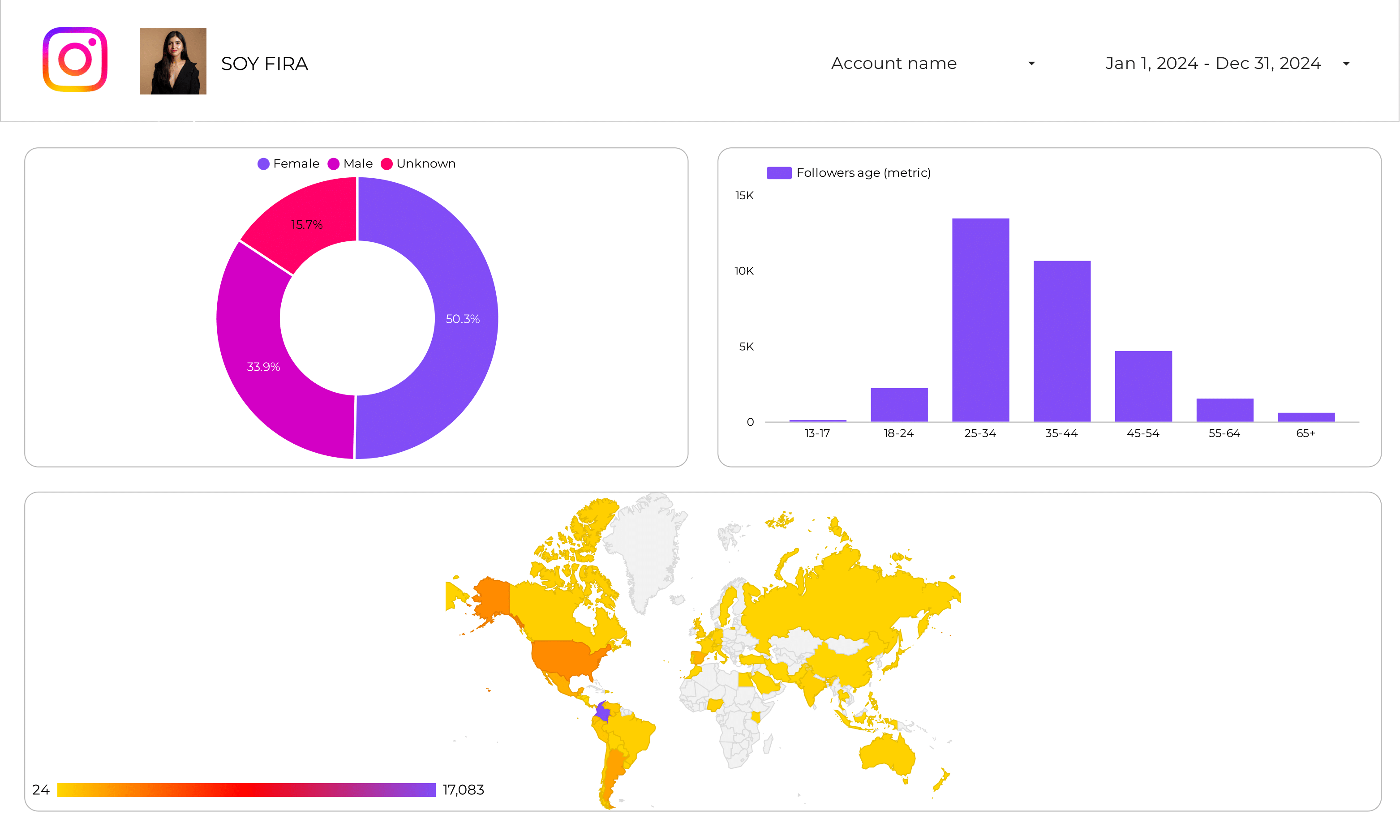
Post performance dashboard
Track the performance of your Instagram posts with metrics like impressions, reach, likes, comments, saves, and engagement rate. Filter by post type, date, and content to identify top-performing posts and optimize your publishing strategy.
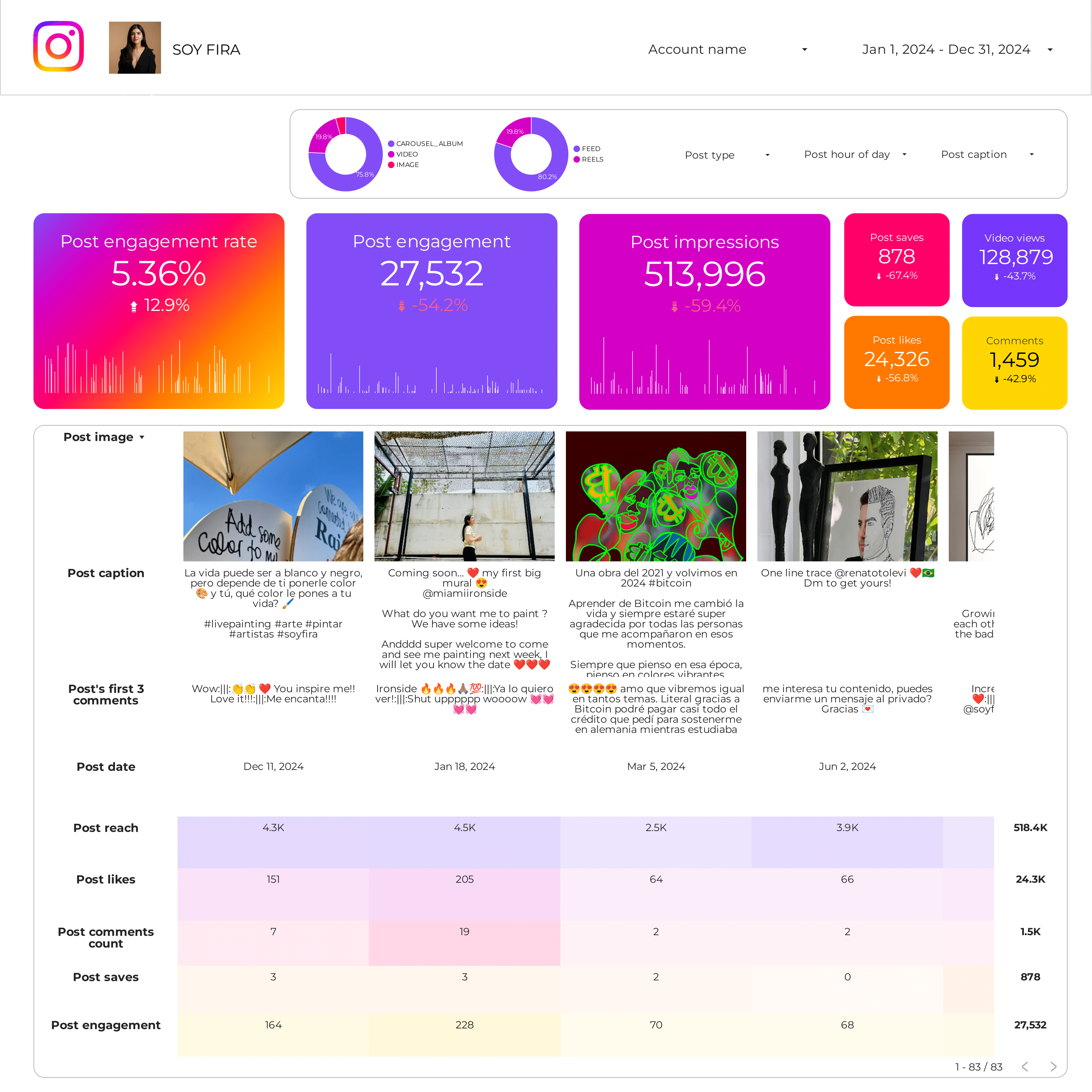
Instagram stories dashboard
Monitor your Instagram Stories with insights on impressions, reach, replies, taps, and swipes. Visualize story performance over time, compare different story types, and discover which content drives the most engagement and retention.
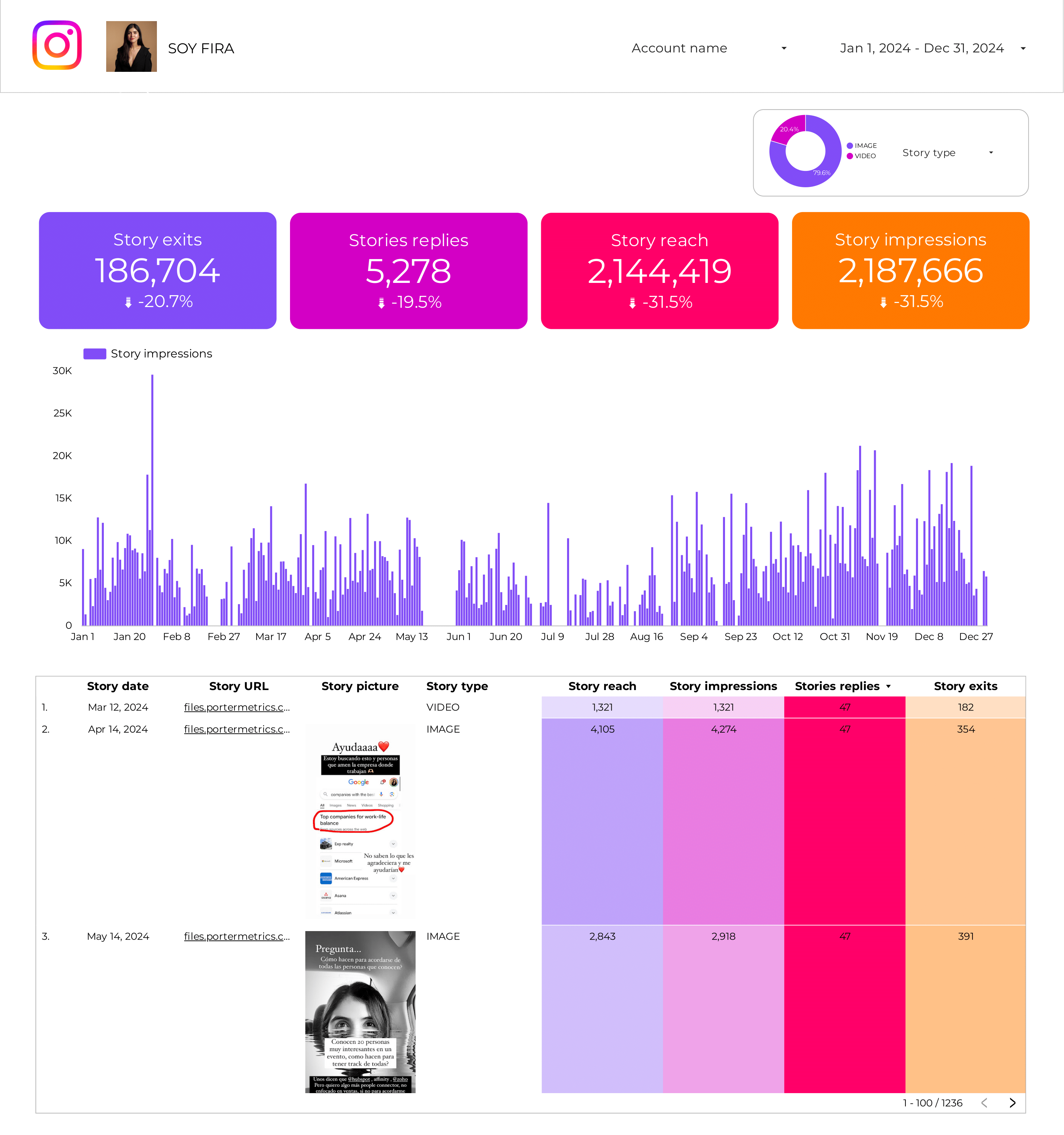
Visit our Instagram Looker Studio template gallery to explore more dashboards and reporting solutions.
How to build an Instagram Insights dashboard
To customize your Instagram dashboard, add a new page to the template or create a new report from scratch, then switch to Edit mode.
If you create a new report, here’s how to connect your Instagram Insights data in Looker Studio using Porter Metrics.
Step 1: Add charts to visualise Instagram KPIs
Add scorecards, time series, tables, pie charts, and other chart types to visualize your Instagram data.
- Bar charts: Compare follower growth by week or month, or see which post types (image, video, carousel) drive the most engagement.
- Scorecards: Show total followers, new followers, impressions, or engagement rate with trend indicators.
- Tables: Display posts with images, captions, reach, likes, comments, saves, and engagement rate to identify top-performing content.
- Time series: Track impressions, reach, or engagement over time to spot trends in your Instagram performance.
- Geo charts: Visualize your audience by country or city to understand where your followers are located.
- Pie charts: Show audience breakdown by gender or age group.
- Scatter plots: Analyze the relationship between post reach and engagement to find out what content resonates most.
- Treemaps: Visualize story types or post types to see which formats contribute most to impressions.
Bullet / Gauge charts: Track progress toward follower or engagement goals.
Step 2: Add context with comparisons
Add goals, reference lines, and conditional formatting to compare Instagram metrics and add context.
- Comparison date range: Compare followers, reach, or engagement against the previous period to spot growth or drops in Instagram performance.
- Reference lines: Add target or average lines to see if your daily or weekly engagement meets your goals.
- Conditional formatting: Highlight posts or stories with high or low engagement, e.g., flag posts with above-average saves in green.
- Goal tracking: Track progress toward monthly follower targets, engagement benchmarks, or story reach goals.
Step 3: Make dashboards interactive
Interactive elements make Instagram dashboards easier to explore:
- Buttons: Add buttons to switch between pages (e.g., Posts, Stories, Audience), download the report, or reset filters.
- Date range controls: Change the time period shown, such as last 7 days or last 30 days of Instagram activity.
Sliders: Filter posts by reach, likes, or engagement rate. - Dropdowns: Filter by Instagram profile, post type, or story type.
Input boxes: Search posts by caption keywords or hashtags. - Cross‑filtering: Click a post or story to filter all charts to that content or time period.
Step 4: Design and white-label
Learn to design your Instagram Looker Studio reports and follow dashboard design best practices.
- Theme and layout: Control colors, backgrounds, borders, headers, and navigation for a consistent Instagram look.
Page navigation: Organize dashboard sections (Posts, Stories, Audience) with icons and hide internal pages. - Navigation and headers: Change navigation type and set header visibility for a clean interface.
- Images and text: Add Instagram branding, headers, and labels.
- Shapes and lines: Use visual elements for emphasis or to separate sections.
- Copy-paste styling: Apply consistent styles across charts.
Aligning charts: Align and space charts for a polished layout. - Conditional formatting: Color metrics based on performance, e.g., highlight posts with high engagement.
- Modern charts: Enable advanced styling like gradients and rounded corners.
- Report-level elements: Keep elements like logo, title, and date control consistent across all pages.
Step 5: Share your Instagram dashboard
Learn to share your Instagram Looker Studio reports:
- Invite people via email: Add team members or clients as editors or viewers, just like Google Docs.
- Draft mode: Edit your Instagram dashboard without showing changes until you’re ready.
- Schedule email delivery: Send regular Instagram performance updates as PDF reports to your team or clients.
- Share via link: Copy a link to your dashboard and control access permissions.
- Download as PDF: Export your Instagram dashboard as a PDF for offline sharing or presentations.
- Embed report: Embed your Instagram dashboard on a website or internal portal using the embed code or full-screen URL.
Instagram KPIs
The Instagram connector brings all metrics and dimensions from Instagram Insights, including:
Profile Performance
- Impressions: Number of times your profile or content was displayed.
- Reach: Unique users who saw your profile or posts.
- Profile Views: Total visits to your Instagram profile.
- Follower Growth: New followers and total followers over time.
- Contact Interactions: Taps on email, directions, phone, text message, and website links from your profile.
Content Engagement
- Posts: Likes, comments, saves, engagement, engagement rate, impressions, reach, and video views for each post.
- Stories: Replies, swipe forwards, taps (backwards/forwards), impressions, and reach for each story.
- Reels: Likes, comments, shares, total interactions, and plays for each reel.
Audience Insights
- Demographics: Followers by age, gender, and combined age & gender.
- Geolocation: Followers by city, country, and language code.
- Online Status: Number of followers online by date and hour of day.
Dimensions
Segment data by:
- Time: Hour, Date, Week, Month, Quarter, Year
- Account: Account name, Username, Account ID
- Content: Post type, Post date, Story type, Reel
- Audience: City, Country, Gender, Age, Language
Custom fields
- Custom Metrics: Build new KPIs such as engagement rate, follower growth rate, average post reach, or story completion rate.
- Custom Dimensions: Use REGEX and naming conventions to group by campaign, content theme, or influencer. Filters: Apply filters at the chart, page, or report level (e.g., Post type is “Reel”).
- Data blending: Blend Instagram data with other social media platforms for cross-channel engagement analysis and audience overlap insights.


