There’s good news if you’ve ever wondered how to create reports of your IG stories without hassles.
In this article, we’ll walk you through how you add and extract your IG stories data into Looker Studio to enable you to create a well-rounded Instagram Insights report.
To achieve this, you need to use our connector- Portermetrics Instagram Insights connector. Portermetrics is a no-code data visualization tool that allows marketers like you to create their reports.
We provide free, ready-to-use report templates to enable users to create detailed, visually-appealing reports in less than minutes.
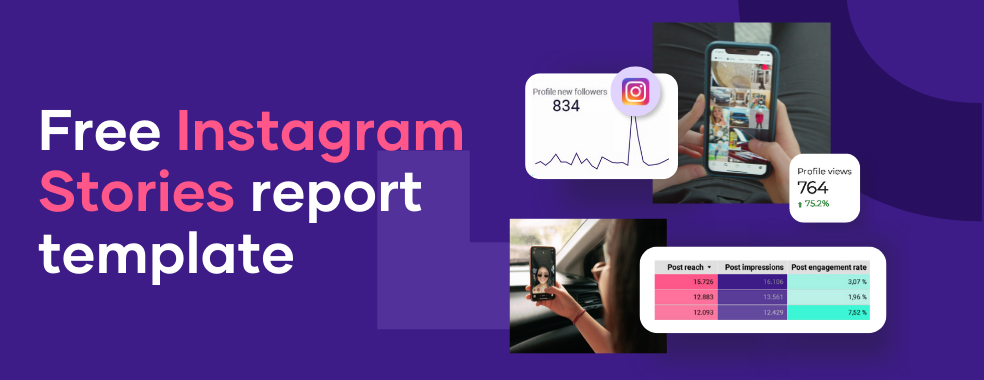
The Portermetrics Instagram Insights connector allows you to pull your IG stories data for the last three months into Looker Studio to help create your Instagram reports.
And if you’re wondering if this is legal, I want to assure you that we’ve gotten the right authorizations from Instagram (as we would see below) to allow us to extract data from IG stories.
So, with much further ado, let’s get started.
The first step is to sign into your Looker Studio with your Google account.
The next step is to click “Blank Report” or “Create” at the top-left corner, as shown below:
This opens up the report dashboard. Before creating a report, you will be required to add a data source. For this article, we’ll search for Portermetrics Instagram Insights connector.
Click “Instagram Insights.” This set off the authorization process I spoke about earlier. Click “Authorize” as shown below:
Clicking “Authorize” triggers a pop-up box requiring you to select the Google account you want to authorize.
Select your Google account. This further sets off our system- Portermetrics, to connect your Google account.
Click “Allow” to continue. This step finally authorizes Looker Studio to use the Instagram Insight connector to extract data for your reports.
But that’s not all; to continue, Instagram Insights requires authorization to connect to your data. Click “Authorize” as shown below:
Click “Authorize” and enter your Facebook login details.
Then choose your Instagram account by clicking “Next: choose your Instagram account” as shown below:
The next step is to select the Instagram account you want to connect to Looker Studio. If you have multiple Instagram accounts, you can select all of them or any account’s data that you would want to visualize.
Click “Add” at the bottom right and allow parameter sharing as shown below:
This finally connects your Instagram insights to Looker Studio.
On your dashboard by the right, under “Data,” you can access story insights.
Clicking “Story” reveals various Instagram story data that can be visualized through our connector on Looker Studio.
Our connector allows you to visualize the following insights from your Instagram stories:
- Stories replies
- Stories taps (backward and forwards)
- Story date
- Story exits
- Story hour of the day
- Story ID
- Story impressions
- Story reach
- Story type
- Story URL
To create a report that visualizes Instagram story insights, click and drag any of the “story data” above into the “Metric” box on Looker Studio.
You can use charts and filters to customize your report and make it interactive.
To make the process easier, we’ve created an Instagram Insight template to help you get your Instagram reports (Insta-stories included) ready in less than 5 minutes.
Best part? It’s free.
So, download our Instagram Insights template and quickly set up your reports.

