A demand generation report should include visibility metrics such as impressions and reach, engagement metrics like click-through rate and time on page, and conversion metrics including lead generation and sales conversions. Data should be segmented by campaign, channel, audience, content, objective, and date. For example, a report might show how a social media campaign targeting a specific audience resulted in a high conversion rate compared to a display ad campaign.
To analyze demand generation data, 1) choose visibility (impressions, reach), engagement (click-through rate, time on page), and conversion metrics (conversion rate, lead quality). 2) Add context by comparing vs cost, date range, goals, rates, benchmarks. For example, compare conversion rates vs cost per lead to assess efficiency. 3) Segment data by campaign, channel, audience, content, objective, date. For instance, analyze conversion rates by different audience segments to optimize targeting.
To build a demand generation dashboard, 1) connect your data and accounts such as Google Analytics, CRM, and social media platforms. 2) Select metrics to monitor performance like lead volume, conversion rates, and customer acquisition costs. 3) Segment or break down data by campaign, channel, audience, product, customer content, objective, and date to understand specific performance areas. 4) Add filters or buttons to make your report interactive, for example, a filter to view data by specific time periods. 5) Share your dashboard via PDF, scheduled emails, or links for easy access and review.
A Demand Generation Dashboard is a visual tool that displays key marketing metrics related to demand generation efforts, helping businesses track performance, identify trends, and make data-driven decisions. It often includes elements like lead volume, conversion rates, campaign performance, and customer acquisition costs. Tools like Looker Studio are commonly used to create these dashboards, with real-time data monitoring being crucial for timely insights and decision-making. For a detailed guide on creating a marketing dashboard using Looker Studio, visit our YouTube channel: https://www.youtube.com/@porter.metrics.

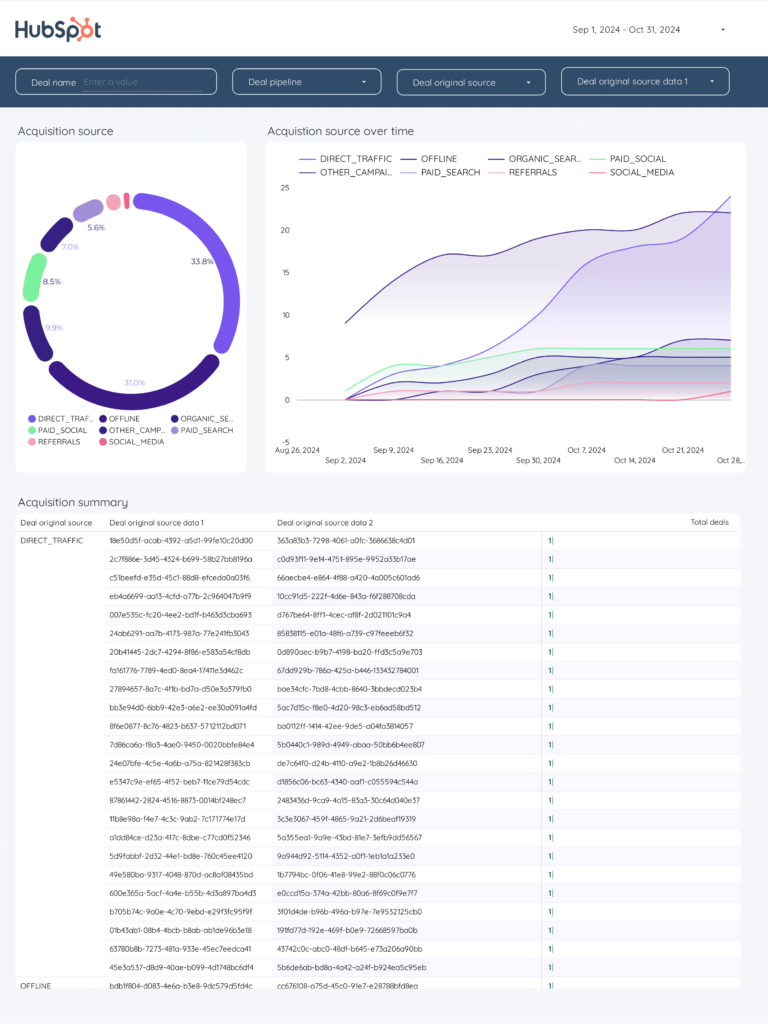
 HubSpot
HubSpot LinkedIn Pages
LinkedIn Pages Facebook Ads
Facebook Ads LinkedIn Ads
LinkedIn Ads Google Ads
Google Ads Impressions
Impressions Bounce Rate
Bounce Rate