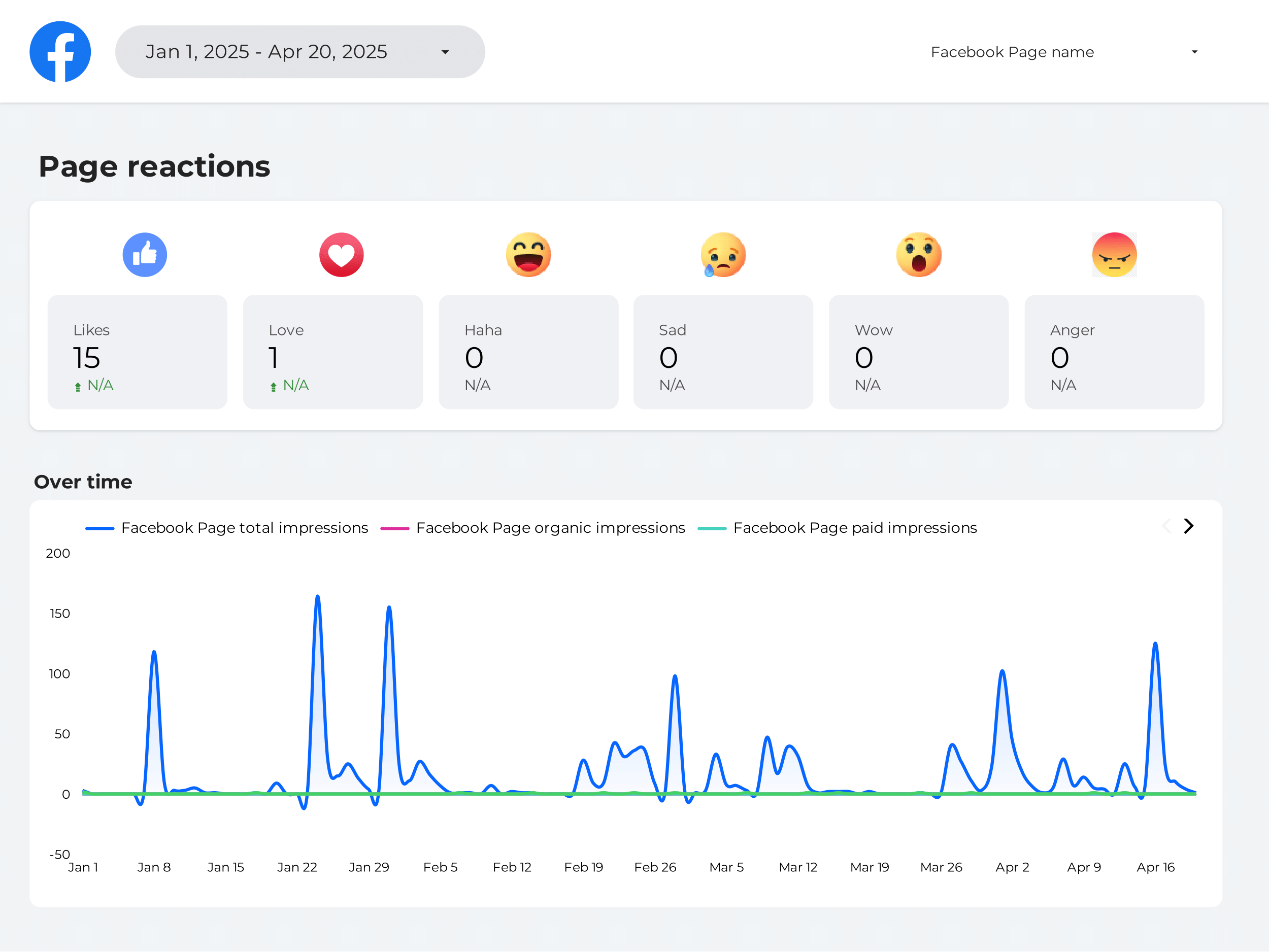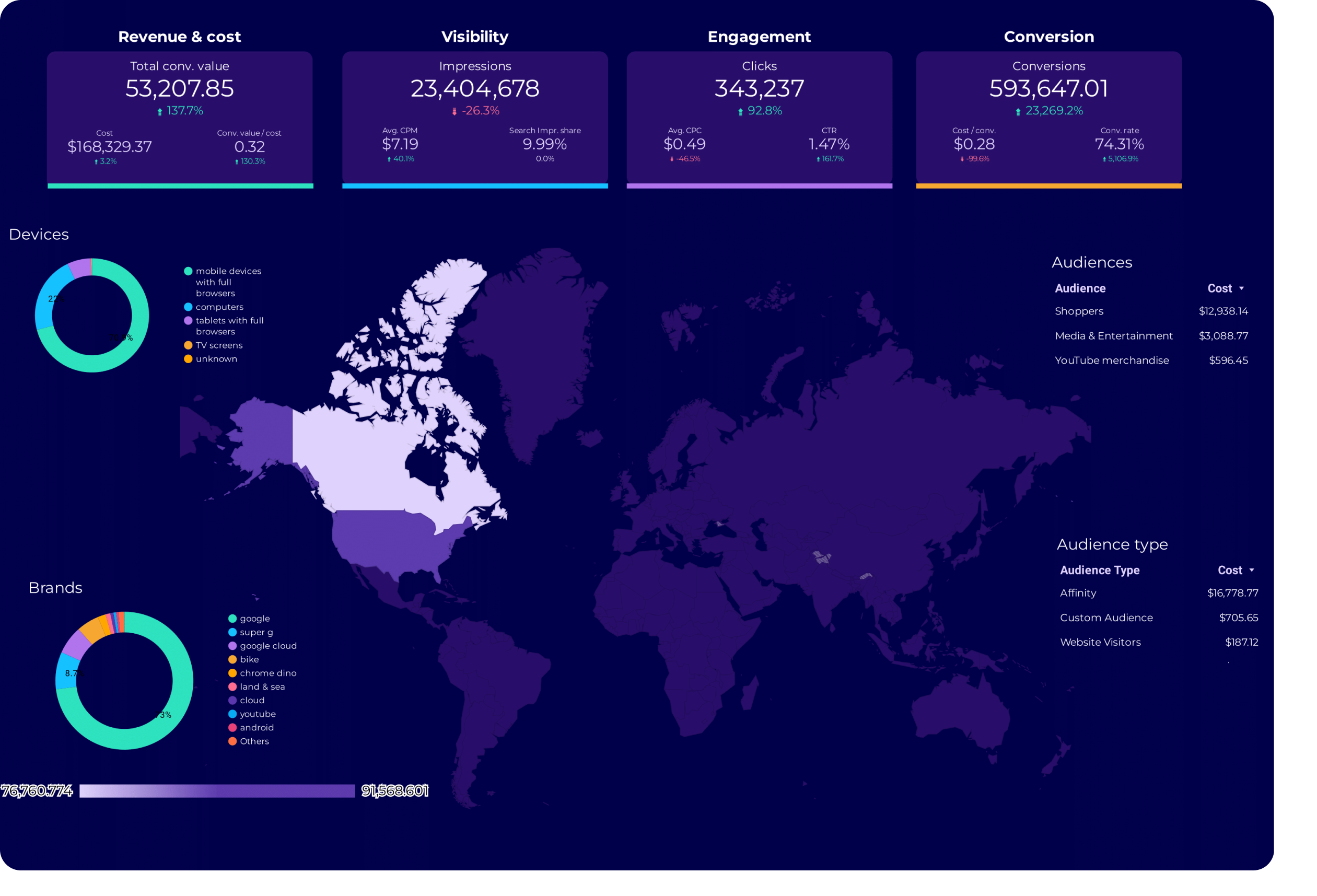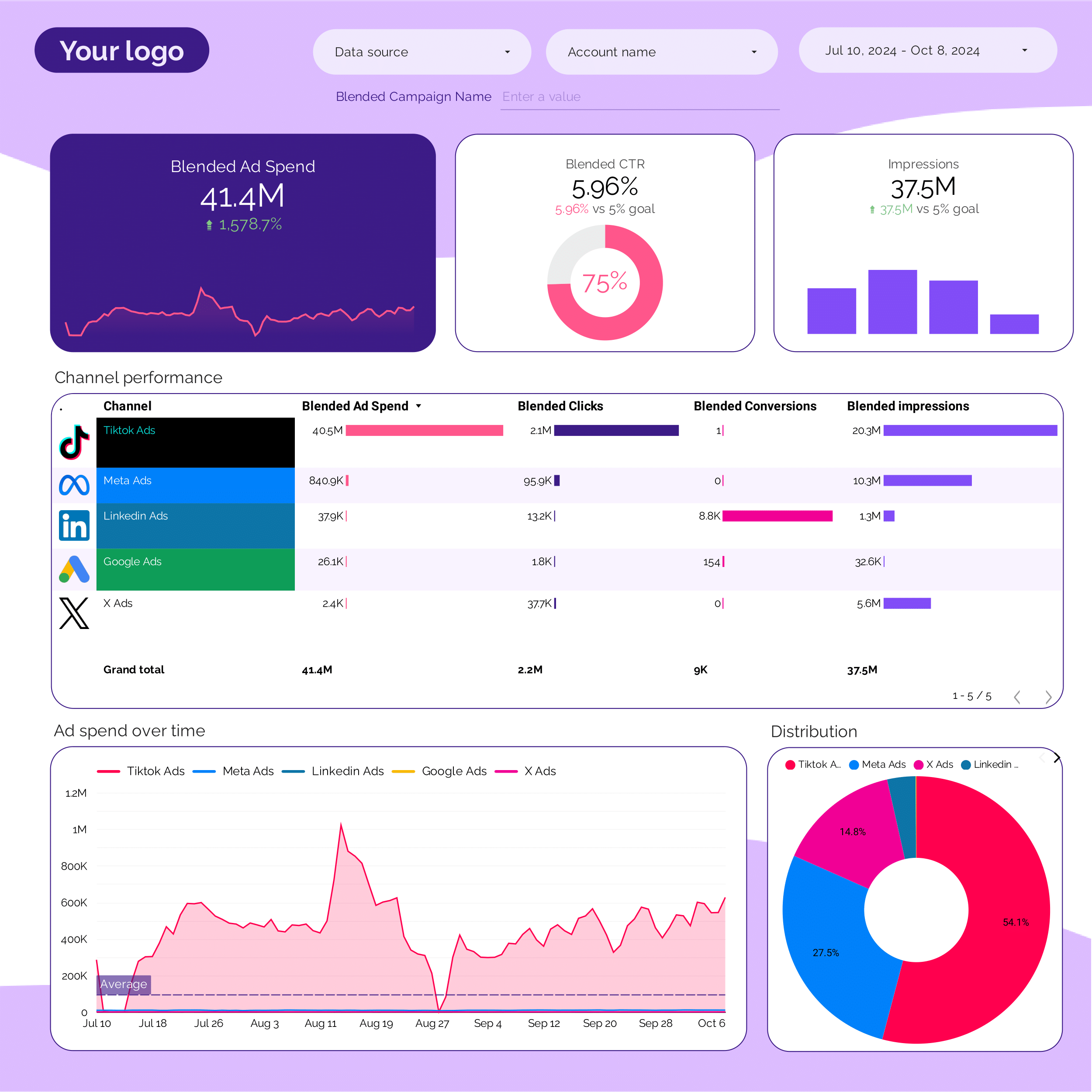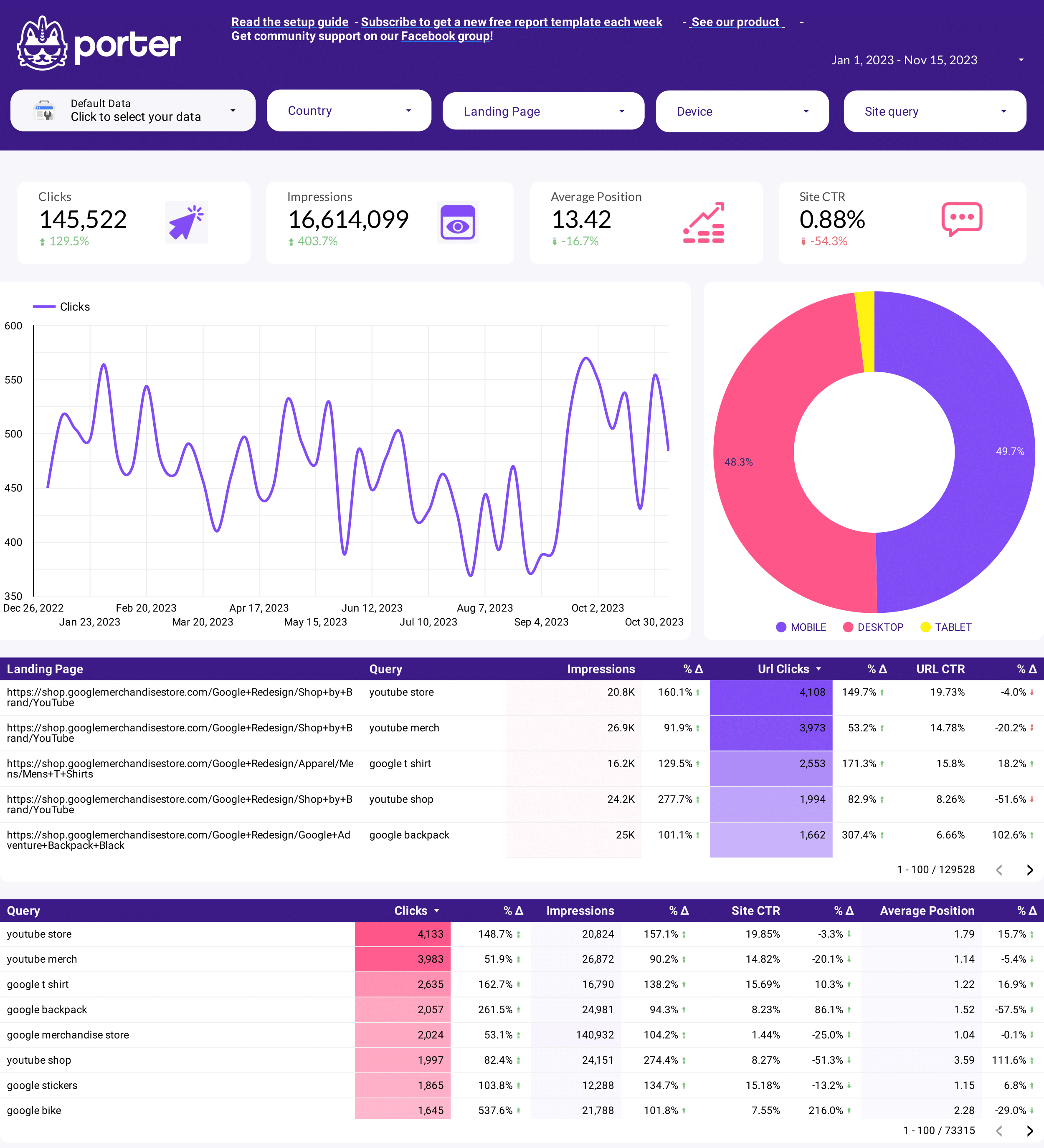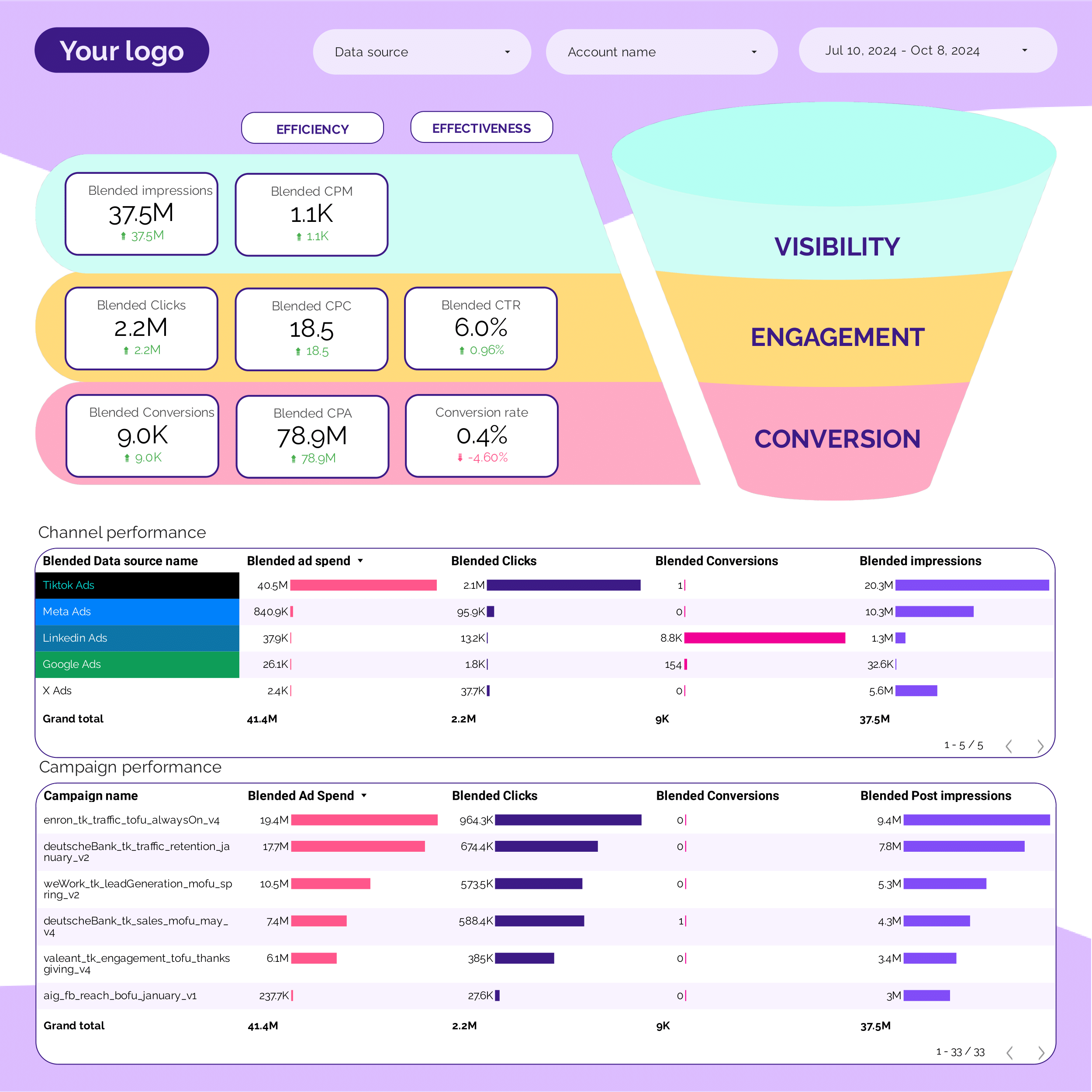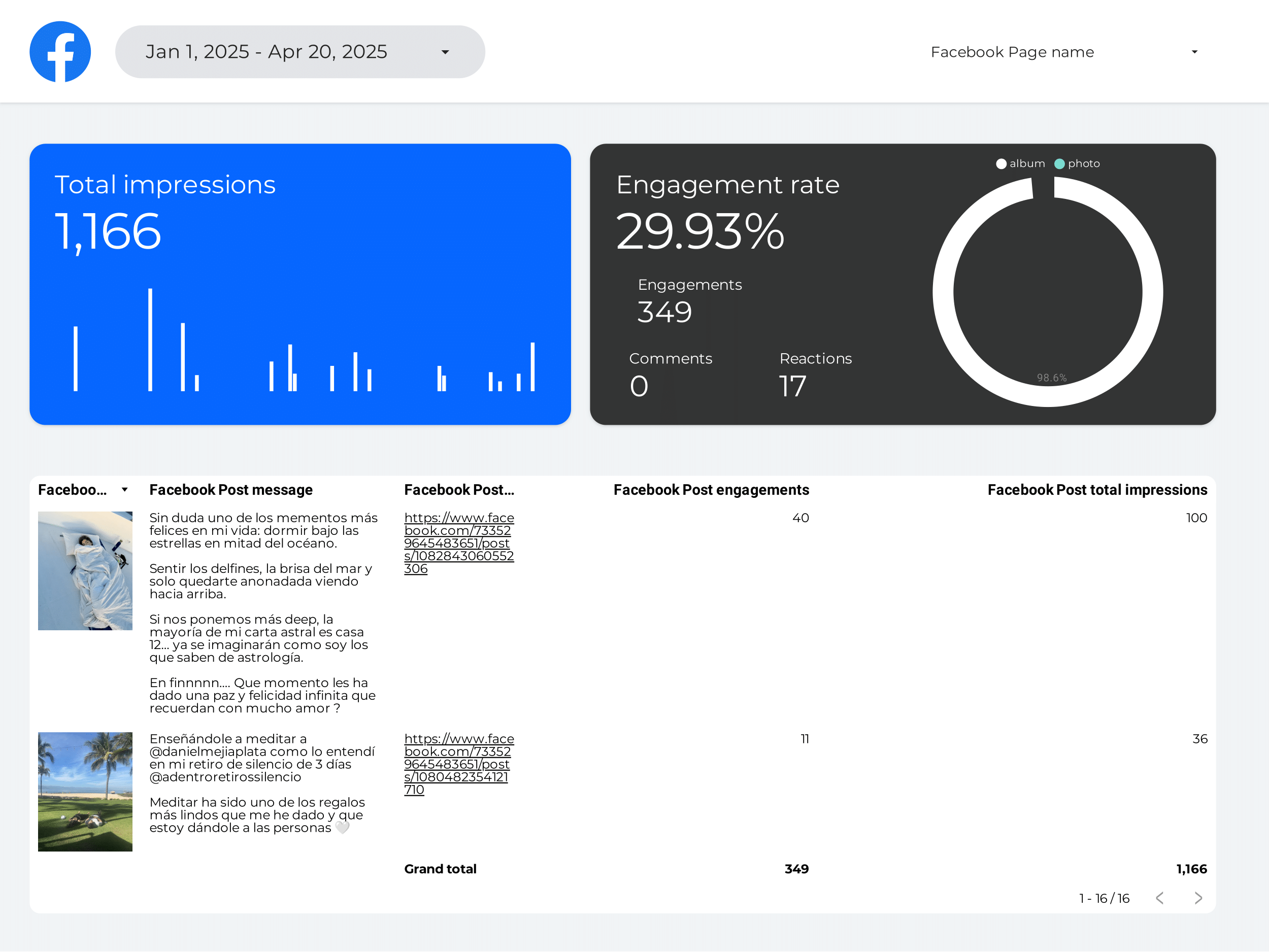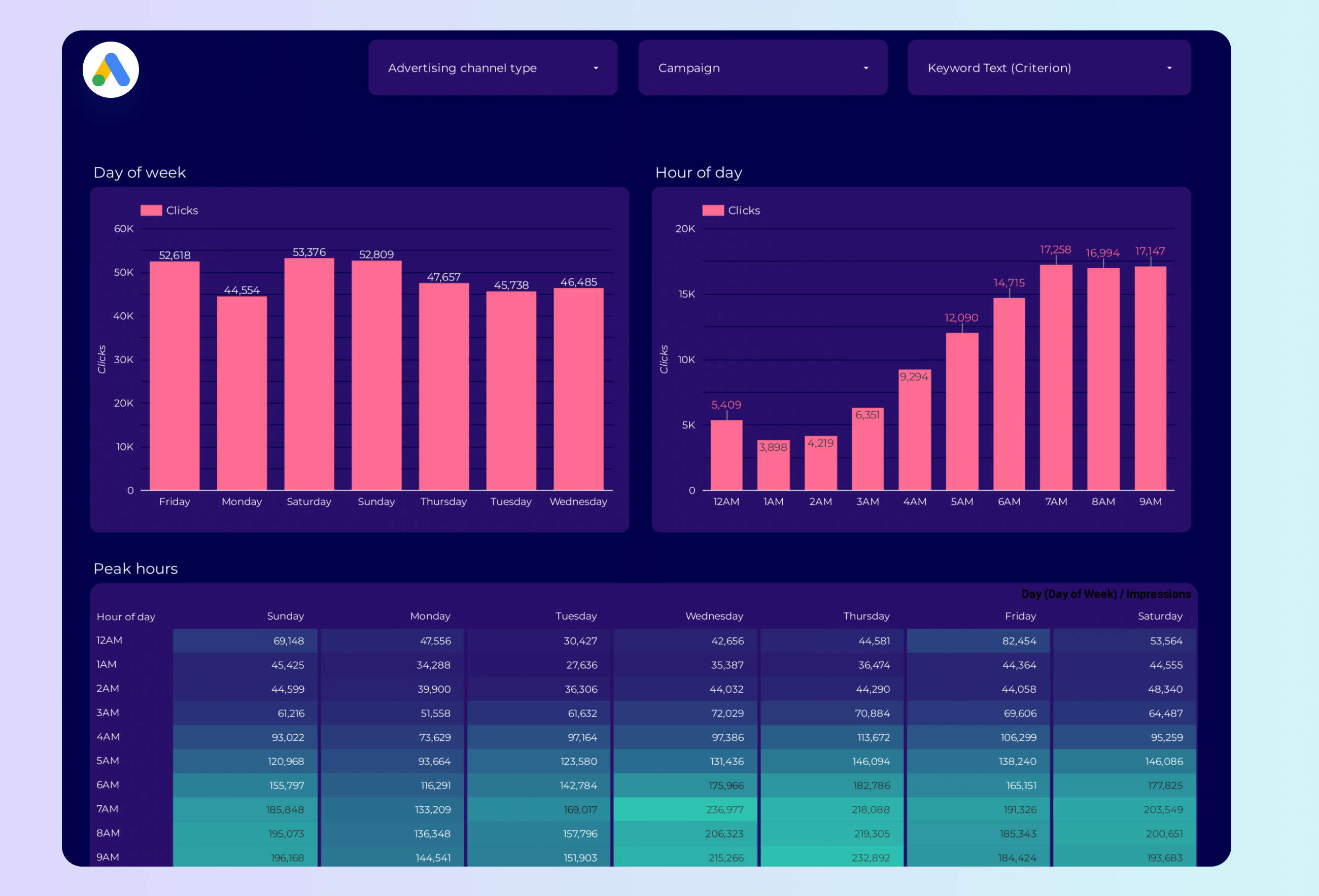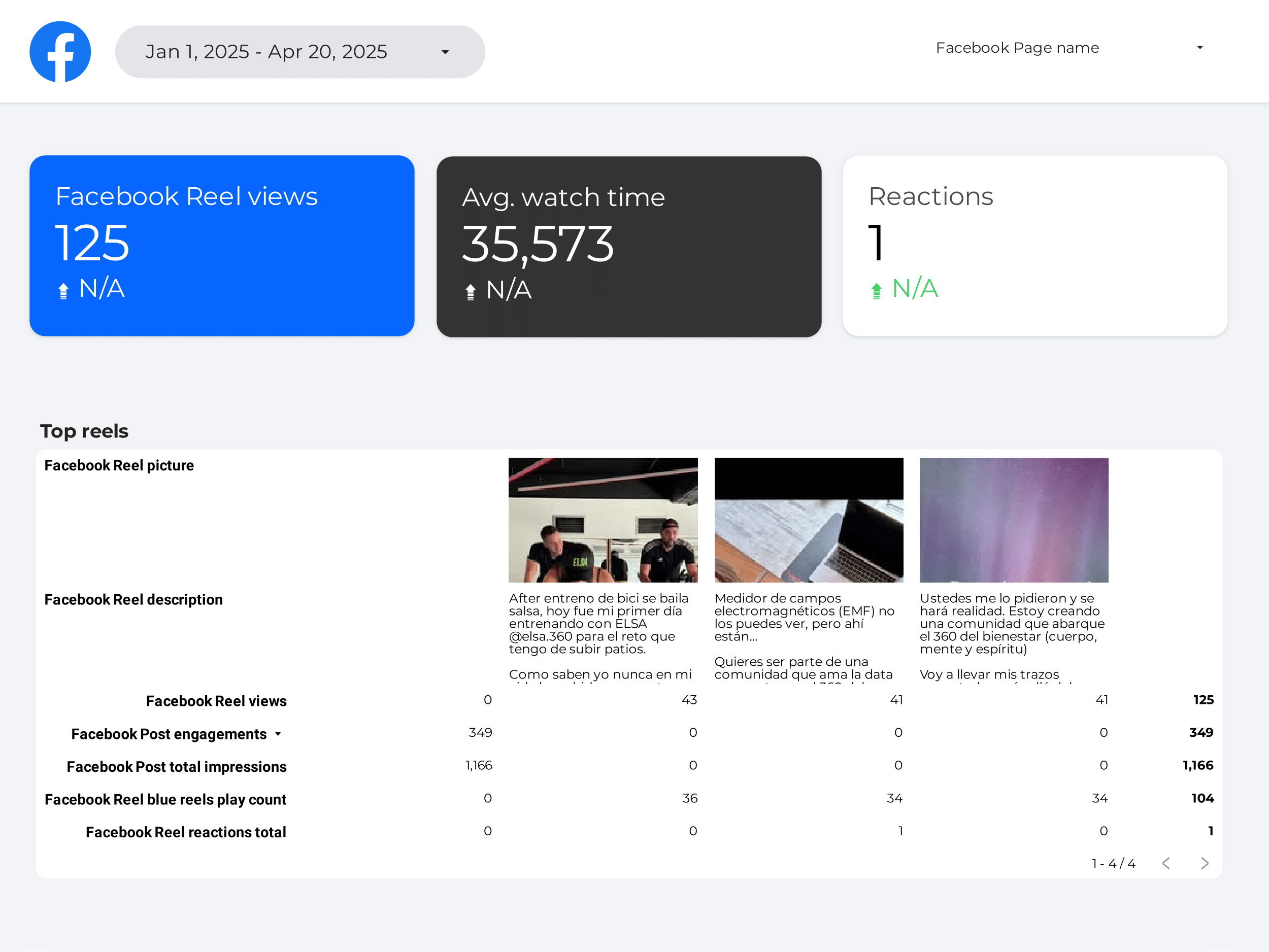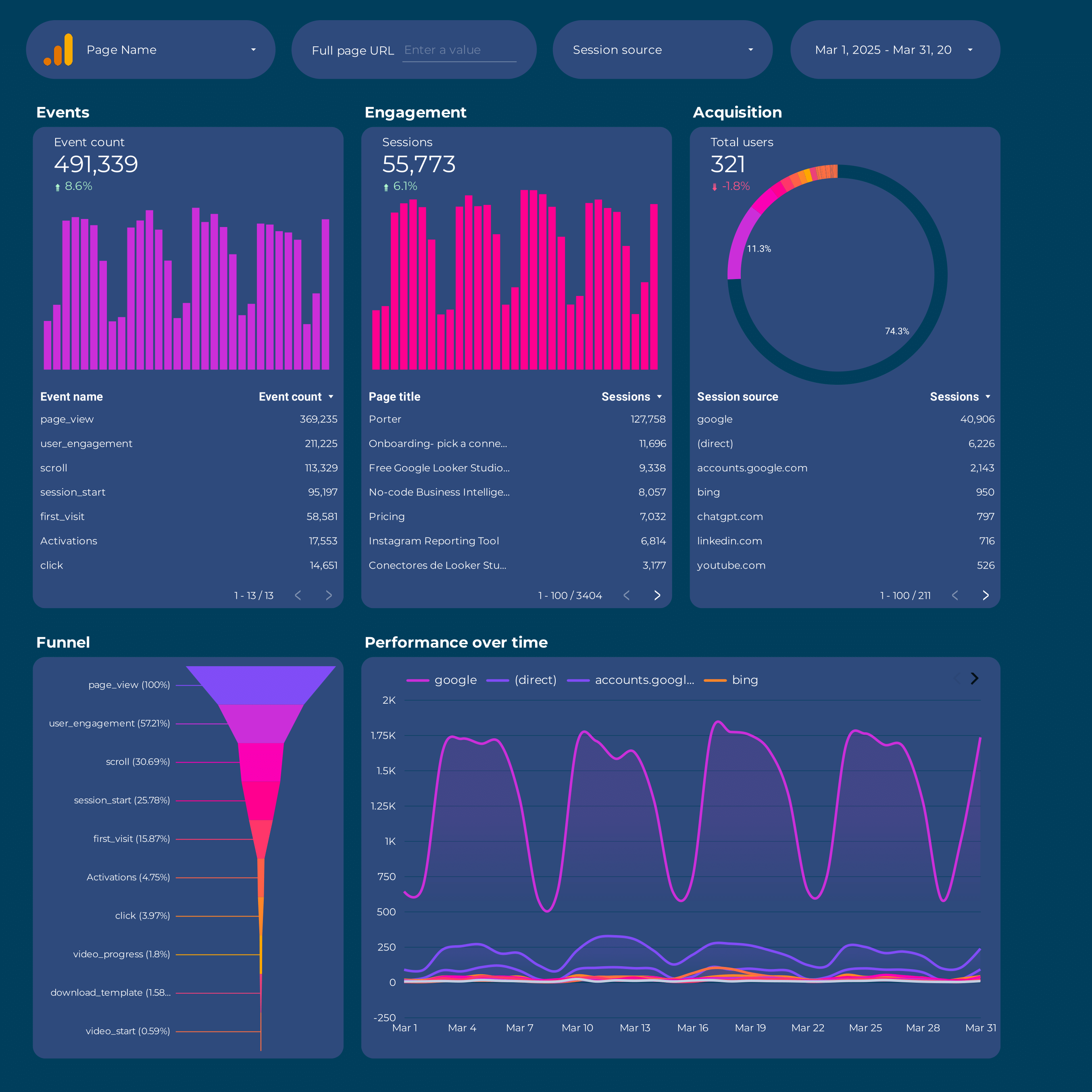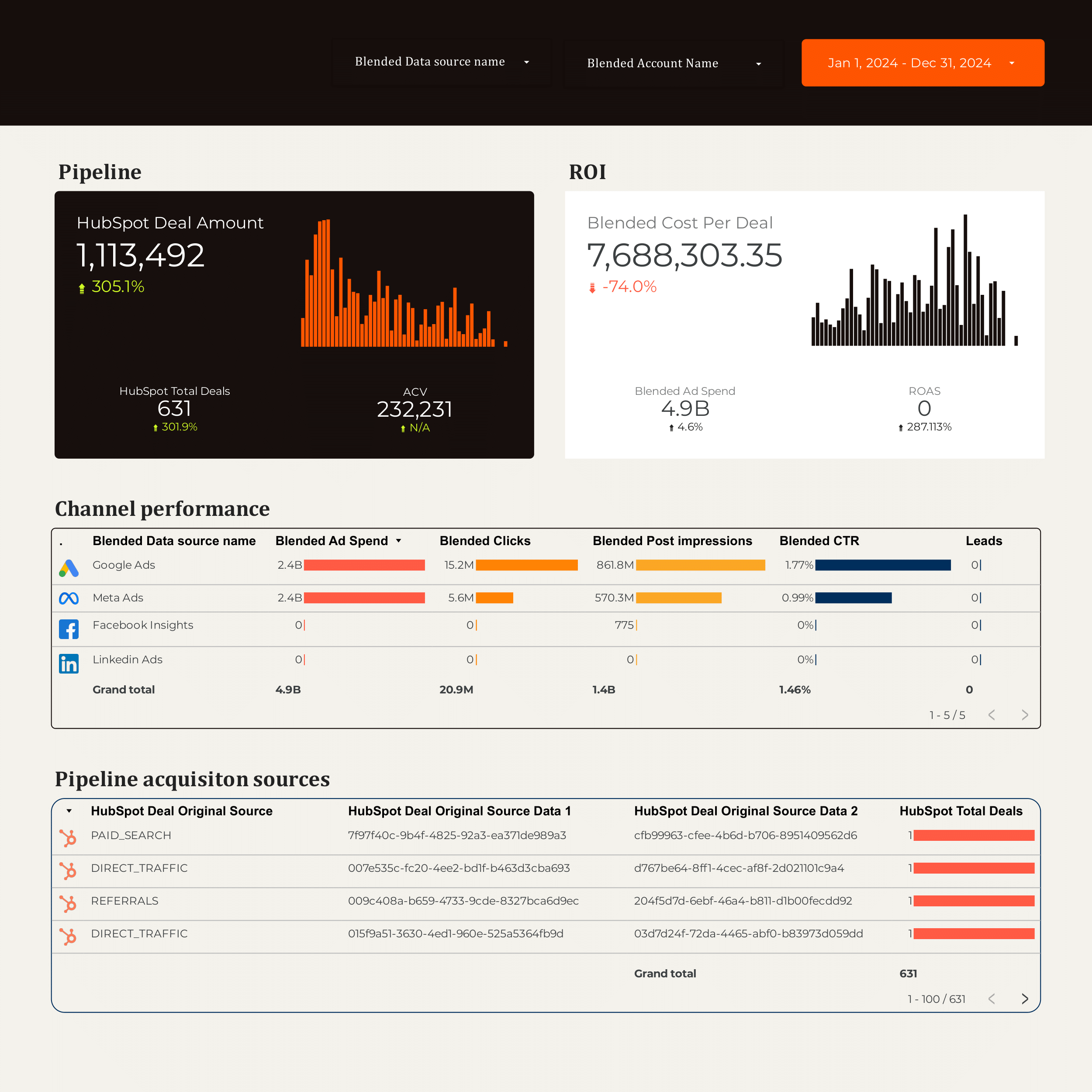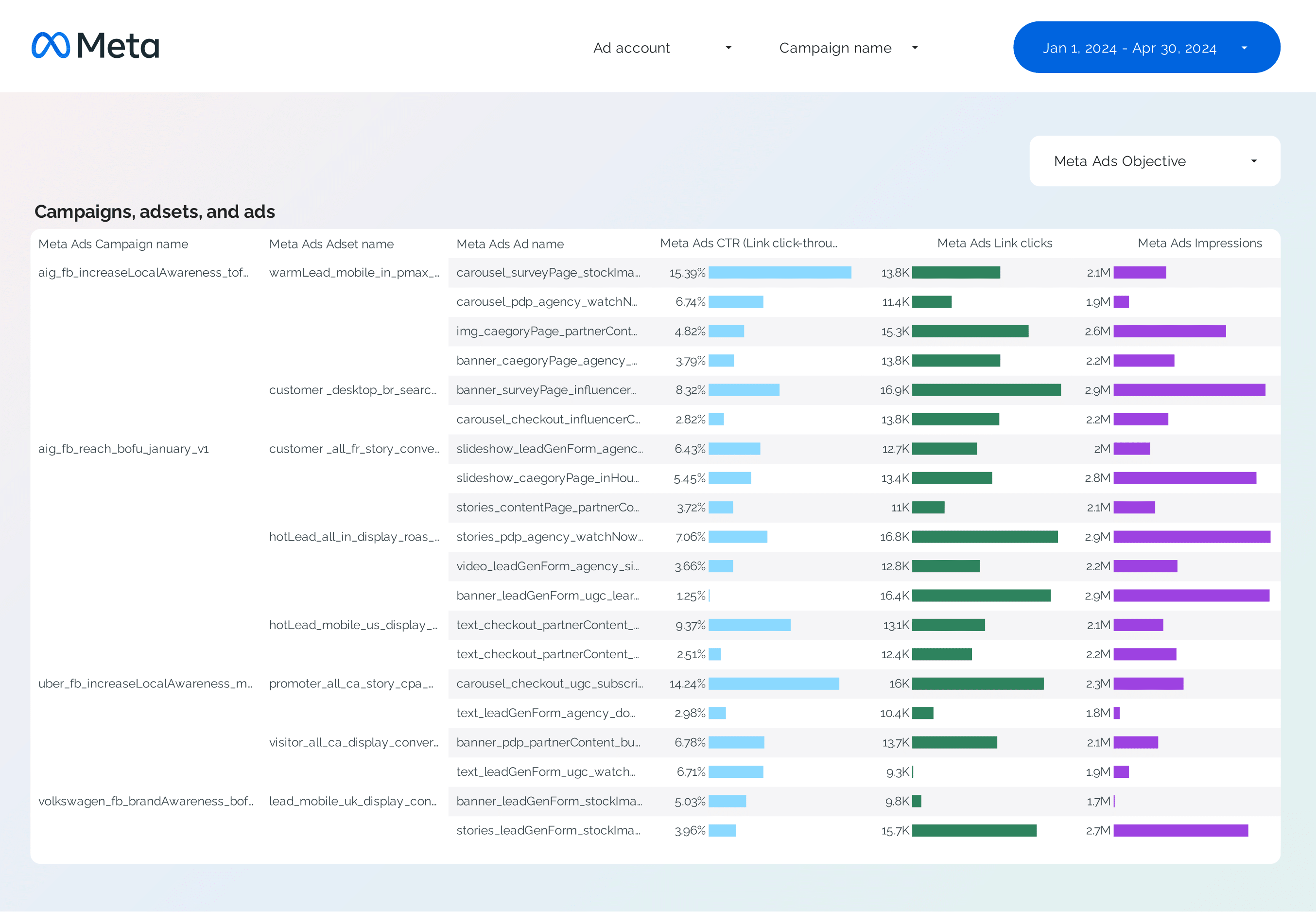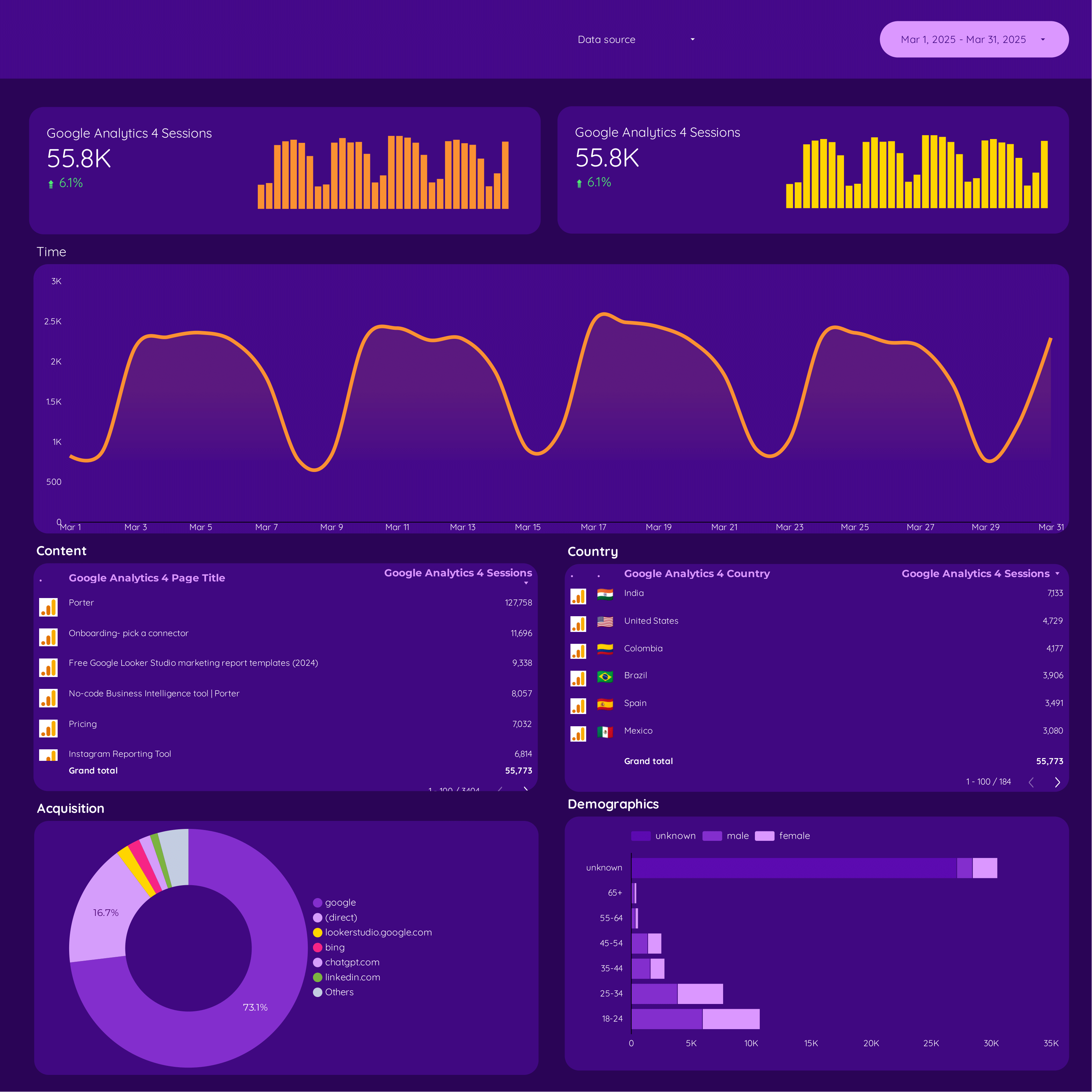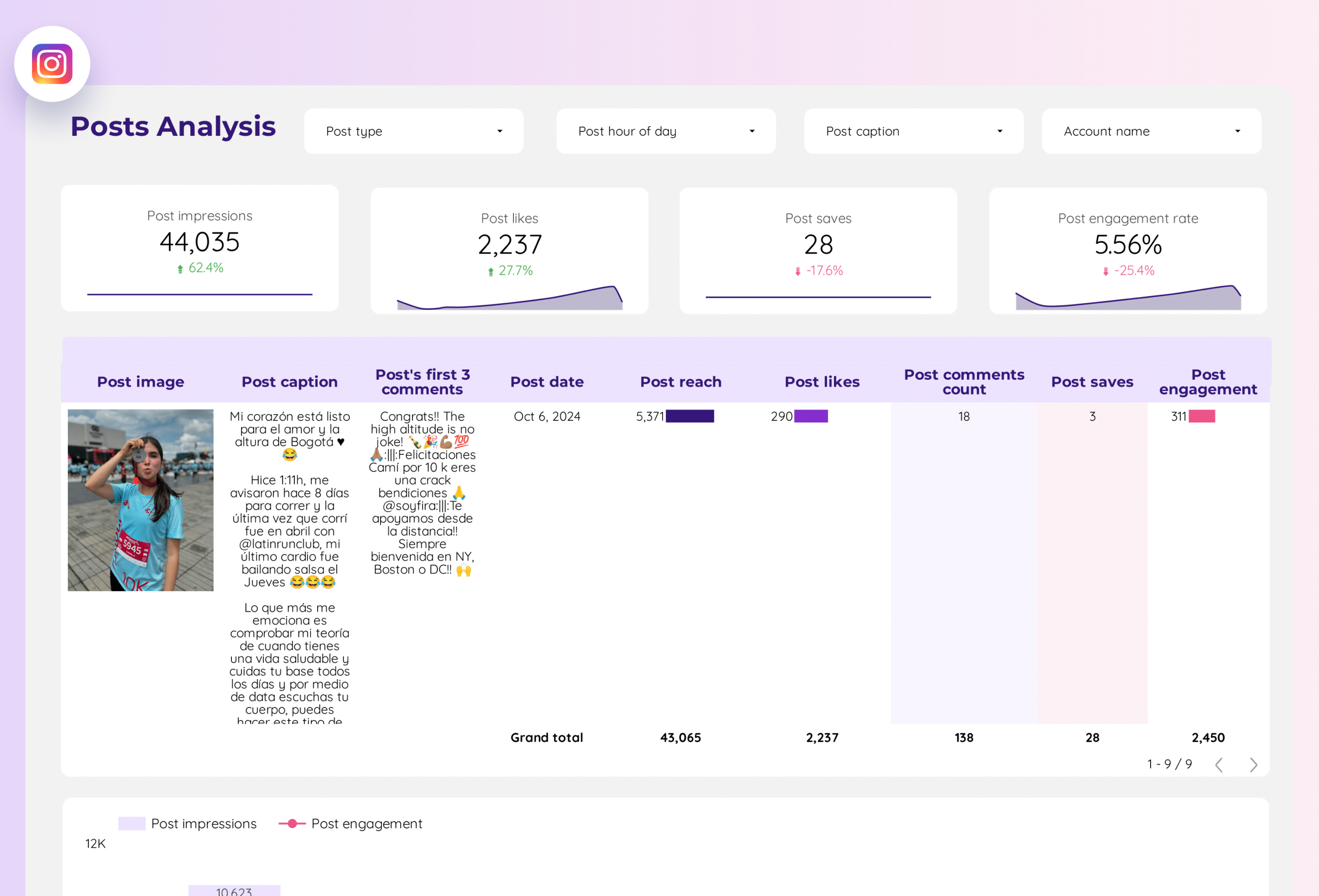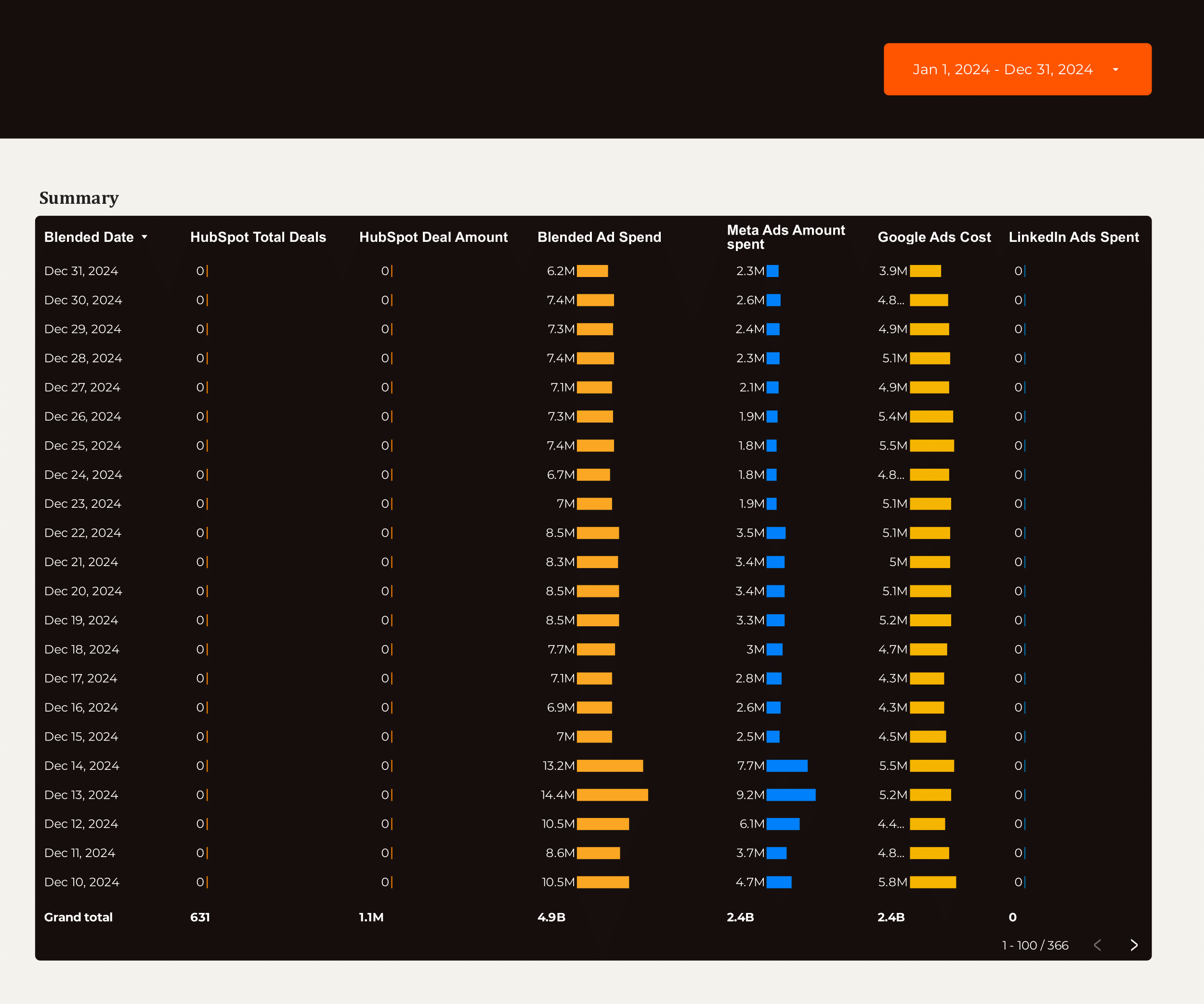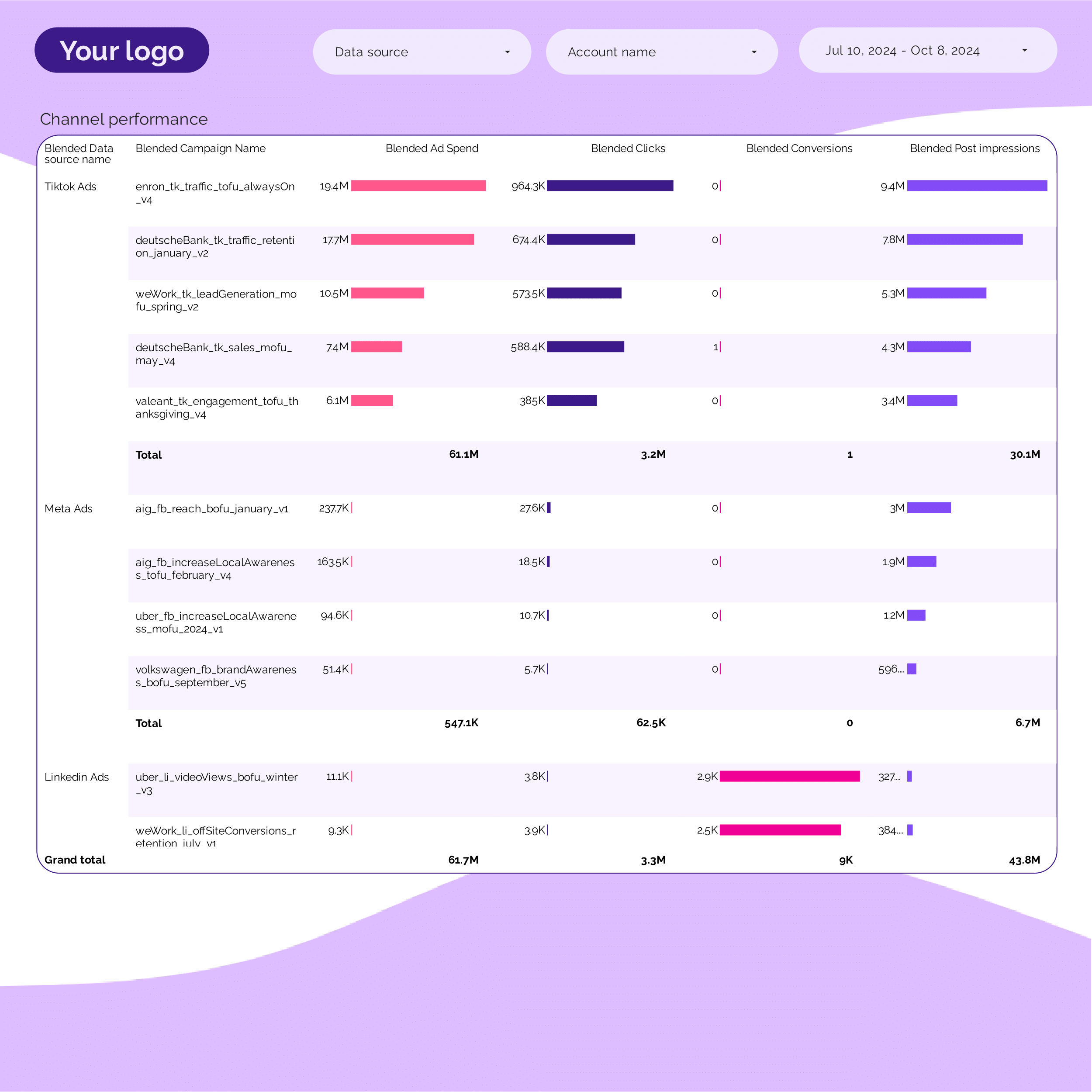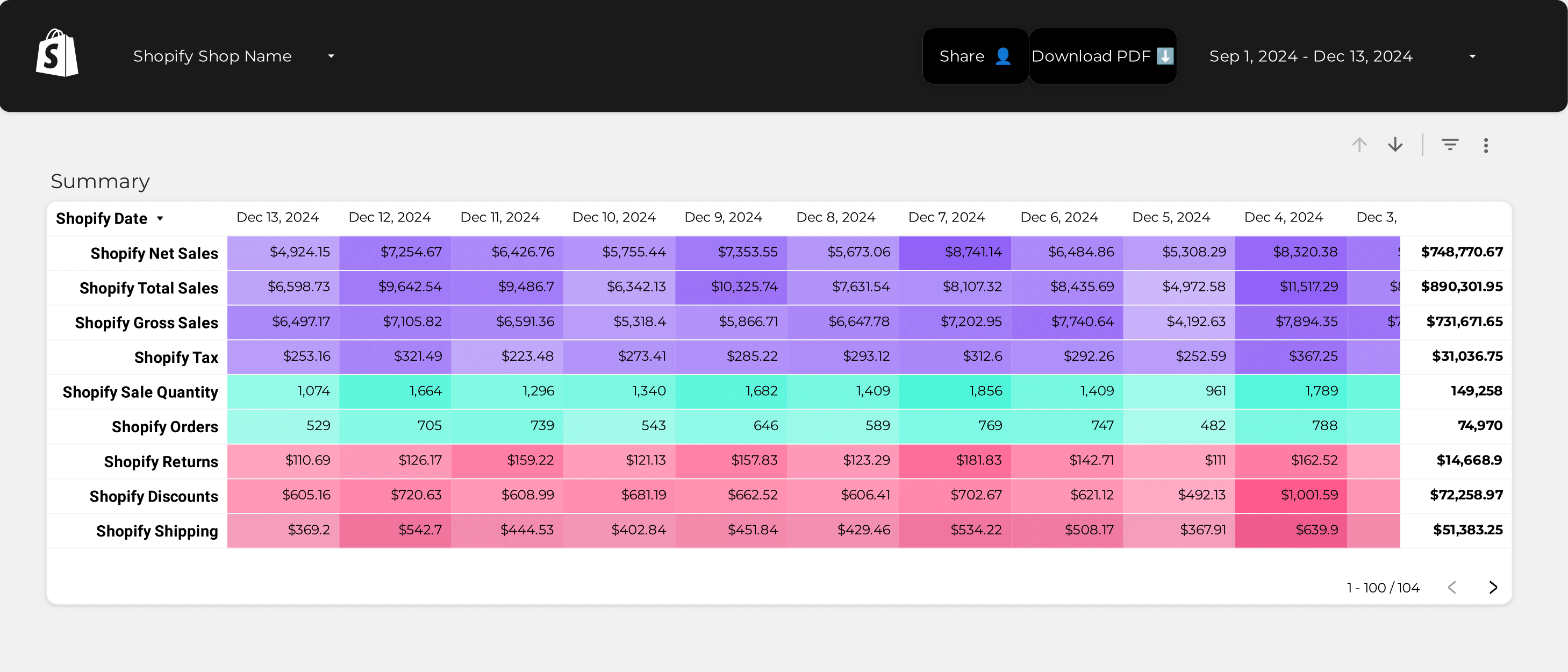
Shopify KPIs dashboard example
Track key metrics with the Shopify KPIs dashboard example. Consolidate E-commerce data to analyze performance and meet goals. Designed for marketing teams to monitor specific KPIs and strategy effectively.
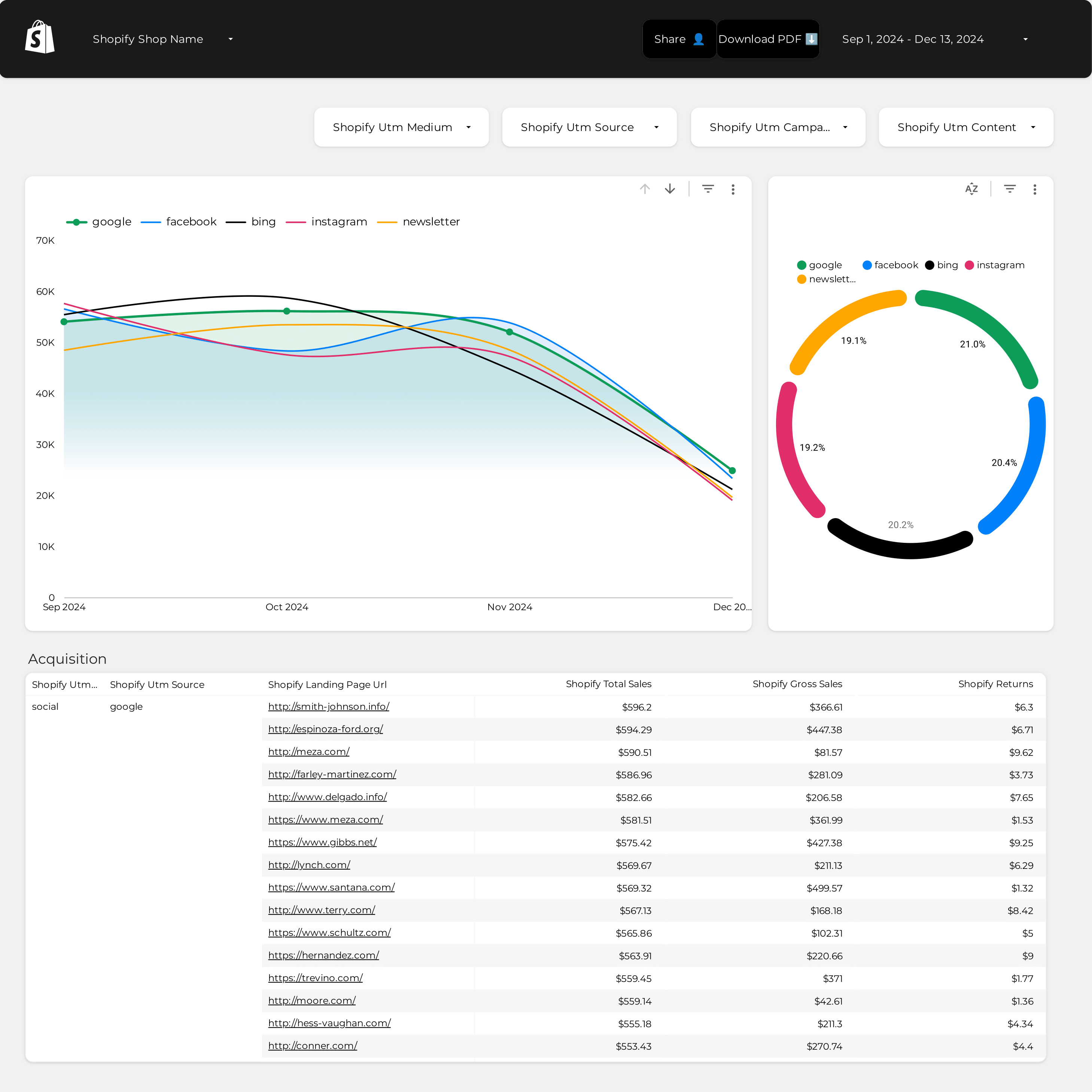
Shopify Attribution dashboard example
Shopify Attribution dashboard example: Track and measure key metrics across E-commerce and PPC channels. Analyze performance to meet objectives. Ideal for marketing teams to optimize attribution strategies and achieve specific goals. Consolidate data from Shopify and other sources for actionable insights.
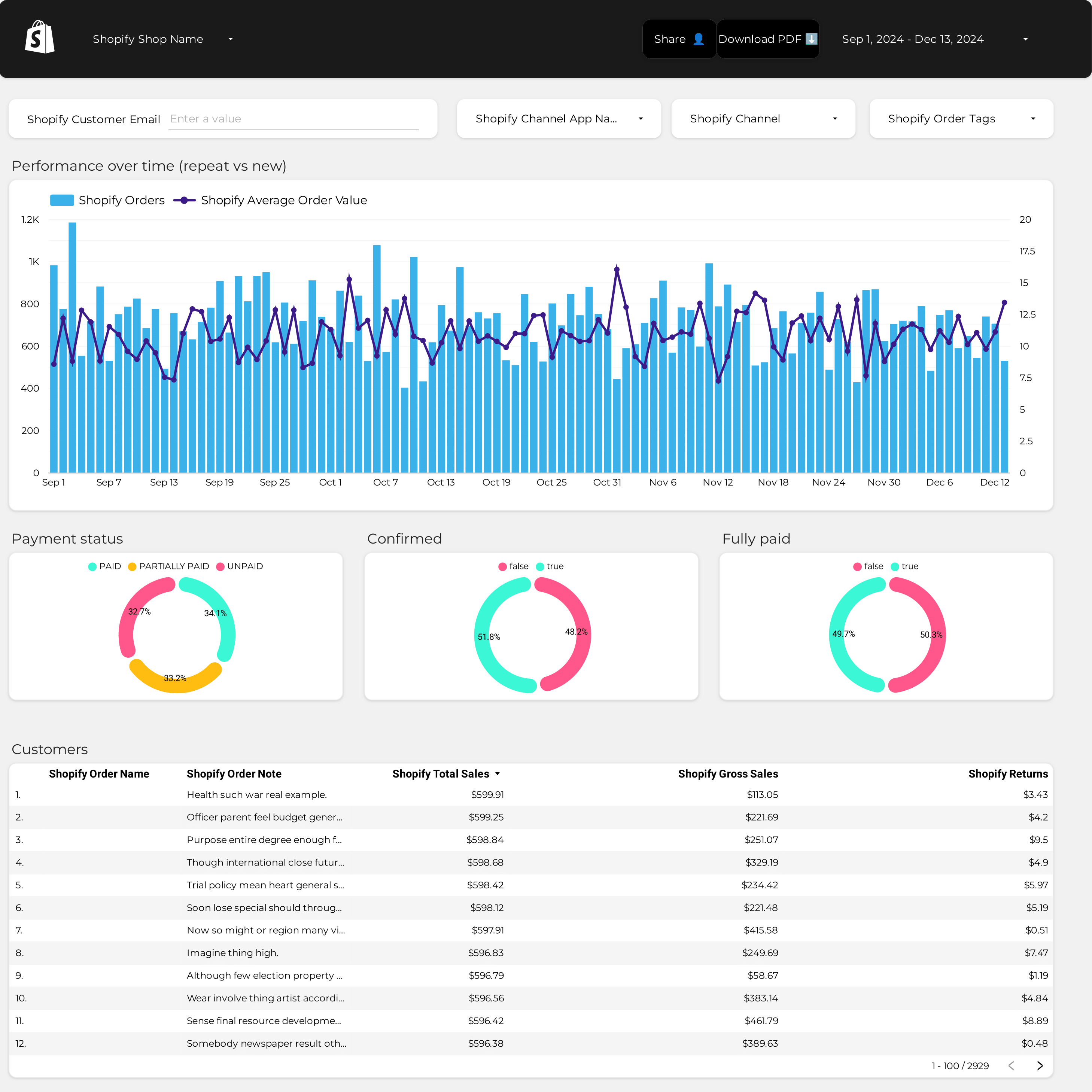
AOV dashboard example
Analyze key metrics with the AOV dashboard example. Track conversion rates, average order value, and CPC. Integrate data from E-commerce, Google Analytics 4, Shopify, Google Ads, and Facebook Ads. Segment by audience, campaign, and time. Perfect for marketing teams to measure performance and refine strategies.
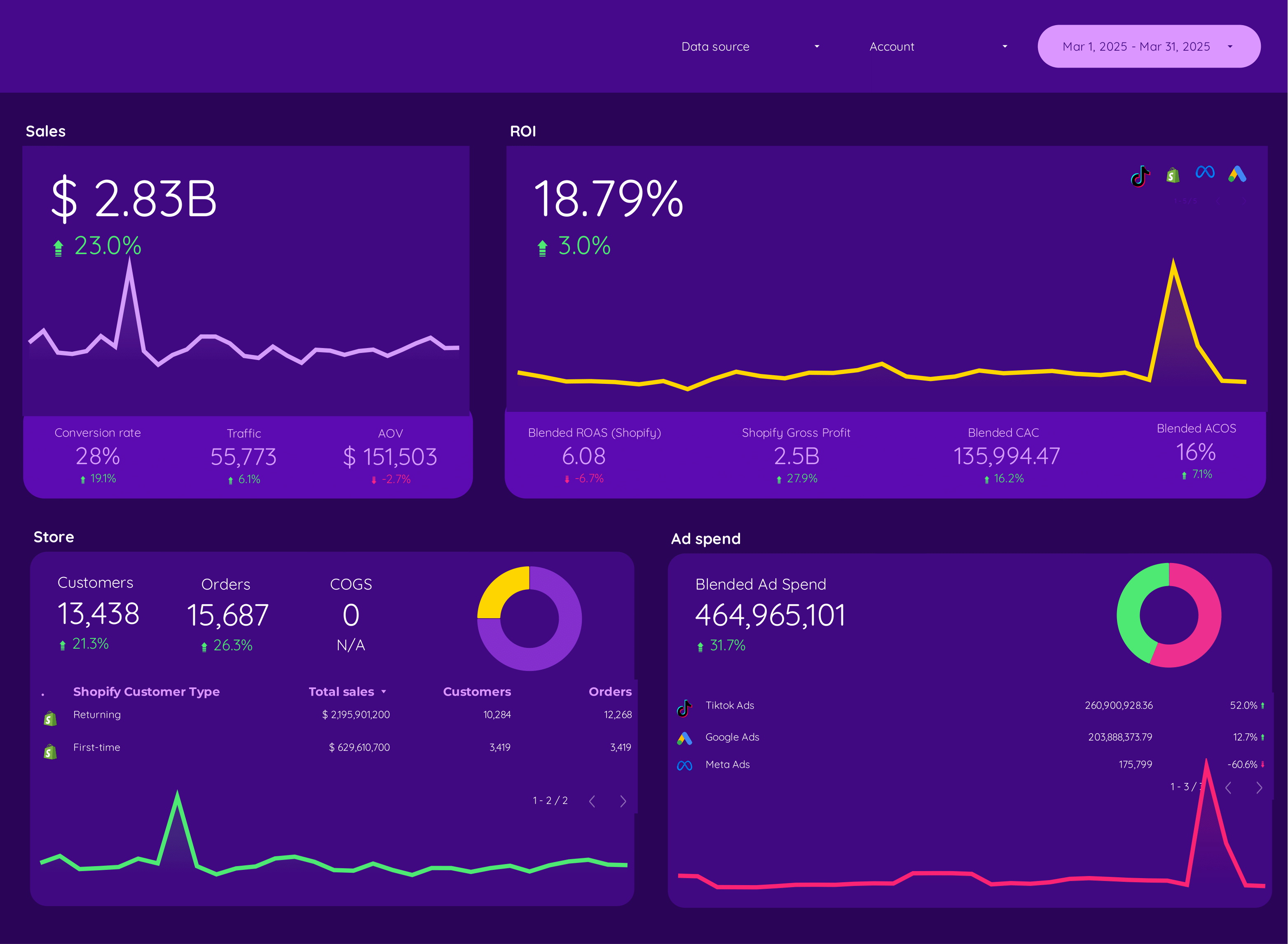
E-commerce dashboard example
This E-commerce dashboard example tracks key metrics like conversion rate, average order value, and CPA. Analyze by audience, channel, and time. Integrate data from E-commerce, Paid Media, and SEO. Ideal for marketing teams to measure performance and refine strategies effectively.
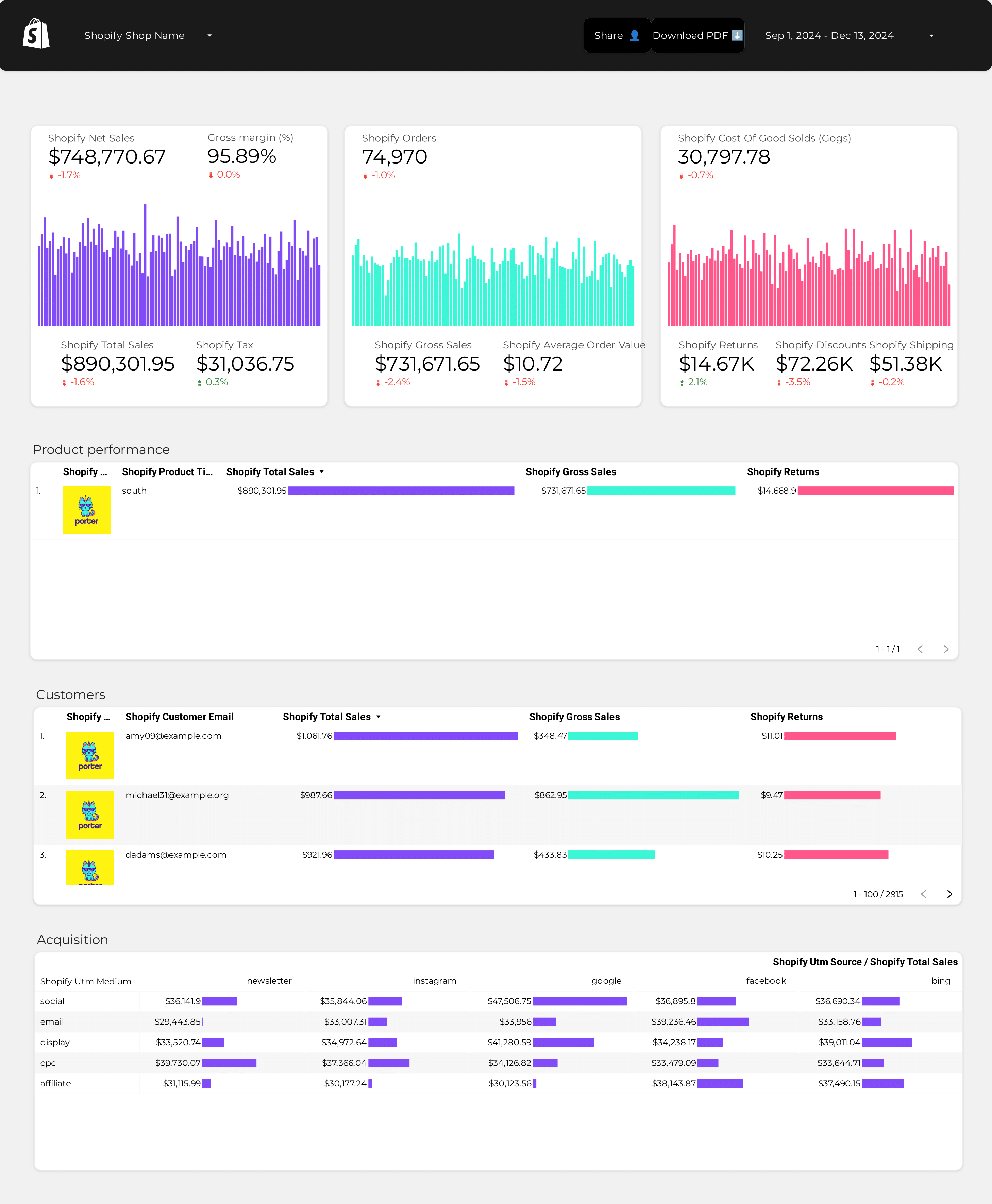
Shopify dashboard example
Analyze key metrics like revenue, average order value, and conversion rate with this Shopify dashboard example. Track dimensions such as target audience and advertising channels. Segment data by time periods. Ideal for e-commerce marketing teams to consolidate insights and optimize strategies, enhancing Shopify store performance and achieving business goals.