Meta Ads Campaign Performance Dashboard
Analyze campaign names, objectives, and bidding types. Segment by product, hooks, and other levers using the free Facebook Ads connector for Looker Studio.
View Template Facebook Ads
Facebook Ads
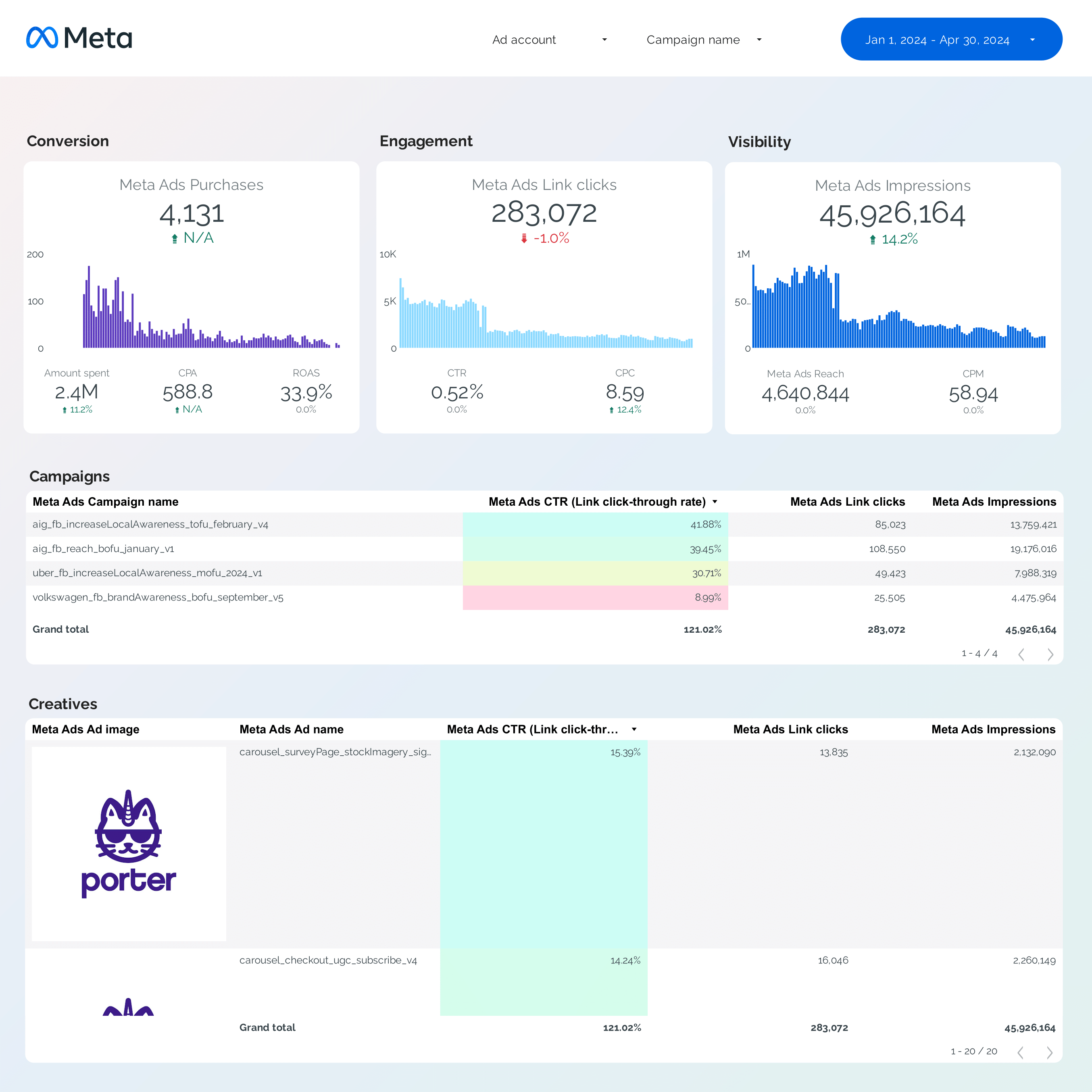
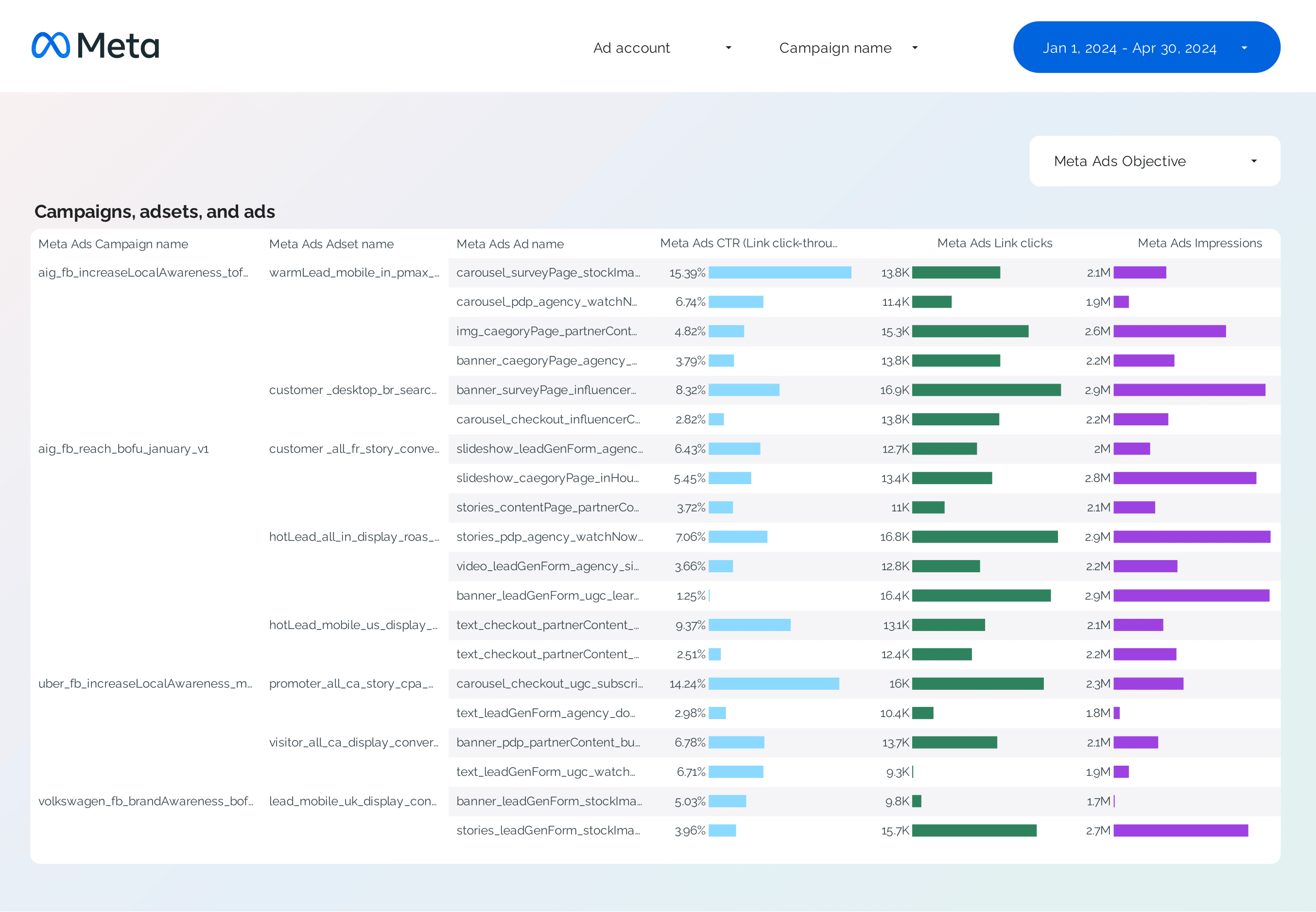
Analyze campaign names, objectives, and bidding types. Segment by product, hooks, and other levers using the free Facebook Ads connector for Looker Studio.
View Template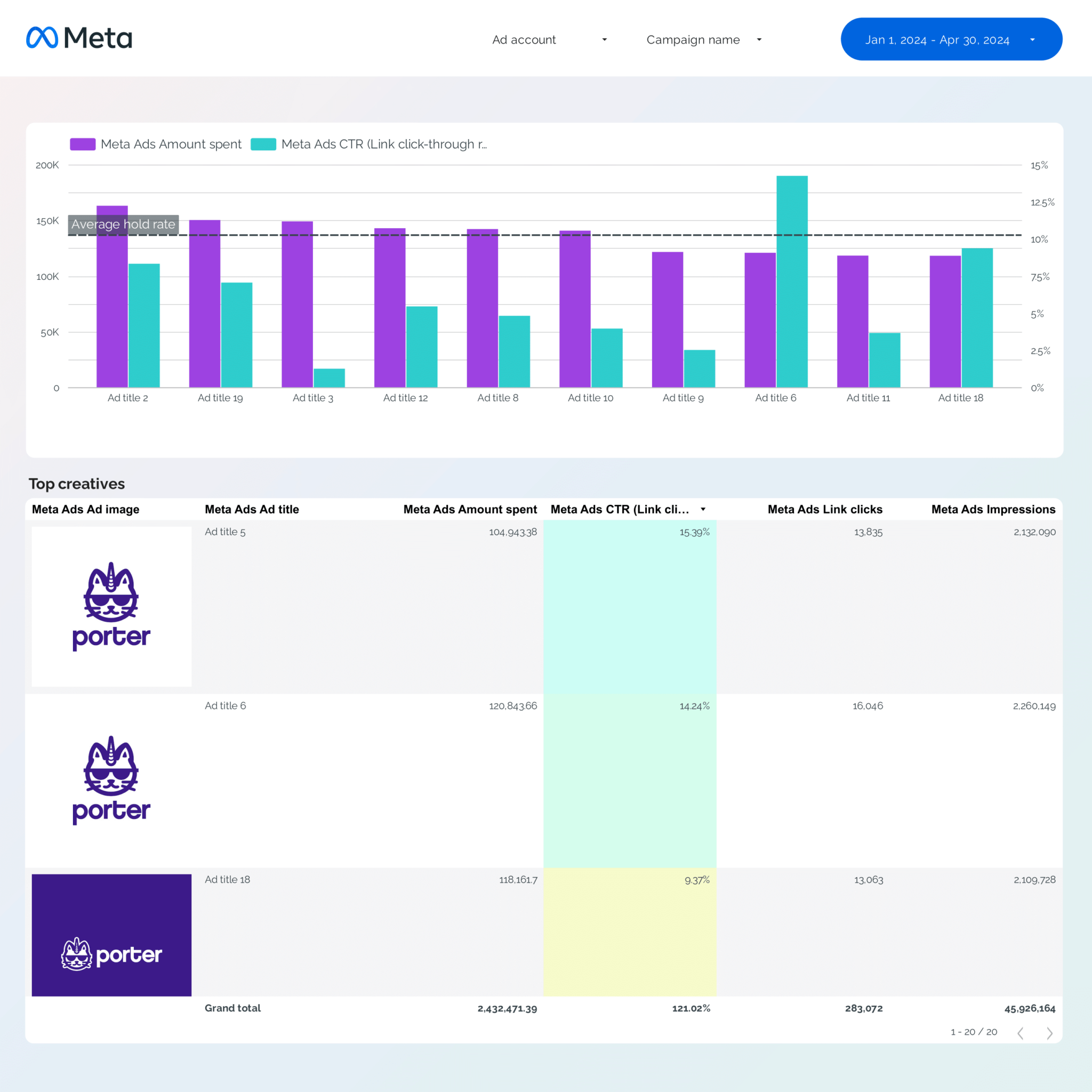
Visualize creative images, links, copy, and titles. Compare hook rate, hold rate, ROAS, CTR, and conversions to identify top-performing ads with the free connector.
View Template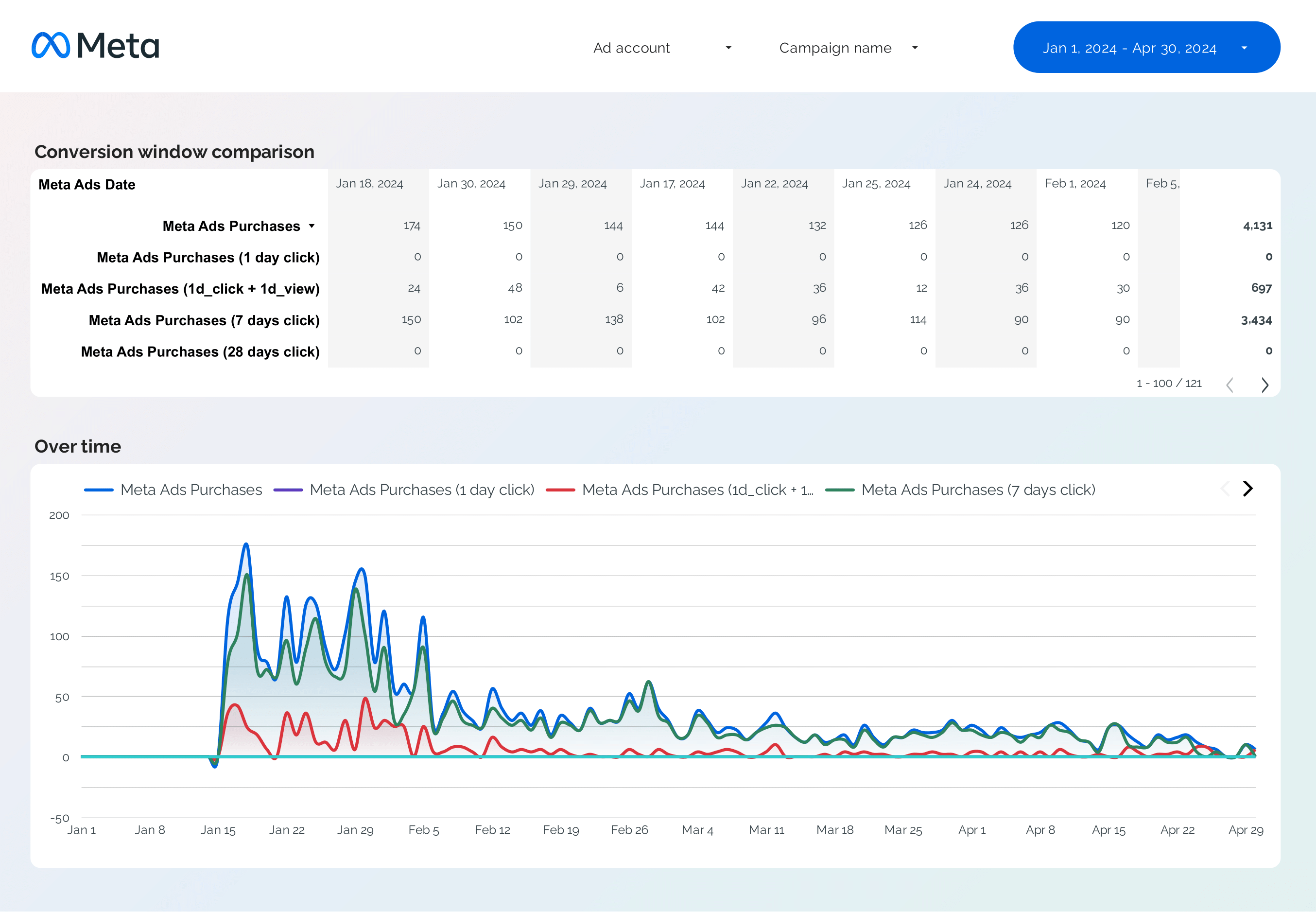
Compare conversion windows and analyze custom and standard conversions with advanced attribution in Looker Studio.
View TemplateMonitor daily, weekly, and monthly spend vs. budget to detect over- or underspending.
View Template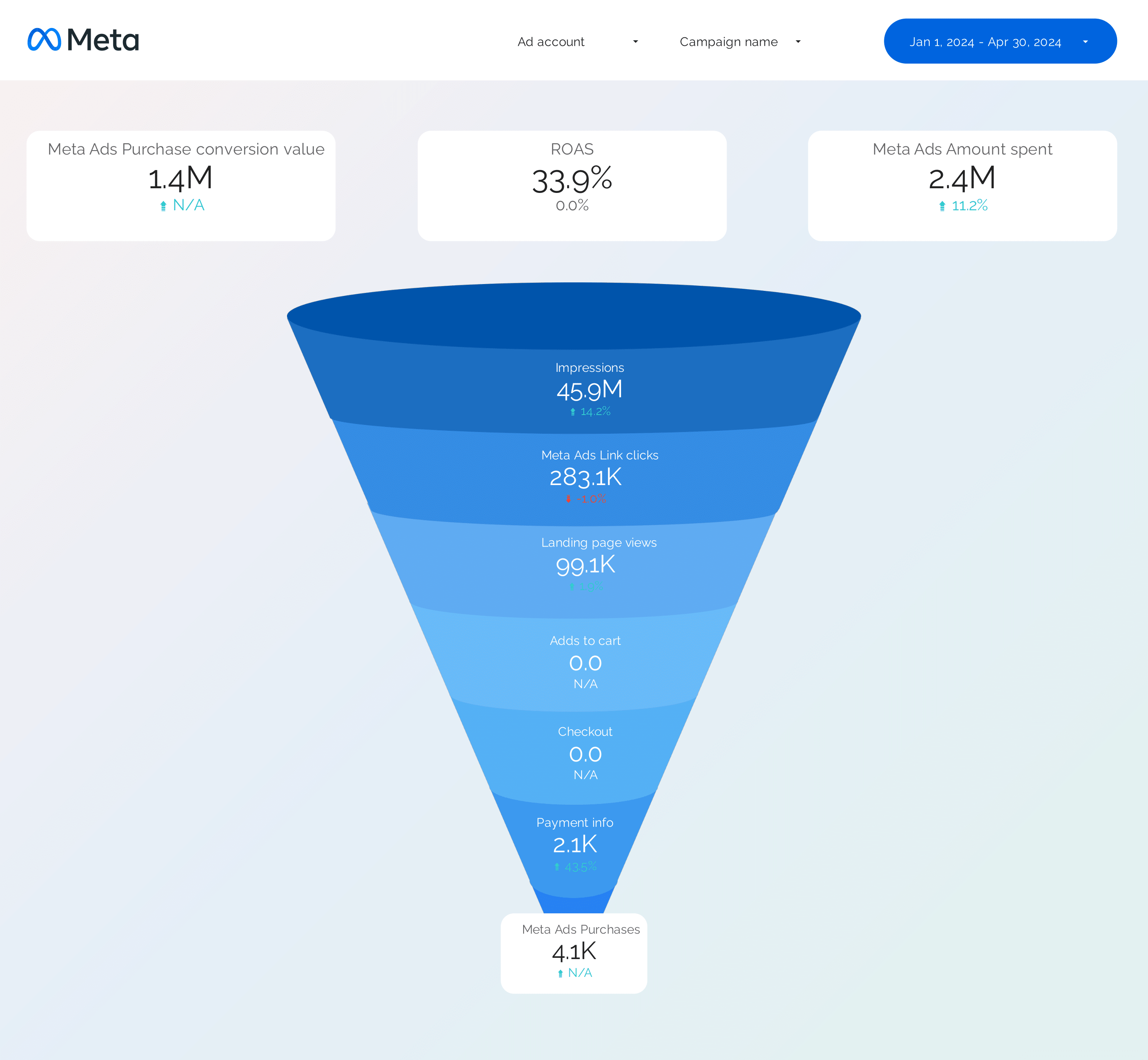
Map events and conversions to find leaks from impressions to conversions.
View Template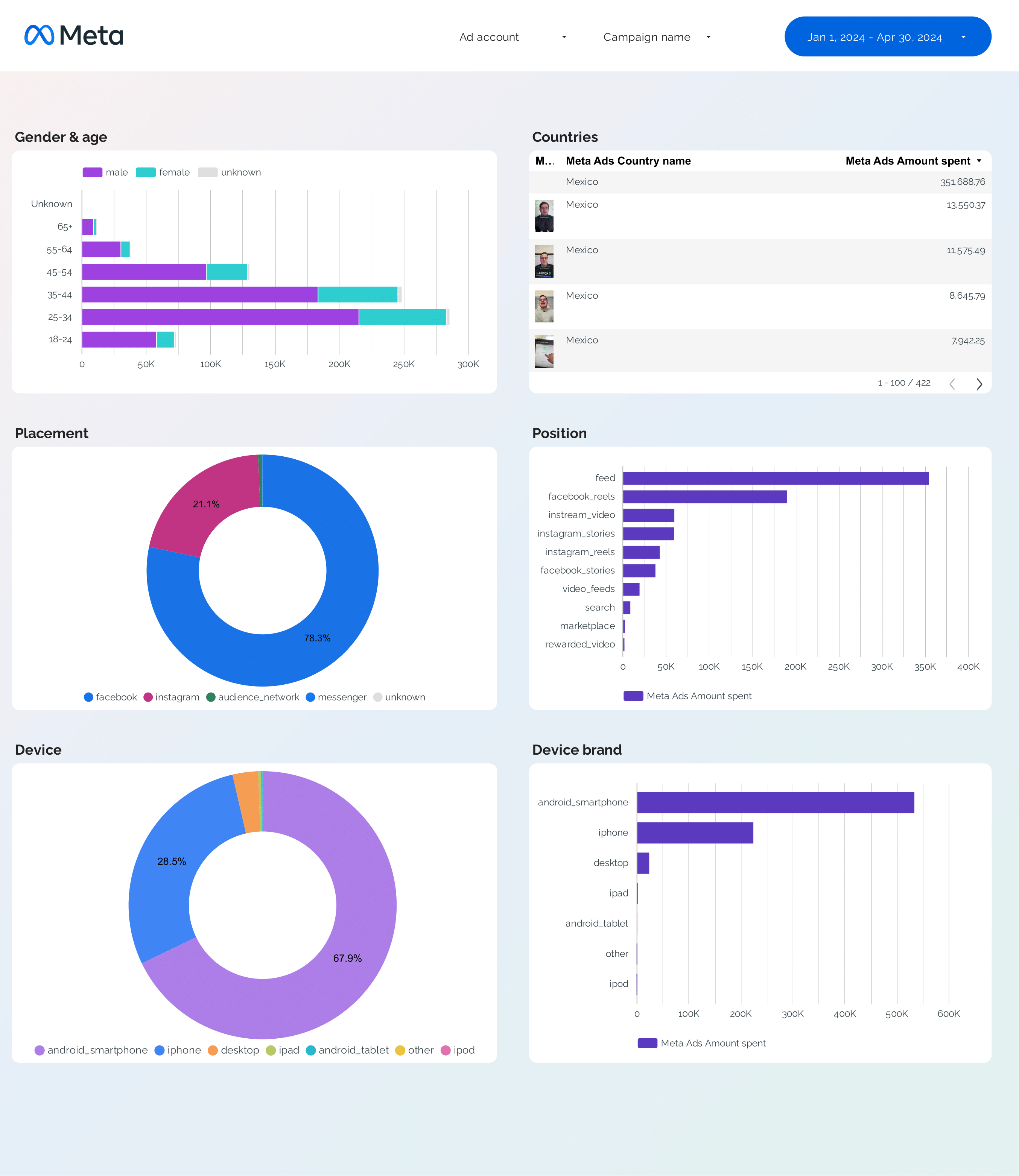
Segment performance by demographics, geo, device, platform, and ad format to optimize targeting.
View Template
Porter✓ No-code marketing data warehouse |
Others✓ Connectors & ETL |
|
|---|---|---|
| Storage | Built-in, self-managed BigQuery with automated transformations, transfers, queries, and costs included. | Requires setting up your own BigQuery project, managing tables, transfers, and costs. |
| Data syncing | Switch between stored BigQuery and real-time API data in the same connection. | Either stored (manual BigQuery setup) or real-time, not both. |
| Attribution | All conversion windows in one connection (1-day click, 7-day click, 1-day view, 7-day click + 1-day view). | Only one conversion window at a time |
| Data blending | Automatic cross-platform blending of Meta Ads with Google Ads, LinkedIn Ads, GA4, CRM—matching dates, campaigns, UTMs, creatives, demographics. | Manual table selection, field mapping, and join setup. |
| Destinations | Looker Studio + Google Sheets in one subscription. | Separate price per destination. |
Step 1: Choose the Meta Ads integration on Porter Metrics
Step 2: Log in with your Google account to access Looker Studio
Step 3: Log in to your Facebook profile with access to your Meta Ads accounts
Step 4: Select your Meta ad accounts and grant access to all for reporting
Step 5: Create your report and load a default template to monitor Meta Ads and automate your reporting
Full tutorial: How to connect Meta Ads to Google Looker Studio
Access every field in Facebook Ads—over 800, including calculated metrics like ROAS, conversion rate, and hold rate, plus custom values not found in Ads Manager.
Retrieve every conversion variant: purchases, leads, app installs, offline and web events, with full aggregation options like unique, mobile, and web conversions.
Compare every attribution window—1-day click, 7-day click, 28-day click, 1-day view, and combinations—side by side in a single dashboard for deeper analysis.
Instantly view ad previews, images, videos, and text assets alongside performance data, so you can connect creative analysis directly to your Facebook Ads reporting.
Fields are named just like in Facebook Ads Manager, so campaigns, ad sets, and ads are instantly familiar—plus standardized for blending with GA4 and CRM data.
Segment by campaign, ad set, creative, audience, placement, device, region, delivery status, date, week, and every other breakdown supported by Facebook Ads.
 Account ID
Account ID
 Account Name
Account Name
 Currency
Currency
 Account Status
Account Status
 Test Account
Test Account
 Spend Cap
Spend Cap
 Business Name
Business Name
 City
City
 Country
Country
 Campaign Name
Campaign Name
 Daily Budget
Daily Budget
 Lifetime Budget
Lifetime Budget
 Ad Set Name
Ad Set Name
 Daily Budget
Daily Budget
 Targeting: Age & Location
Targeting: Age & Location
 Campaign Status
Campaign Status
 Ad Set Status
Ad Set Status
 Schedule
Schedule
 Ad Name
Ad Name
 Status
Status
 Ad Creative
Ad Creative
 Primary Text
Primary Text
 Image / Video
Image / Video
 Preview Link
Preview Link
 Destination URL
Destination URL
 UTM Campaign
UTM Campaign
 Clicks
Clicks
 Impressions
Impressions
 Amount Spent
Amount Spent
 Purchases
Purchases
 Leads
Leads
 Conversion Value
Conversion Value
 ROAS
ROAS
 Cost per Result
Cost per Result
 Age
Age
 Gender
Gender
 Location
Location
 Date
Date
 Week
Week
 Month
Month
 Card Name
Card Name
 Card Image
Card Image
 Card Link
Card Link
Billed annually
Avg. price per account: $12.5/mo ↓
Start 14-day free trial