Installing Google Data Studio templates: Google Ads
In this guide, you will learn to set up our Google Ads reports templates on Google Data Studio (like this one).
When accessing one of our Google Data Studio templates, click the copy icon located in the top-right corner of the page.
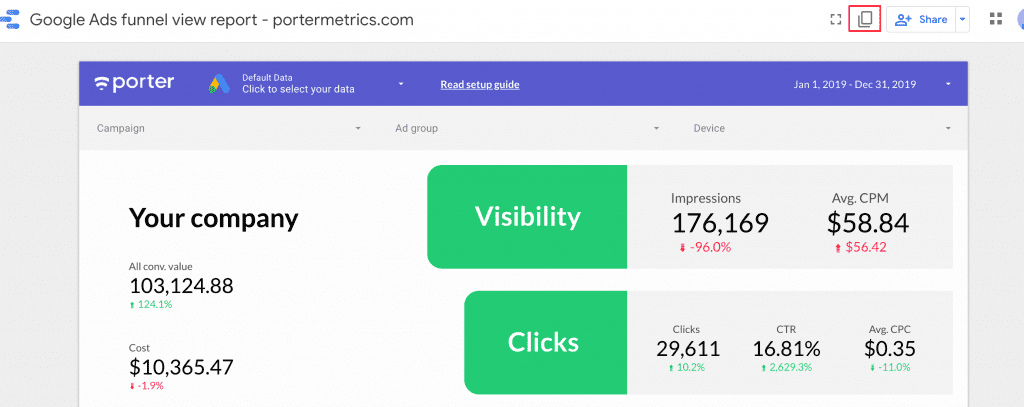
Then you will see a modal.
We will match the original data source (the Google Ads account sample) with your Google Ads account.
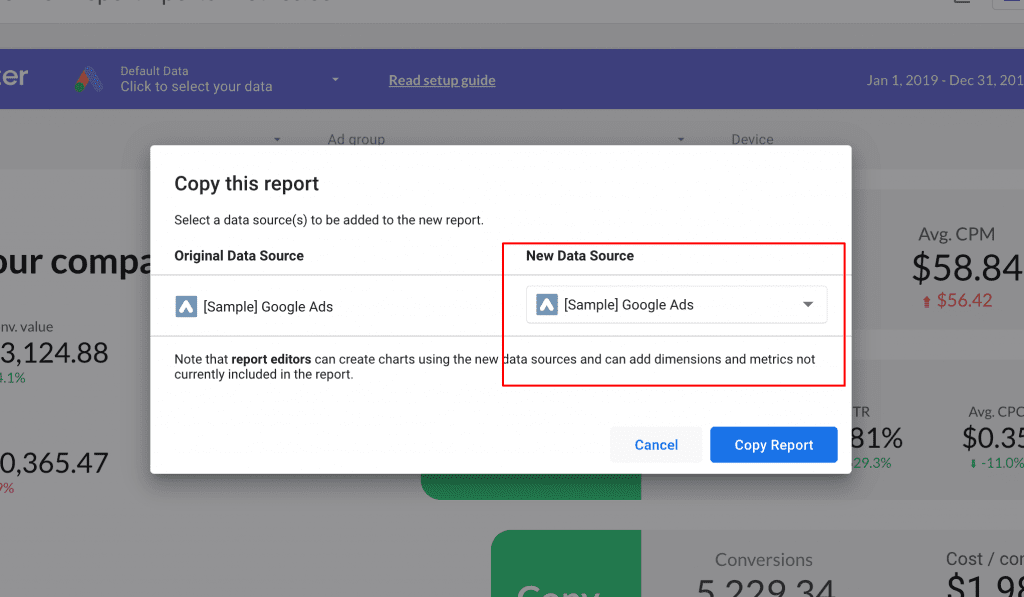
If it is your first time setting up a Google Ads report on Google Data Studio (besides signing up), you should first connect the data source.
To do so, click “Create new data source” in the drop-down menu.
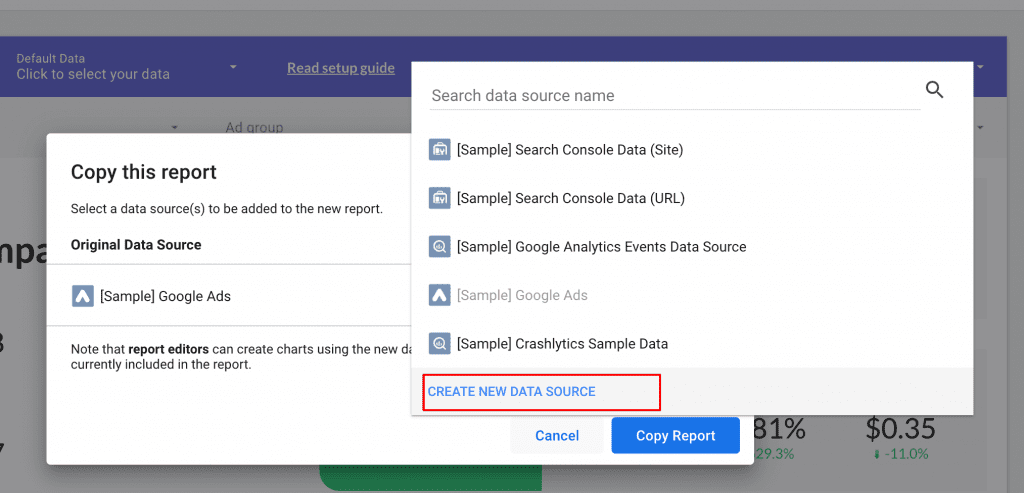
You’ll be directed to the connectors library, where you will pick the Google Ads connector.
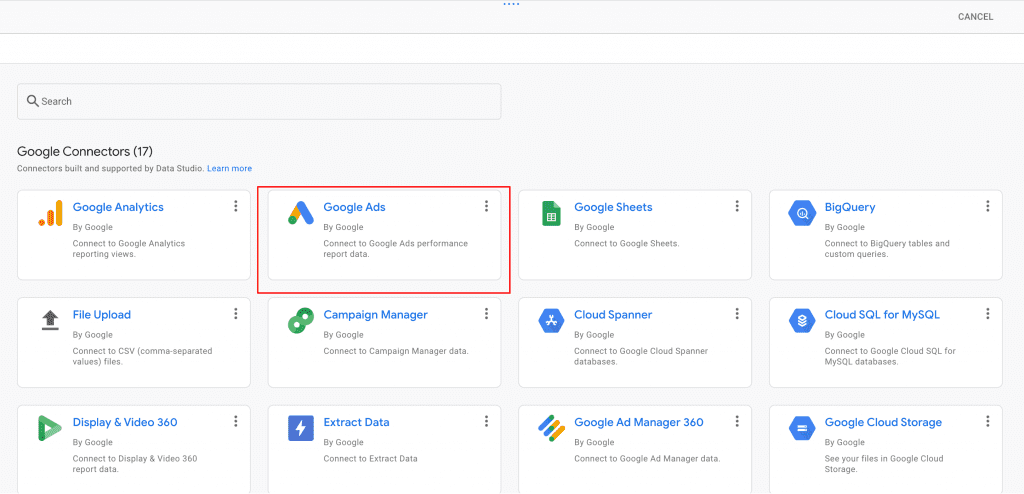
Then, choose the Google Ads account you want to visualize.
If you don’t see any option, double-check if your Gmail account is associated with any Google Ads account.
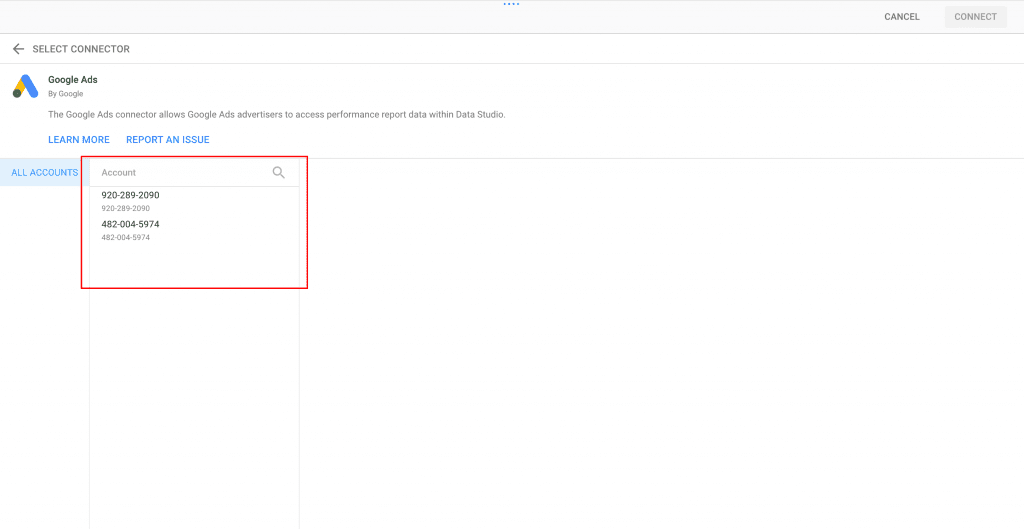
You will finally see the metrics and dimension list the Google Ads connector has to offer.
We don’t need to change it; just click the “Add to report” button on the top-right corner.
And you’re done!
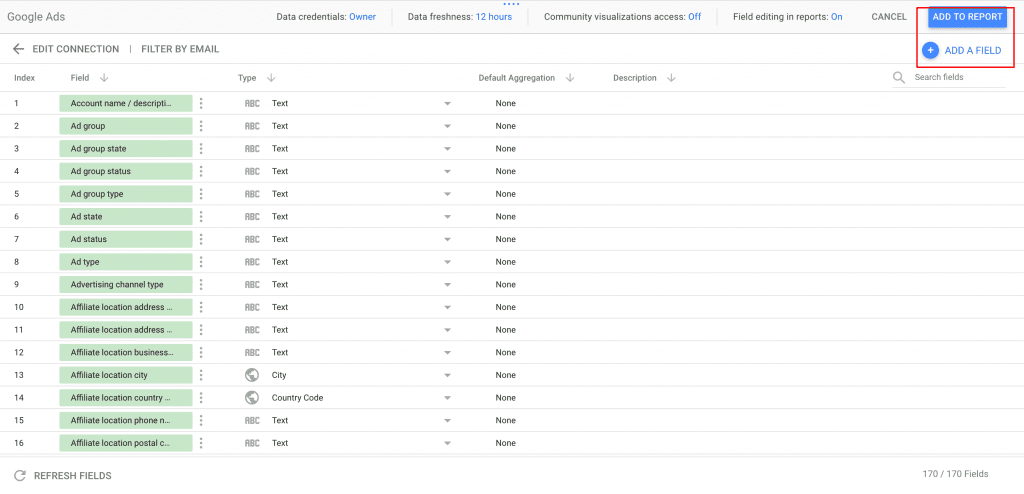
You should see the report template with your Google Ads data.
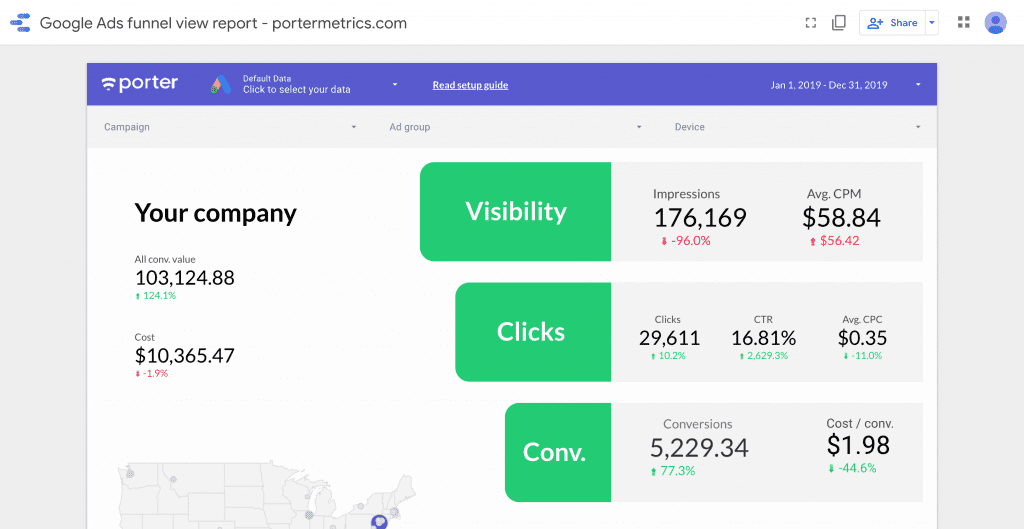
Since you're here
We encourage you to subscribe to our spam-free newsletter to get our latest templates.
We’d love you apply as a beta tester for our Google Data Studio connectors.
Keep reporting,

