A Social Media report should include visibility metrics such as impressions and reach, engagement metrics like likes, comments, and shares, and conversion metrics such as click-through rate and conversions. This data should be segmented by campaign, channel, audience, content, objective, and date. For example, tracking impressions and engagement per campaign can provide insights into the effectiveness of different marketing strategies.
To analyze social media data, include visibility metrics such as reach and impressions, engagement metrics like likes and shares, and conversion metrics such as click-through rates. Compare these metrics against the cost, date range, and goals of the campaign to provide context. Use benchmarks to assess performance and rates to measure effectiveness. Segment the data by campaign, channel, audience, content, objective, and date to identify trends. For example, compare the reach of a Facebook campaign to the impressions of an Instagram campaign to understand the effectiveness of different channels.
To build a Social Media dashboard, 1) connect your social media accounts and data sources such as Facebook, Twitter, Instagram, and LinkedIn. 2) Select the metrics to monitor performance, for example, engagement rate, followers growth, and post reach. 3) Segment or break down data by campaign, channel, audience, post type, objective, and date. For instance, you can compare the performance of a product launch campaign on Facebook versus Instagram. 4) Add filters or buttons to make your report interactive, like filtering data by specific date ranges or post types. 5) Share your dashboard via PDF, scheduled emails, or links to relevant stakeholders.
A Social Media dashboard is a management tool that aggregates data from various social media platforms, providing a comprehensive view of a company’s social media activities. It is significant for businesses as it helps in tracking engagement, analyzing trends, and measuring the effectiveness of social media campaigns. Tools commonly used to create one include Hootsuite, Buffer, and Sprout Social, with key elements typically including metrics like follower growth, engagement rate, and click-through rate. Real-time data monitoring is crucial as it allows businesses to respond promptly to customer feedback and market changes. For learning how to create a marketing dashboard using Looker Studio, visit our YouTube channel: https://www.youtube.com/@porter.metrics.

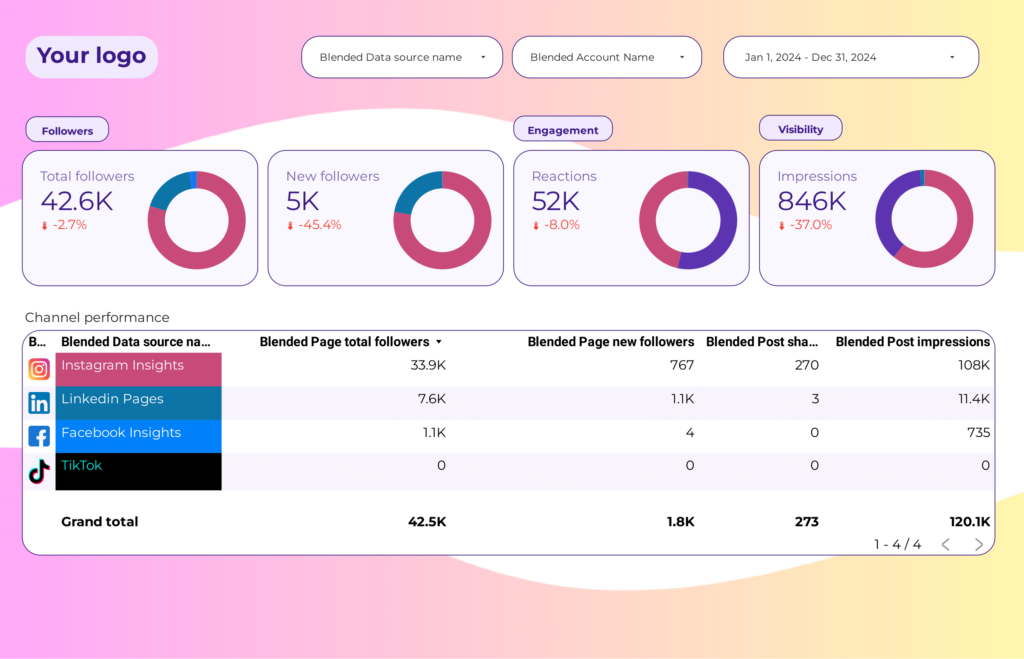
 Instagram Insights
Instagram Insights Facebook Insights
Facebook Insights LinkedIn Pages
LinkedIn Pages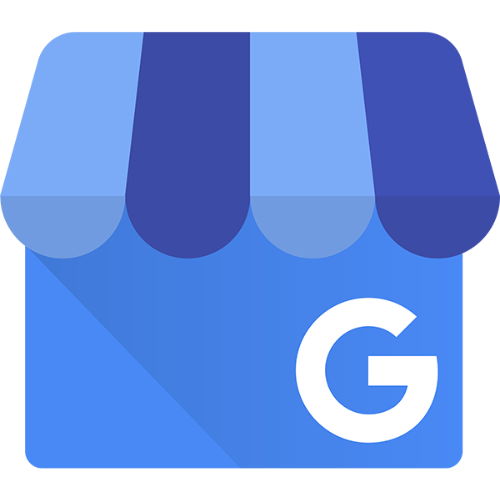 Google Business Profile
Google Business Profile Pinterest
Pinterest TikTok
TikTok Impressions
Impressions Ad Spend
Ad Spend Engagement Rate
Engagement Rate Followers
Followers