A Facebook Competitors report should include metrics such as visibility (e.g., reach, impressions), engagement (e.g., likes, comments, shares), and conversion (e.g., click-through rate, conversion rate). The data should be segmented by campaign, channel, audience, content, objective, and date to provide insights. For example, comparing the reach and engagement metrics of different campaigns or evaluating the conversion rates based on the audience or content used.
To analyze Facebook competitors’ data for a report, follow these steps: 1) Choose metrics like visibility (number of followers, reach), engagement (likes, comments, shares), and conversion (click-through rates, conversion rates). 2) Add context by comparing against competitors’ cost, date ranges, goals, benchmark rates (industry averages). For instance, compare engagement rates to determine effectiveness. 3) Segment data by campaign (e.g., holiday promotions), channel (e.g., organic vs paid), audience (e.g., demographics), content type (e.g., videos vs images), objective (e.g., brand awareness vs lead generation), and date. For example, analyze the performance of a specific campaign targeted at millennials on Instagram from April to June.
To build a Facebook Competitors dashboard, 1) connect your Facebook account and competitor data. 2) Select metrics such as engagement rate, follower growth, and post frequency to monitor performance. 3) Segment data by campaign, channel, audience, product, customer content, objective, and date for a comprehensive view. 4) Add filters or buttons for interactivity, such as sorting by highest engagement or most recent post. 5) Share your dashboard via PDF, scheduled emails, or links for easy access and review.
A Facebook Competitors dashboard is a tool that allows businesses to monitor and compare their performance on Facebook against their competitors. It is significant as it provides insights into market trends, competitor strategies, and areas for improvement. Common tools used to create such a dashboard include Looker Studio, and key elements typically include metrics like engagement rate, follower growth, and post frequency. Real-time data monitoring is crucial for timely decision-making and strategy adjustments. For a detailed guide on creating a marketing dashboard using Looker Studio, visit our YouTube channel: https://www.youtube.com/@porter.metrics.

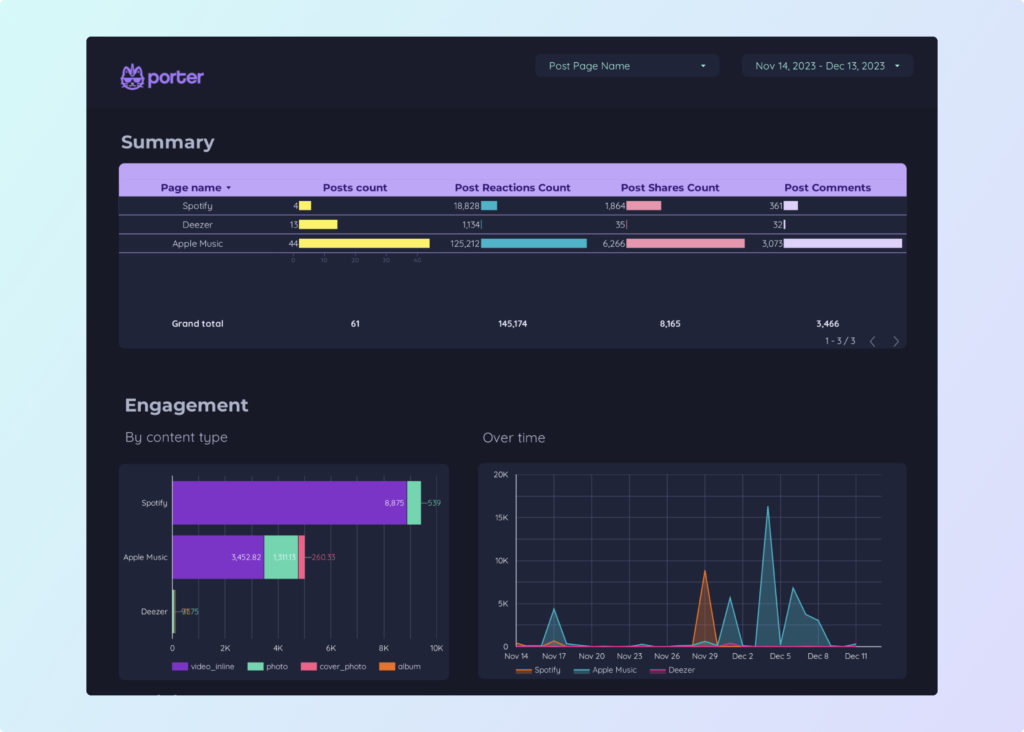
 Facebook Insights
Facebook Insights Impressions
Impressions Ad Spend
Ad Spend