A Content performance report should include metrics such as Conversion metrics like Conversion Rate, Cost per Conversion, Conversion Value; Engagement metrics like Likes, Shares, Comments; and Visibility metrics like Impressions, Reach, Page Views.
Then, segment and filter this data by dimensions like Campaign name, campaign type, campaign duration; Audience demographics, audience location, audience engagement rate; By hour, day, week, month, quarter, or year.
Once the data is ready, make sure to add buttons and filters to make your reports interactive, use custom colors and logos to make it white-label, and share via link, PDF, or email so your teams or clients can access it.
To analyze content performance data for a client presentation using Google Analytics 4 and Instagram Insights, follow these steps:
1) Define metrics such as visibility (page views, impressions), engagement (likes, comments, shares), and conversion (goal completions, conversion rates).
2) Add context by comparing these metrics over time, against set objectives, and efficiency metrics like cost per engagement. For example, compare the engagement rate of Instagram posts over the last quarter to assess growth trends.
3) Segment your data by channel (e.g., Instagram vs Facebook), campaign (e.g., summer sale), product (e.g., new arrivals), and time (e.g., monthly performance). For instance, evaluate the effectiveness of Instagram Stories in driving traffic to the website during a specific promotional period.
To build a Content performance dashboard, start by connecting your Social Media data such as Google Analytics 4 to platforms like Google Sheets or Google Looker Studio. Then, choose the metrics such as Conversion Rate, Cost per Conversion, Conversion Value, Likes, Shares, Comments, Impressions, Reach, and Page Views to fully map your funnel. Segment and break down your data by channel, campaign, audience, product, or objective, with dimensions such as Campaign name, campaign type, campaign duration, Audience demographics, audience location, and audience engagement rate. The combination of these metrics and segmentation will help you spot trends and identify areas for optimization. Share your dashboard via PDF, scheduled emails, or links for easy access.
A Content Performance Dashboard is a visual tool that tracks and analyzes key metrics related to content effectiveness across various platforms. It includes metrics such as conversion rates, engagement (likes, shares, comments), and visibility (impressions, reach, page views). The dashboard segments data by channels, campaigns, audience demographics, and time periods to identify trends and areas for optimization. It helps businesses understand content impact and make data-driven decisions.
Yes, Looker Studio allows you to download your report as a PDF. To do it, follow these steps:
Before downloading your report choose the date range you want to visualize on your report.
Click on the “File” menu at the top left corner of the screen.
Select “Download as” from the drop-down menu and choose “PDF.”
You can choose which pages you want to download, and also you can add a password to protect the report and add a link back to the online report.
Click on “Download” to save the report on your device.

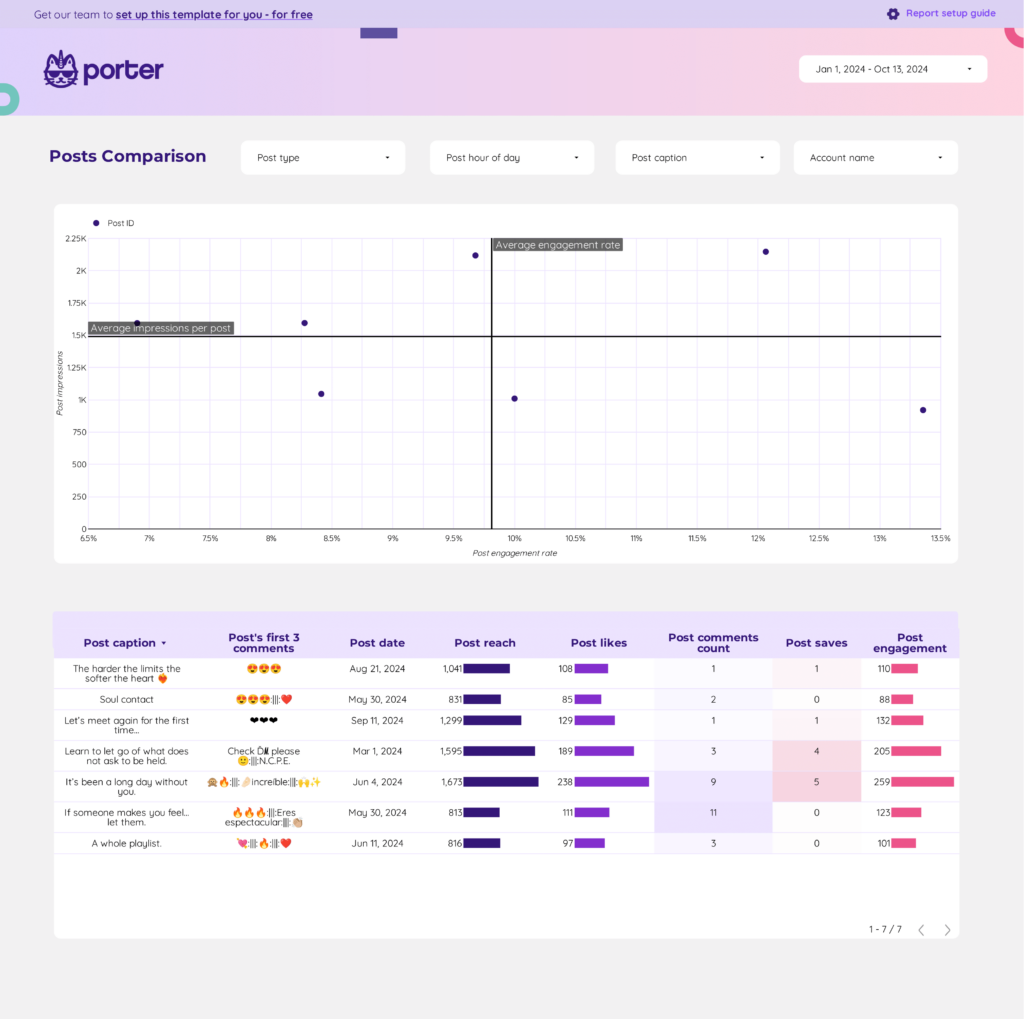
 Instagram Insights
Instagram Insights Facebook Insights
Facebook Insights LinkedIn Pages
LinkedIn Pages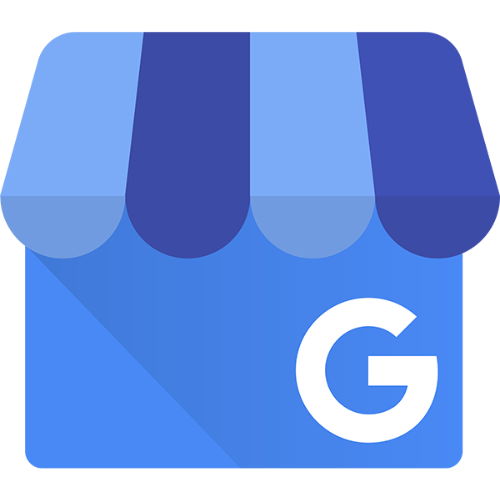 Google Business Profile
Google Business Profile Pinterest
Pinterest TikTok
TikTok Impressions
Impressions Ad Spend
Ad Spend Video Views
Video Views