A Competitor benchmarking report should include metrics categorized by visibility, engagement, and conversion metrics. The data should be segmented by campaign, channel, audience, content, objective, and date. For example, visibility metrics can include impressions and reach, engagement metrics can include likes, comments, and shares, while conversion metrics can include click-through rates and conversion rates.
To analyze competitor benchmarking data, start by selecting relevant metrics such as visibility (e.g., organic search traffic), engagement (e.g., social media interactions), and conversion (e.g., website conversions). Break down these metrics by considering factors like cost, date range, goals, rates, and benchmarks for effective comparison. Next, segment the data by campaign, channel (e.g., paid search vs. social media), audience (e.g., age or location), content (e.g., blog posts or videos), objective (e.g., brand awareness or lead generation), and date. For instance, compare the organic search traffic of a competitor’s blog posts in the last three months against your own. Keep the description concise within 250 characters.
To build a competitor benchmarking dashboard, 1) connect your data and accounts from various sources like Google Analytics, social media platforms, and SEO tools. 2) Select the metrics to monitor performance such as website traffic, social media engagement, and keyword rankings. 3) Segment or break down data by campaign, channel, audience, product, customer content, objective, date. For example, you can compare your social media campaign performance with that of your competitors. 4) Add filters or buttons to make your report interactive, allowing you to focus on specific time periods or campaigns. 5) Share your findings via PDF, scheduled emails, or links to relevant stakeholders.
A Competitor Benchmarking Dashboard is a tool that visually displays a company’s key performance indicators (KPIs) in comparison to its competitors. It is significant for businesses as it helps them understand their market position, identify gaps, and strategize effectively. Tools like Looker Studio are commonly used to create these dashboards, which typically include elements like market share, revenue comparison, social media engagement, and customer satisfaction scores. Real-time data monitoring is crucial in these dashboards to provide up-to-date insights. For learning how to create a marketing dashboard using Looker Studio, visit our YouTube channel: https://www.youtube.com/@porter.metrics.
Yes, Looker Studio allows you to download your report as a PDF. To do it, follow these steps:
Before downloading your report choose the date range you want to visualize on your report.
Click on the “File” menu at the top left corner of the screen.
Select “Download as” from the drop-down menu and choose “PDF.”
You can choose which pages you want to download, and also you can add a password to protect the report and add a link back to the online report.
Click on “Download” to save the report on your device.

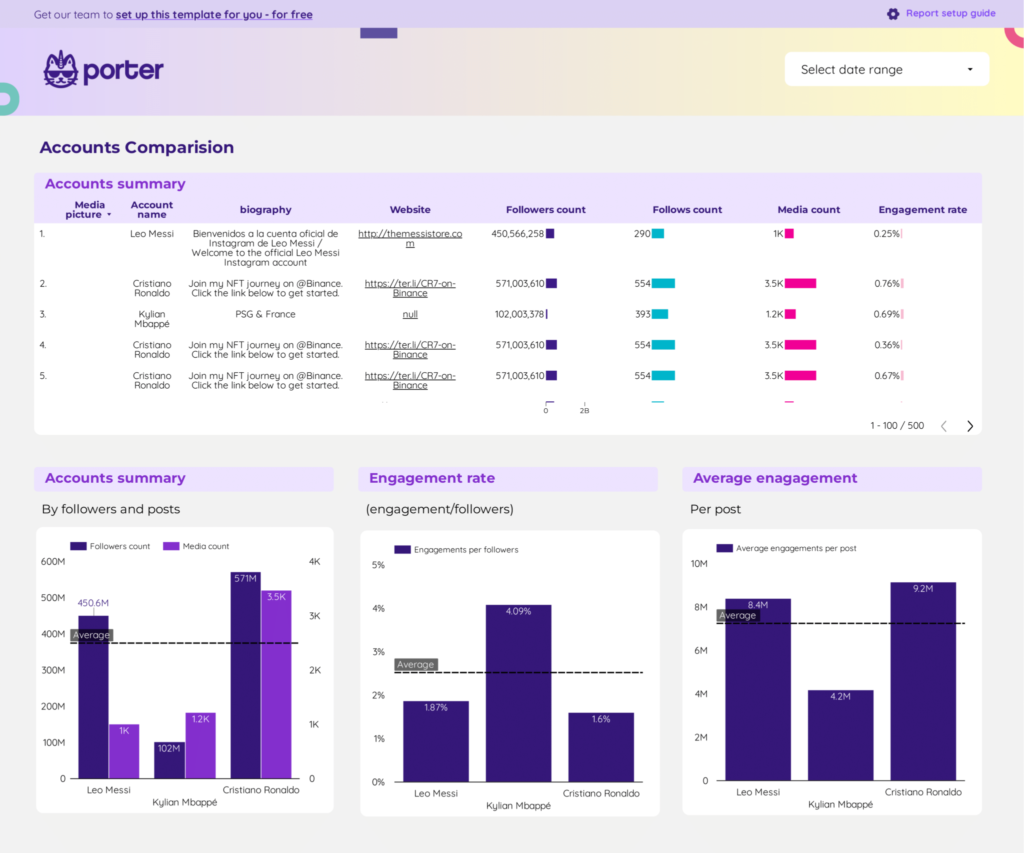
 Instagram Insights
Instagram Insights Facebook Insights
Facebook Insights Impressions
Impressions Ad Spend
Ad Spend Engagement
Engagement