A keyword research report should include visibility metrics (such as organic and paid search rankings), engagement metrics (such as click-through rates and bounce rates), and conversion metrics (such as conversion rates and cost per conversion). Data should be segmented by campaign (e.g., brand awareness, product launch), channel (e.g., social media, search), audience (e.g., demographics, interests), content (e.g., blog posts, videos), objective (e.g., lead generation, e-commerce sales), and date (e.g., monthly, quarterly). For example, a keyword research report could show the top-performing keywords for a specific audience segment in a social media campaign, broken down by engagement and conversion metrics.
to analyze keyword research data, 1) choose visibility metrics like search volume and keyword ranking, engagement metrics like click-through rate and bounce rate, and conversion metrics like lead generation and conversion rate. 2) Add context by comparing these metrics vs cost per click, date range, campaign goals, industry average rates, and benchmark performance. 3) Segment data by campaign to compare keyword performance, by channel to analyze search vs social traffic, by audience demographics, by content type, by objective like brand awareness vs lead generation, and by date to track performance over time. For example, compare keyword search volume to industry average rates and segment by campaign to see which keywords are driving the most traffic and leads.
To build a keyword research dashboard, 1) connect your Google Analytics, Google Ads, and SEO tool accounts. 2) Select metrics such as search volume, keyword difficulty, and click-through rate to monitor performance. 3) Segment data by campaign, channel, audience, product, customer content, objective, and date to understand keyword performance in different contexts. 4) Add filters or buttons for keyword type, location, or device to make your report interactive. 5) Share your findings via PDF, scheduled emails, or links to relevant stakeholders.
A keyword research dashboard is a tool that visualizes data related to keyword performance, helping businesses to optimize their SEO and PPC strategies. It is significant as it provides insights into search volume, competition, and ranking of keywords, enabling businesses to make data-driven decisions. Tools like Google Analytics, SEMrush, and Looker Studio are commonly used to create these dashboards, which typically include elements like keyword rankings, search volume, click-through rates, and conversion rates. Real-time data monitoring is crucial as it allows businesses to react quickly to changes in keyword performance. For learning how to create a marketing dashboard using Looker Studio, refer to our YouTube channel: https://www.youtube.com/@porter.metrics.
Can I download this template in PDF?

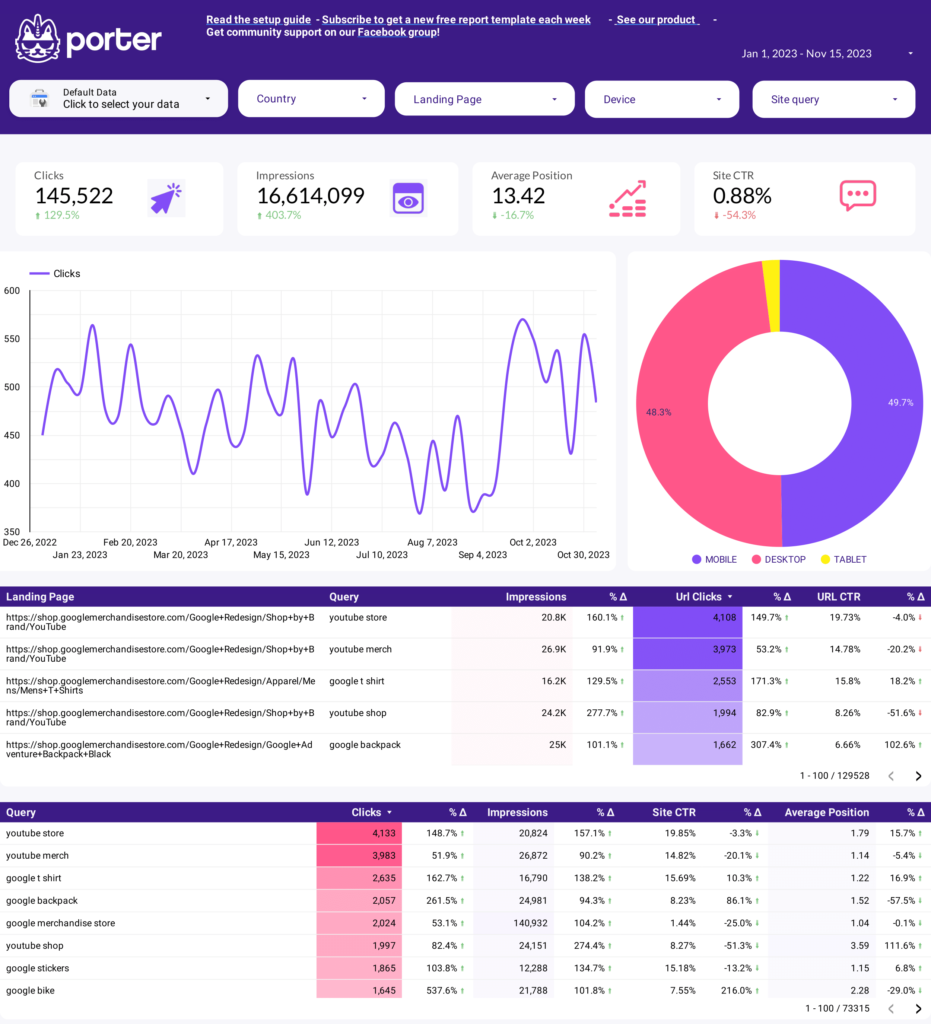
 Impressions
Impressions CTR
CTR