A Paid Media report should include breaking down metrics by visibility (e.g., impressions, reach), engagement (e.g., clicks, CTR), and conversion (e.g., conversions, ROI). The data should be segmented by campaign (e.g., campaign name, goals), channel (e.g., Google Ads, Facebook), audience (e.g., demographics, interests), content (e.g., ad variations, landing pages), objective (e.g., brand awareness, lead generation), and date (e.g., daily, weekly). For example, a report could showcase the impressions and CTR for a specific campaign across different channels, the conversions by audience segments, and the ROI by different objectives over time.
To analyze paid media data, first, choose metrics such as impressions and reach (visibility), clicks and likes (engagement), and conversions and ROI (conversion metrics). Next, add context by comparing costs, date range, goals, conversion rates, and benchmarks. For example, compare the cost per click for different campaigns or the conversion rate for a specific audience segment. Finally, segment the data by campaign, channel, audience, content, objective, and date. For instance, analyze the performance of a social media campaign targeting millennials versus baby boomers on Facebook and Instagram.
To build a Paid Media dashboard, 1) connect your data and accounts from various platforms like Google Ads, Facebook Ads, etc. 2) Select the metrics to monitor performance such as impressions, clicks, conversions, and cost per click. 3) Segment or break down data by campaign, channel, audience, product, customer content, objective, date for a detailed analysis. 4) Add filters or buttons to make your report interactive, for example, a filter to view data for a specific time period. 5) Share your dashboard via PDF, scheduled emails, or links for easy access and review.
A Paid Media dashboard is a visual representation of marketing metrics, specifically related to paid advertising campaigns, providing insights into their performance. It is significant for businesses as it helps in tracking ROI, optimizing ad spend, and making data-driven decisions. Tools like Looker Studio are commonly used to create these dashboards, which typically include key elements like impressions, clicks, conversions, and cost per action. Real-time data monitoring is crucial for timely adjustments and improvements. For learning how to create a marketing dashboard using Looker Studio, visit our YouTube channel: https://www.youtube.com/@porter.metrics.
Can I download this template in PDF?

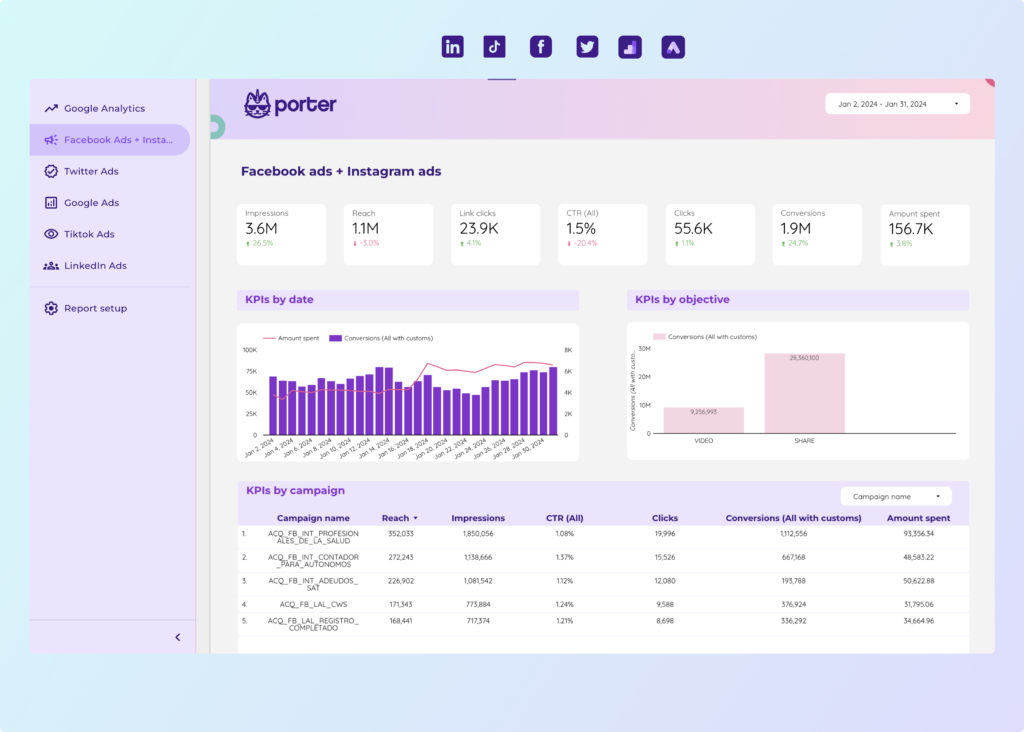
 Impressions
Impressions Ad ID
Ad ID Video Views
Video Views Followers
Followers Lead Gen Forms
Lead Gen Forms Page Views
Page Views