A Google Ads keywords report should include metrics such as conversion metrics like Conversion Rate, Cost per Conversion, and Conversion Value; engagement metrics like Click-Through Rate (CTR), Engagement Rate, and Bounce Rate; and visibility metrics. Such data should be segmented and filtered by campaign dimensions like Campaign Type, Keyword Match Type, and Device Type; audience dimensions like Campaign, Audience, and Topic; and time dimensions like by hour, day, week, month, quarter, or year. Once data is ready, make sure to add buttons and filters to make your reports interactive, custom colors and logos to make it white-label, and share via link, PDF, or email so your teams or clients can access it.
To analyze Google Ads keywords data, start by measuring the cost and revenue metrics attributed to Google Ads keywords in PPC. This involves examining the cost-per-click (CPC), total spend, and the revenue generated from each keyword. By comparing these metrics, you can identify which keywords are providing the best return on investment (ROI) and which ones may need optimization or removal.
Then, move backwards down the funnel by measuring the conversion metrics associated with each keyword. This includes tracking the number of conversions, conversion rate, and cost per conversion. Analyzing these metrics helps in understanding how effectively each keyword is driving valuable actions, such as purchases or sign-ups, on your website.
Next, assess the engagement metrics for each keyword, such as click-through rate (CTR) and bounce rate. A high CTR indicates that the ad is relevant to the search query, while a low bounce rate suggests that users find the landing page content engaging. These insights can guide adjustments in ad copy and landing page design to improve performance.
Finally, consider the broader context by analyzing keyword trends and competition. Use tools like Google Trends to see how search interest in your keywords is changing over time, and analyze competitor activity to identify opportunities for differentiation. This comprehensive approach ensures that your keyword strategy is aligned with market dynamics and user behavior.
To build a Google Ads keywords report, start by connecting your PPC accounts, such as Google Ads, to platforms like Google Sheets or Google Looker Studio. This connection allows you to import and organize your advertising data efficiently, providing a solid foundation for your report.
Next, select the key metrics you want to monitor to assess performance. Important metrics include Conversion Rate, Cost per Conversion, Conversion Value, Click-Through Rate (CTR), Engagement Rate, and Bounce Rate. These metrics will help you understand how well your ads are performing and where improvements can be made.
Once you have your metrics, segment or break down the data by various dimensions such as campaign, channel, audience, product, customer content, objective, and date. For example, you can segment data by Campaign Type, Keyword Match Type, Device Type, Campaign, Audience, Topic, or by time intervals like hour, day, week, month, quarter, or year. This segmentation allows for a more detailed analysis and helps identify trends and patterns.
To enhance the usability of your report, add filters or interactive buttons. These can include options to filter by date range or user demographics, making it easier for stakeholders to focus on specific data points relevant to their interests or responsibilities.
Finally, share your dashboard with relevant stakeholders. You can do this by exporting the report as a PDF, scheduling regular email updates, or providing direct links to the dashboard. This ensures that everyone involved has access to the latest insights and can make informed decisions based on the data presented.
A Google Ads Keyword Analysis Dashboard is a visual tool that tracks and analyzes key metrics related to Google Ads keywords. It helps assess performance by monitoring metrics like Conversion Rate, Cost per Conversion, Click-Through Rate (CTR), and Bounce Rate. The dashboard segments data by dimensions such as campaign, audience, and time, allowing for detailed analysis. It includes interactive features like filters for date ranges and demographics, making it easier for stakeholders to focus on relevant data. The dashboard can be shared via links, PDFs, or email updates to ensure access to insights for informed decision-making.
Can I download this template in PDF?

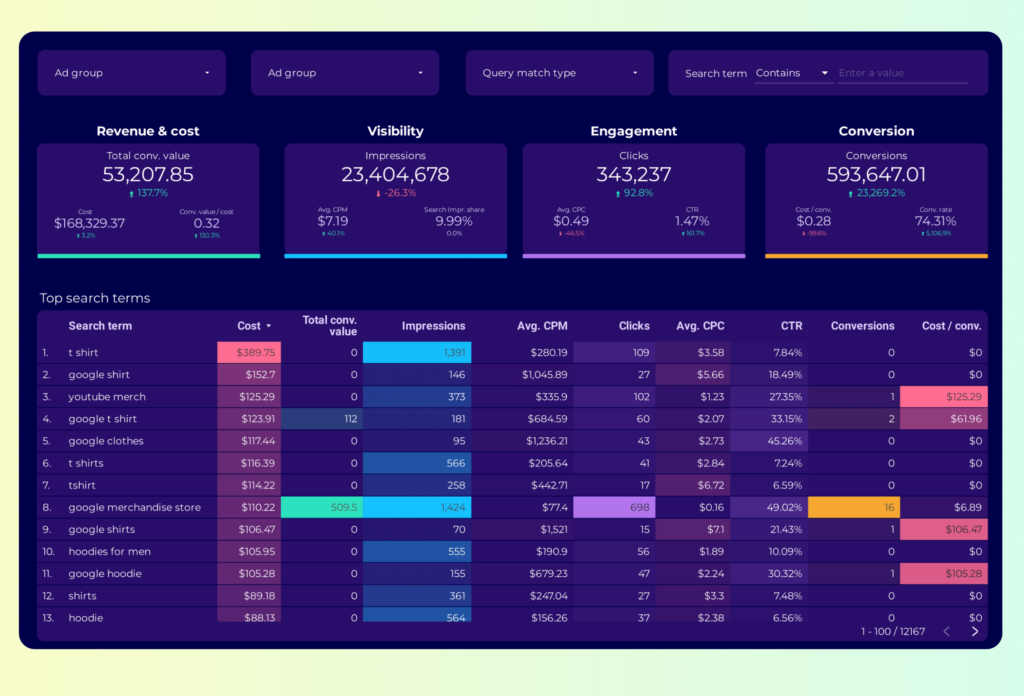
 Impressions
Impressions Ad Spend
Ad Spend