A Google Ads campaign performance report should include metrics such as conversion metrics like Conversion Rate, Cost Per Conversion, and Conversion Value; engagement metrics like Click-Through Rate (CTR), Engagement Rate, and Bounce Rate; and visibility metrics. Such data should be segmented and filtered by campaign dimensions like Campaign Type, Audience Segmentation, and Content Label; audience dimensions like Campaign, Audience, and Content; and time dimensions like by hour, day, week, month, quarter, or year. Once the data is ready, make sure to add buttons and filters to make your reports interactive, custom colors and logos to make it white-label, and share via link, PDF, or email so your teams or clients can access it.
To analyze Google Ads campaign performance data, start by measuring the cost and revenue metrics attributed to Google Ads campaign performance in PPC. This involves examining key performance indicators (KPIs) such as Cost Per Click (CPC), Cost Per Acquisition (CPA), and Return on Ad Spend (ROAS). These metrics help determine the financial efficiency of your campaigns by showing how much you are spending to acquire customers and the revenue generated from these efforts.
Then, move backwards down the funnel by measuring the conversion metrics. This includes tracking the number of clicks that lead to conversions, the conversion rate, and the quality of leads generated. Analyzing these metrics provides insights into how effectively your ads are turning interest into action, helping you identify which ads or keywords are driving the most valuable traffic.
Next, evaluate the engagement metrics to understand user interaction with your ads. This involves looking at metrics such as Click-Through Rate (CTR), bounce rate, and average session duration. These metrics indicate how well your ads are capturing attention and engaging users, which can inform adjustments to ad copy, targeting, or bidding strategies.
Finally, assess the audience and targeting metrics to ensure your ads are reaching the right people. Analyze demographic data, geographic performance, and device usage to refine your targeting strategies. By understanding who is interacting with your ads and how, you can optimize your campaigns to better align with your target audience, ultimately improving overall campaign performance.
To build a Google Ads campaign performance report, start by connecting your PPC accounts, such as Google Ads, to platforms like Google Sheets or Google Looker Studio. These tools allow you to import and organize your advertising data efficiently, providing a solid foundation for your performance analysis.
Next, select the key metrics you want to monitor to evaluate your campaign’s performance. Important metrics include Conversion Rate, Cost Per Conversion, Conversion Value, Click-Through Rate (CTR), Engagement Rate, and Bounce Rate. These metrics will help you understand how well your campaigns are achieving their objectives and where improvements might be needed.
Once you have your metrics, segment or break down the data to gain deeper insights. You can segment data by various dimensions such as campaign type, audience segmentation, content label, and more. Additionally, consider breaking down the data by time periods like hour, day, week, month, quarter, or year. This segmentation allows you to identify trends and patterns that can inform your strategy.
To enhance the usability of your report, add filters or interactive buttons. These features enable users to customize the view of the report, such as filtering by date range or user demographics, making it easier to focus on specific areas of interest.
Finally, share your dashboard with relevant stakeholders. You can distribute the report via PDF, schedule regular email updates, or provide direct links to the dashboard. This ensures that all stakeholders have access to the latest performance data, facilitating informed decision-making and strategy adjustments.
A Google Ads Campaign performance dashboard is a visual tool that tracks and displays key metrics of your Google Ads campaigns. It helps analyze performance by connecting PPC accounts to platforms like Google Sheets or Looker Studio, allowing you to monitor metrics such as Conversion Rate, Cost Per Conversion, CTR, and more. The dashboard can be segmented by various dimensions and time periods, and includes interactive features for customized views. It is shared with stakeholders to facilitate informed decision-making and strategy adjustments.
Can I download this template in PDF?

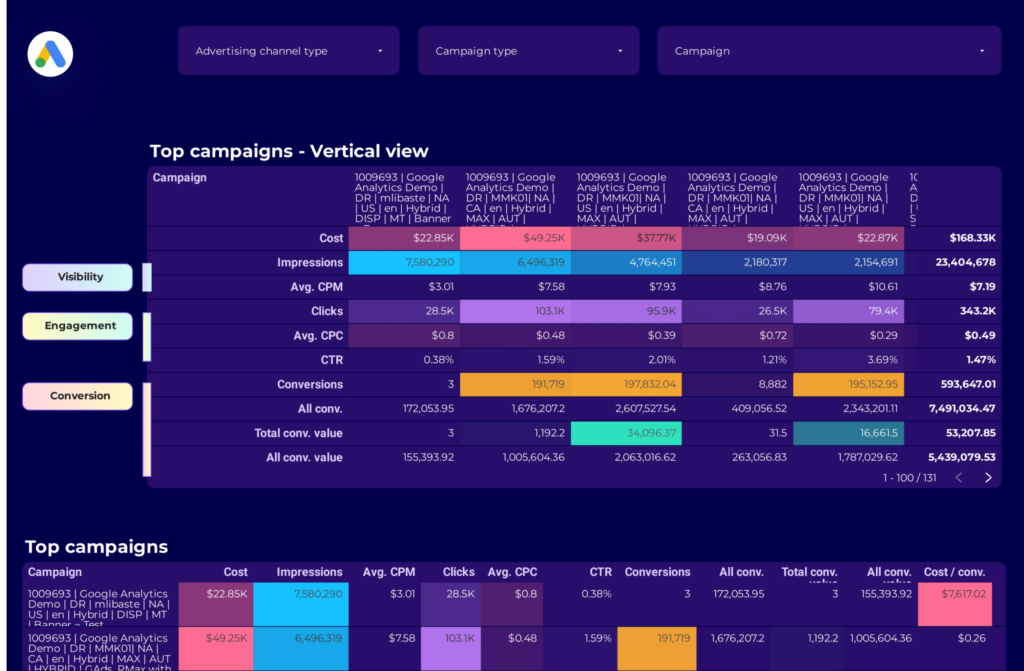
 Impressions
Impressions Ad Spend
Ad Spend