A A/B testing report should include visibility metrics such as impressions, engagement metrics like click-through rates, and conversion metrics such as conversion rates. Data should be segmented by campaign, channel, audience, content, objective, and date. For example, comparing the conversion rate of two different ad creatives within a specific target audience and campaign.
To analyze A/B testing data, 1) choose visibility, engagement, and conversion metrics (e.g. page views, click-through rates, conversion rates). 2) Add context by comparing vs cost, date range, goals, rates, benchmarks (e.g. cost per click, conversion rate benchmark). 3) Segment data by campaign, channel, audience, content, objective, date (e.g. compare conversion rates by channel, engagement by audience, visibility by campaign).
To build an A/B testing dashboard, 1) connect your data and accounts from your testing platform, such as Google Optimize or Optimizely. 2) Select the metrics to monitor performance, such as conversion rates, bounce rates, or session duration. 3) Segment or break down data by campaign, channel, audience, product, customer content, objective, date. For example, you might want to compare performance between two different email campaigns. 4) Add filters or buttons to make your report interactive, such as a date range filter or a button to switch between different test variations. 5) Share your dashboard via PDF, scheduled emails, or links to keep your team updated on the test results.
An A/B testing dashboard is a visual representation tool that allows businesses to compare two or more variants to determine which performs better. It is significant for businesses as it aids in decision-making, improving user experience, and increasing conversion rates. Tools like Looker Studio are commonly used to create these dashboards, which typically include key elements like test hypothesis, test duration, conversion rates, and statistical significance. Real-time data monitoring is crucial in A/B testing dashboards to make timely and accurate decisions. For learning how to create a marketing dashboard using Looker Studio, visit our YouTube channel: https://www.youtube.com/@porter.metrics.
Can I download this template in PDF?

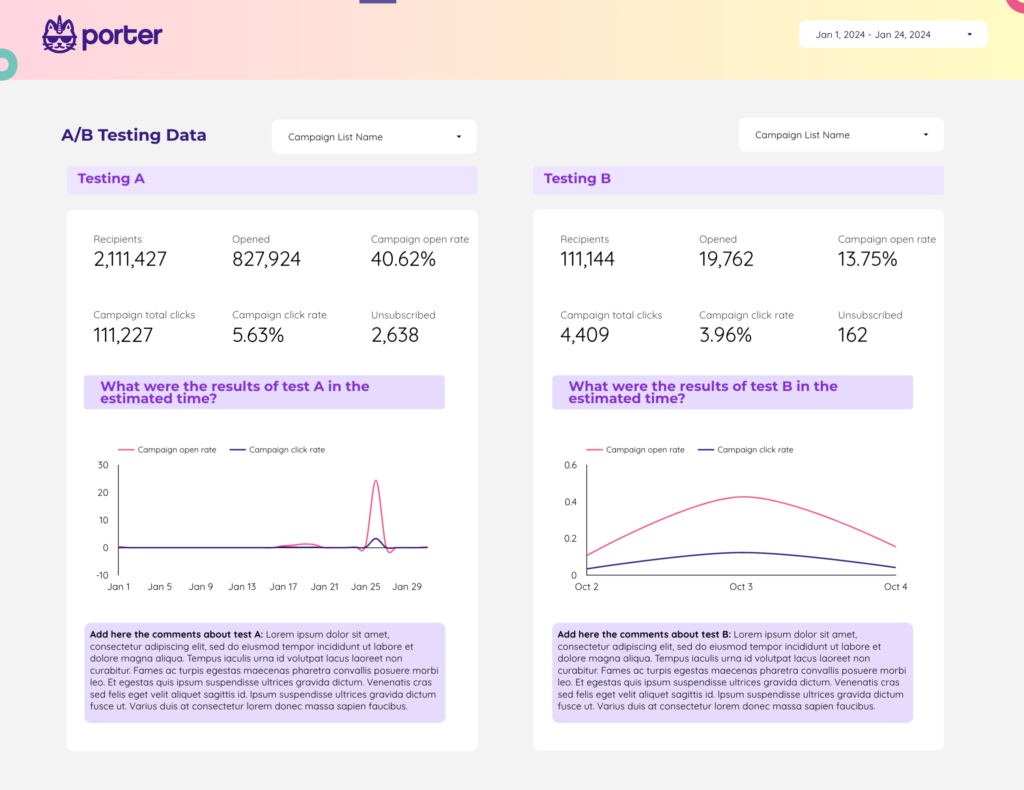
 Impressions
Impressions Open Rate
Open Rate