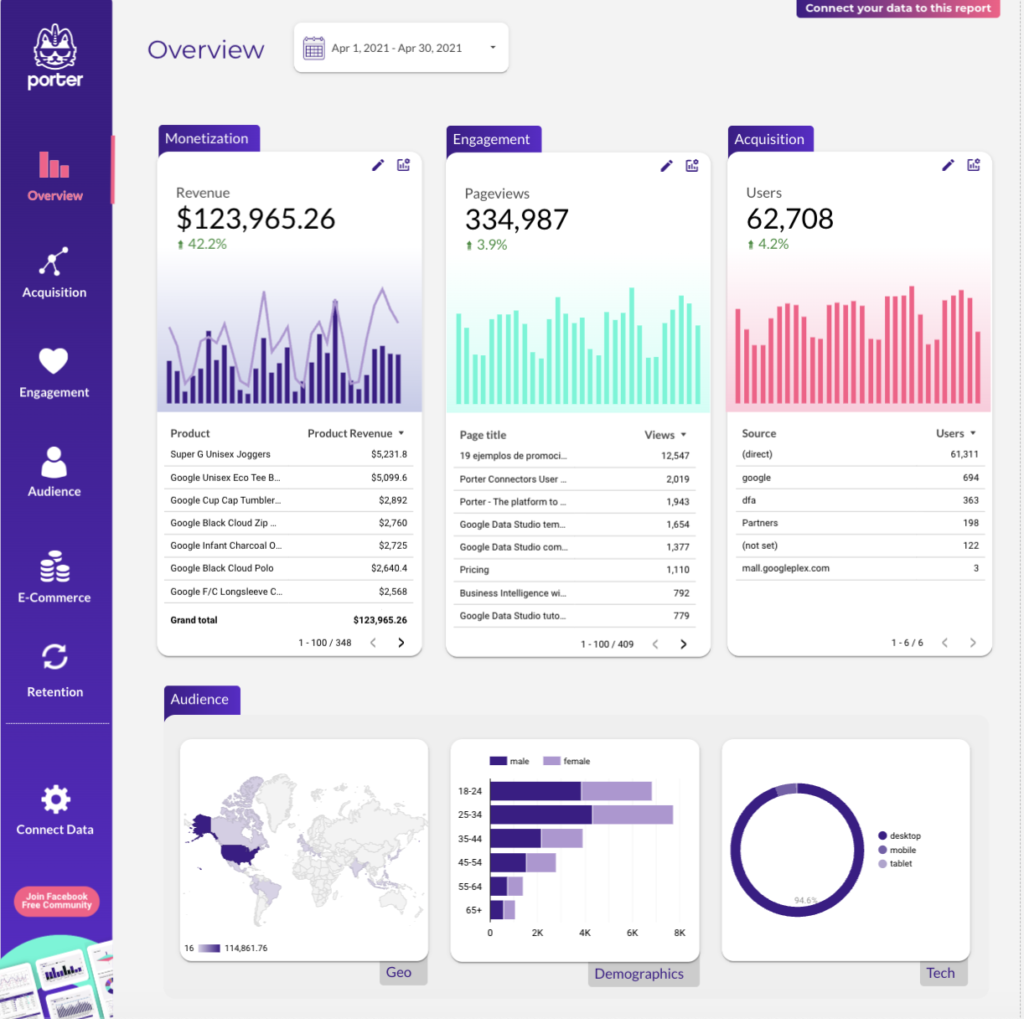A Google Analytics 4 report should include breaking down metrics by visibility, engagement, and conversion metrics. It should also segment data by campaign, channel, audience, content, objective, and date. For example, include the number of page views, average time on page, and conversion rate. Segment data by campaign to analyze the performance of different marketing campaigns. Segment data by channel to understand the effectiveness of various marketing channels. Segment data by audience to identify the demographics and behaviors of different user groups. Segment data by content to measure the performance of different content types. Segment data by objective to track the achievement of specific goals. Segment data by date to identify trends and patterns over time. Keep the report concise while including all these elements.
To build a Google Analytics 4 dashboard, 1) connect your website and social media accounts to gather data. 2) Select metrics such as user engagement, bounce rate, and conversion rate to monitor performance. 3) Segment data by campaign, channel, audience, product, customer content, objective, and date for detailed analysis. 4) Add filters or buttons like ‘user type’, ‘session duration’, or ‘traffic source’ to make your report interactive. 5) Share your dashboard via PDF, scheduled emails, or links for easy access.
Yes, Looker Studio allows you to download your report as a PDF. To do it, follow these steps:
Before downloading your report choose the date range you want to visualize on your report.
Click on the “File” menu at the top left corner of the screen.
Select “Download as” from the drop-down menu and choose “PDF.”
You can choose which pages you want to download, and also you can add a password to protect the report and add a link back to the online report.
Click on “Download” to save the report on your device.