A video marketing report should include metrics broken down by visibility, engagement, and conversion metrics. This data should be segmented by campaign, channel, audience, content, objective, and date. For visibility, metrics such as views and impressions can be analyzed. For engagement, metrics like likes, comments, and shares should be included. Conversion metrics can include metrics such as click-through rates, conversions, and sales. For example, a report could show the number of views on a specific campaign video, the engagement levels on different channels, and the conversion rates on various objectives and dates.
To analyze video marketing data, first, choose visibility metrics such as impressions, reach, and views. For engagement metrics, include likes, comments, shares, and play rate. Conversion metrics may consist of click-through rate, conversion rate, and ROI. Add context by comparing cost per view, cost per click, or cost per acquisition. Compare data over different date ranges to identify trends. Compare against specific goals, industry rates, or benchmarks, like average engagement rates or average view duration. Segment data by campaign, channel (e.g., YouTube, Facebook), audience demographics, content type (e.g., tutorials, testimonials), objective (e.g., brand awareness, lead generation), and specific date of each video release. For instance, compare impressions of a campaign targeting millennials on YouTube versus Facebook or compare the conversion rate of tutorial videos focusing on product usage compared to testimonial videos showcasing customer experiences.
To build a video marketing dashboard, 1) connect your data and accounts from platforms like YouTube, Vimeo, or Wistia. 2) Select metrics such as views, watch time, likes, shares, comments, and click-through rates to monitor performance. 3) Segment or break down data by campaign, channel, audience, video content, objective, and date. 4) Add filters or buttons for video length, video type, or viewer demographics to make your report interactive. 5) Share your dashboard via PDF, scheduled emails, or links for easy access and review.
A video marketing dashboard is a visual tool that displays key metrics and data related to a company’s video marketing efforts. It is significant for businesses as it helps them track performance, make data-driven decisions, and optimize their video marketing strategies. Tools like Looker Studio are commonly used to create these dashboards, which typically include elements like views, engagement rates, click-through rates, and conversion rates. Real-time data monitoring is crucial as it allows businesses to react quickly to changes and trends. For a detailed guide on creating a marketing dashboard using Looker Studio, visit our YouTube channel: https://www.youtube.com/@porter.metrics.

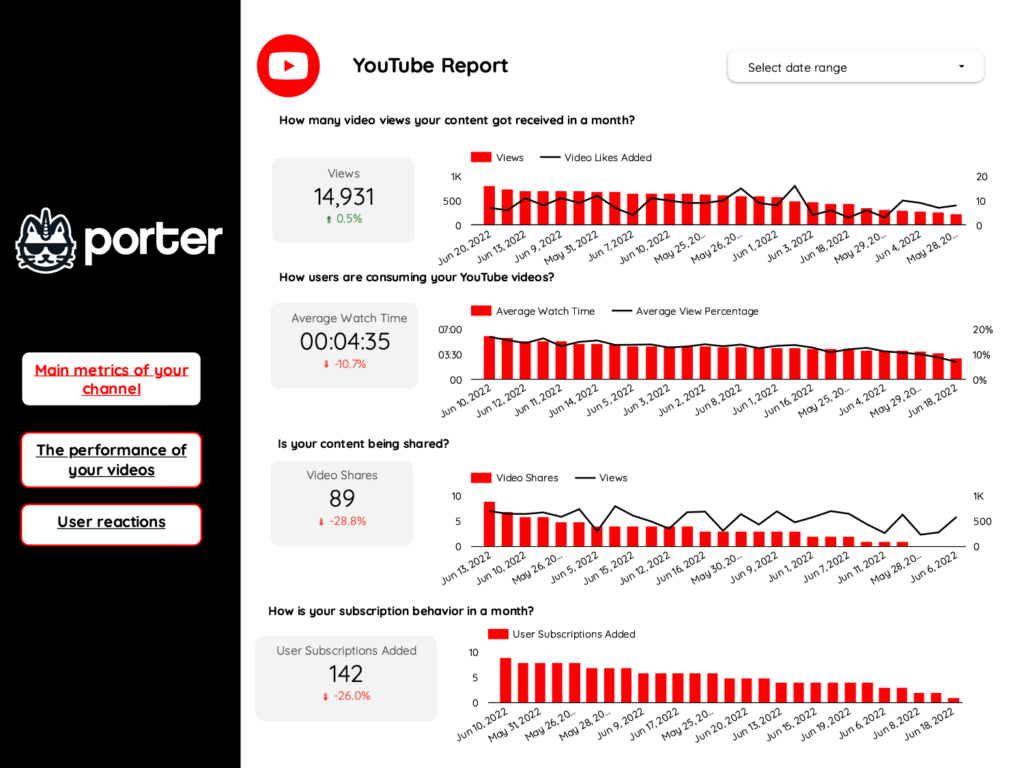
 Youtube
Youtube TikTok
TikTok Instagram Insights
Instagram Insights Impressions
Impressions Engagement Rate
Engagement Rate