A LinkedIn Ads report should include: Visibility metrics like impressions, reach, and click-through rate. Engagement metrics such as likes, comments, and shares. Conversion metrics like leads generated, conversion rate, and cost per conversion. Data should be segmented by campaign, channel, audience, content, objective, and date to get insights. For example, analyze which campaign drove the highest conversion rate, or compare the performance of different audiences in terms of engagement metrics.
To analyze LinkedIn Ads data, include the following in the report:
1) Metrics: Break down by visibility (impressions, reach), engagement (clicks, CTR), and conversion metrics (conversions, cost per conversion).
2) Context: Compare against the cost (CPM, CPC), date range (weekly, monthly), goals (lead generation, brand awareness), rates (CTR, conversion rate), and benchmarks (industry or previous campaign performance).
3) Data Segmentation: Segment the data by campaign (Campaign A vs. Campaign B), channel (Sponsored Content vs. Text Ads), audience (gender, age group), content (ad copy, image), objective (website visits vs. lead form submissions), and dates (compare performance over time). For example, compare the CTR of Campaign A’s Sponsored Content to Campaign B’s Text Ads to identify the more effective ad format.
To build a LinkedIn Ads dashboard, 1) connect your LinkedIn Ads account and any other relevant data sources. 2) Choose metrics such as click-through rate, impressions, and conversions to monitor performance. 3) Segment your data by campaign, channel, audience, product, customer content, objective, and date for a detailed analysis. 4) Add filters or buttons for interactivity, such as filtering by date range or campaign type. 5) Share your dashboard via PDF, scheduled emails, or links for easy access and review.
A LinkedIn Ads dashboard is a visual tool that displays key performance indicators (KPIs) related to LinkedIn advertising campaigns. It is significant for businesses as it helps them track the effectiveness of their LinkedIn ads, make data-driven decisions, and optimize their marketing strategies. Tools like Looker Studio are commonly used to create such dashboards, which typically include elements like click-through rates, impressions, conversions, and cost per action. Real-time data monitoring is crucial as it allows businesses to respond quickly to changes and trends. For learning how to create a marketing dashboard using Looker Studio, visit our YouTube channel: https://www.youtube.com/@porter.metrics.

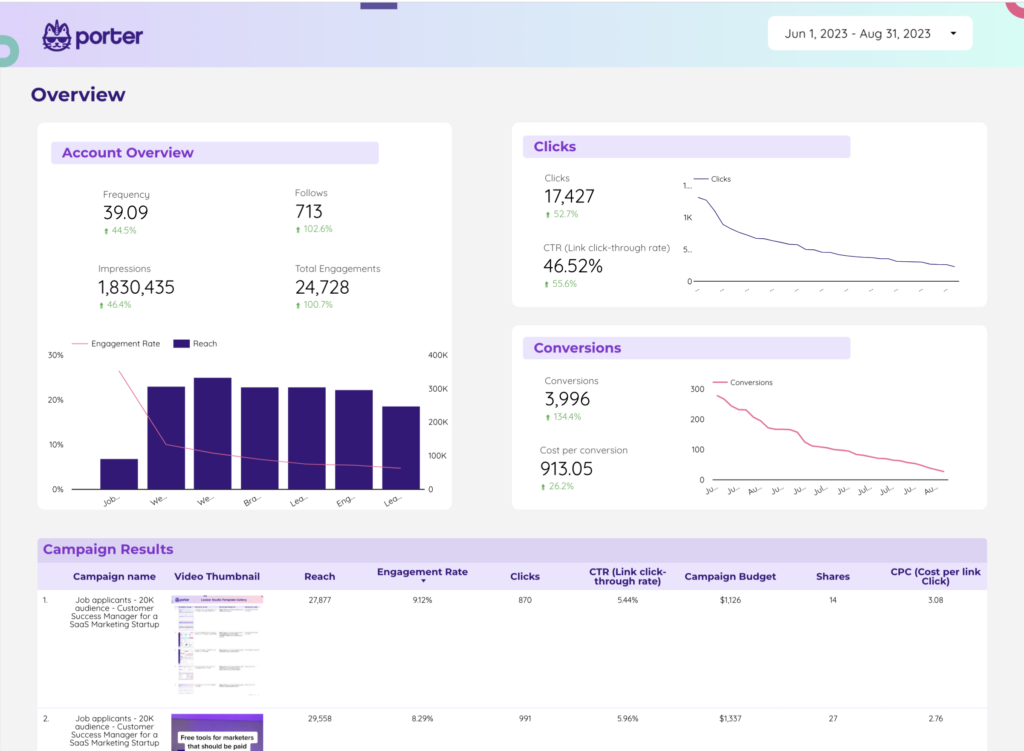
 TikTok Ads
TikTok Ads Impressions
Impressions