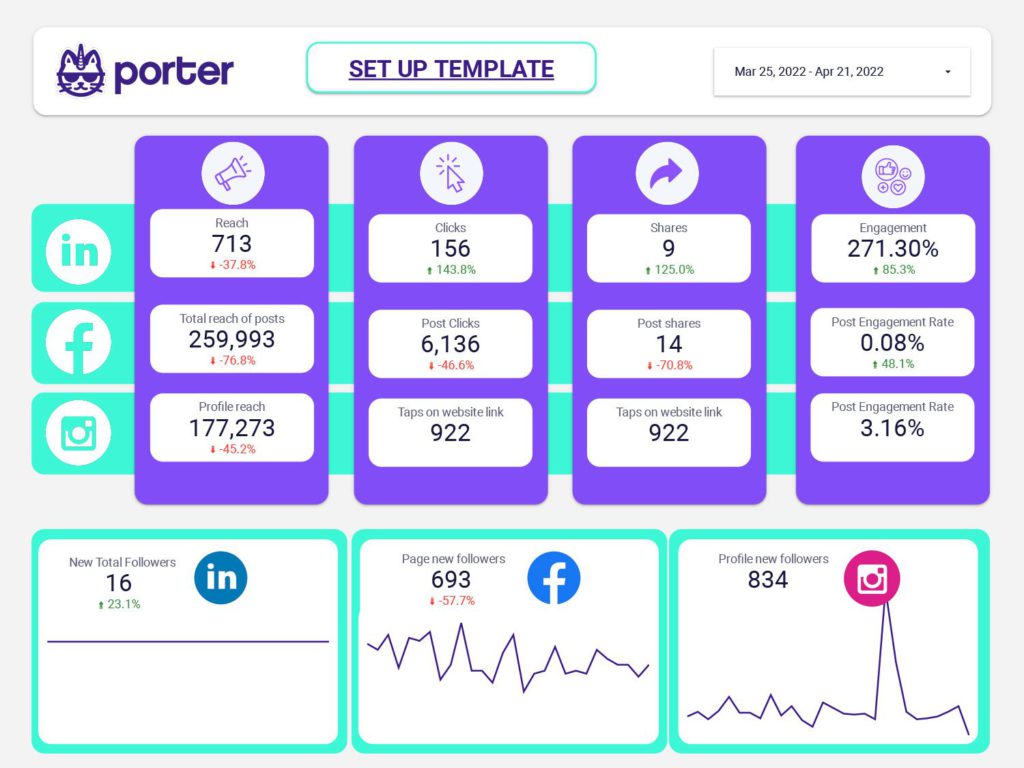A Social Media report should include visibility metrics such as impressions and reach, engagement metrics like likes, comments, and shares, and conversion metrics such as click-through rate and conversions. This data should be segmented by campaign, channel, audience, content, objective, and date. For example, tracking impressions and engagement per campaign can provide insights into the effectiveness of different marketing strategies.
To build a Social Media dashboard, 1) connect your social media accounts and data sources such as Facebook, Twitter, Instagram, and LinkedIn. 2) Select the metrics to monitor performance, for example, engagement rate, followers growth, and post reach. 3) Segment or break down data by campaign, channel, audience, post type, objective, and date. For instance, you can compare the performance of a product launch campaign on Facebook versus Instagram. 4) Add filters or buttons to make your report interactive, like filtering data by specific date ranges or post types. 5) Share your dashboard via PDF, scheduled emails, or links to relevant stakeholders.
Yes, Looker Studio allows you to download your report as a PDF. To do it, follow these steps:
Before downloading your report choose the date range you want to visualize on your report.
Click on the “File” menu at the top left corner of the screen.
Select “Download as” from the drop-down menu and choose “PDF.”
You can choose which pages you want to download, and also you can add a password to protect the report and add a link back to the online report.
Click on “Download” to save the report on your device.