A LinkedIn Pages report should include visibility, engagement, and conversion metrics. Segment the data by campaign, channel, audience, content, objective, and date. For visibility, track impressions, reach, and follower growth. For engagement, measure likes, comments, shares, and click-through rates. Conversion metrics should include lead generation, website traffic, and conversion rates. Here are some examples: Impressions by campaign, likes by channel, click-through rates by audience, lead generation by content, website traffic by objective, and conversion rates by date.
To analyze LinkedIn Pages data, 1) choose visibility metrics such as impressions and reach, engagement metrics like likes and comments, and conversion metrics including click-through rates. Break them down to assess the performance of each category. 2) Add context by comparing the data against cost and date range to determine ROI, goals achieved, and benchmark against industry rates. For example, compare the click-through rate against the average rate for similar campaigns. 3) Segment the data by campaign, channel, audience, content, objective, and date to identify trends and insights. For instance, examine performance by audience segment or analyze the impact of different content types on engagement.
To build a LinkedIn Pages dashboard, 1) connect your LinkedIn account and import data related to your LinkedIn Pages. 2) Select metrics such as page views, follower count, engagement rate, and click-through rate to monitor performance. 3) Segment the data by campaign, channel, audience, product, customer content, objective, and date to gain a comprehensive understanding. 4) Add filters or buttons for metrics like impressions, likes, shares, and comments to make your report interactive. 5) Share your dashboard via PDF, scheduled emails, or links for easy access and review.
A LinkedIn Pages dashboard is a tool that visually displays key metrics and data related to a company’s LinkedIn Page to monitor performance and inform decision-making. It is significant for businesses as it helps them understand their audience engagement, content performance, and overall LinkedIn marketing strategy effectiveness. Tools like Looker Studio can be used to create such a dashboard, which typically includes elements like follower growth, post engagement, visitor demographics, and more. Real-time data monitoring is crucial as it allows businesses to react quickly to changes and optimize their strategies. For learning how to create a marketing dashboard using Looker Studio, visit our YouTube channel: https://www.youtube.com/@porter.metrics.

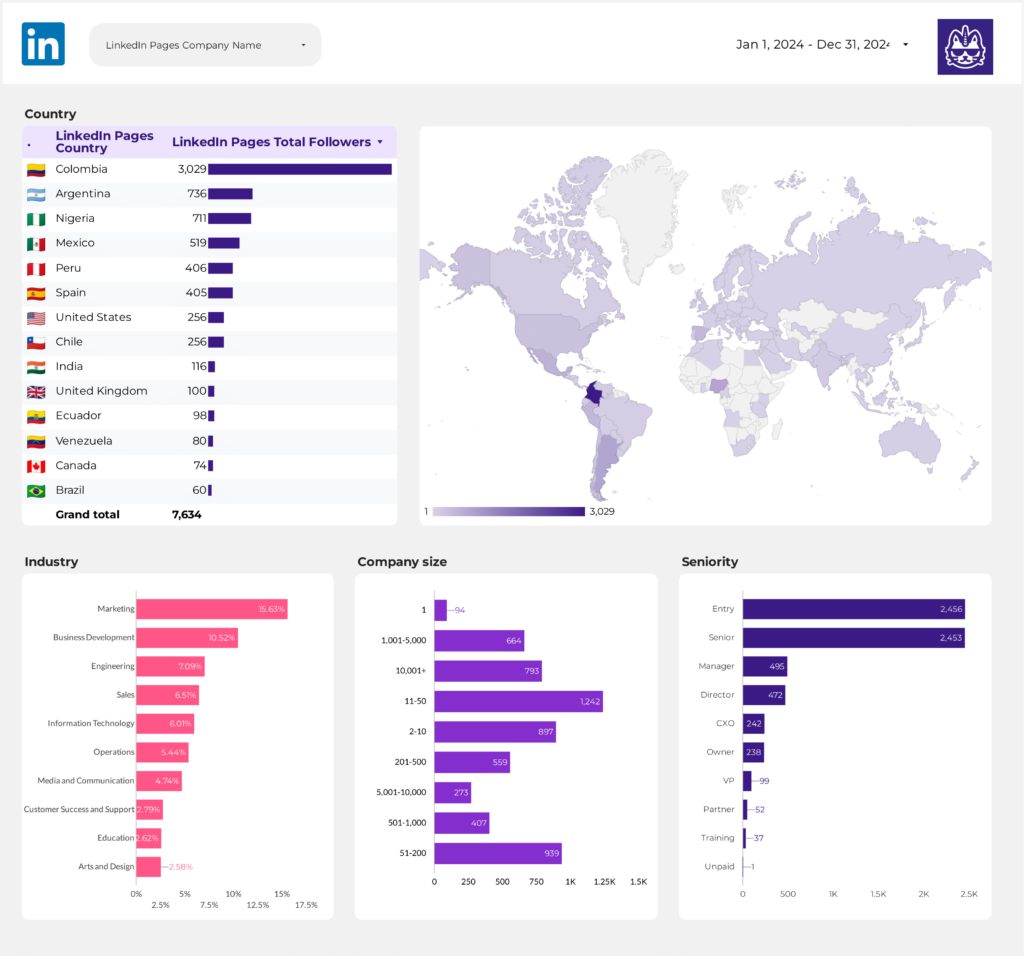
 LinkedIn Pages
LinkedIn Pages Impressions
Impressions