A hashtag report should include visibility metrics such as the total number of impressions and reach generated by each hashtag. Engagement metrics like the number of likes, comments, and shares can also be included. Conversion metrics like click-through rate or the number of conversions attributed to each hashtag should be mentioned. Segment the data by campaign, channel (e.g., Instagram, Twitter), audience (demographic or persona), content (e.g., images, videos), objective (e.g., brand awareness, lead generation), and date (time period analyzed). For example, a hashtag report may show that the #SummerVibes campaign on Instagram generated 500,000 impressions, 2,000 likes, and 50 conversions during the month of June 2022.
To analyze hashtags data, 1) choose visibility metrics such as reach and impressions, engagement metrics like likes and comments, and conversion metrics such as click-through rate. Break them down by campaign to identify the performance of specific marketing initiatives. 2) Add context by comparing performance against costs, date range, goals, and industry benchmarks. For example, comparing the click-through rate of a recent campaign to the average rate in the industry can provide valuable insights. 3) Segment the data by channel (e.g., Instagram, Twitter), audience demographics, content type, objective (e.g., brand awareness, lead generation), and date. This segmentation allows for deeper analysis, such as identifying which hashtag performed best among a specific audience segment or the impact of different hashtags on engagement rates.
To build an Instagram Hashtags dashboard, 1) connect your Instagram account and data sources. 2) Select metrics such as hashtag performance, engagement rate, and reach. 3) Segment data by campaign, audience, content type, and date of posting. 4) Add filters for specific hashtags or engagement levels to make your report interactive. 5) Share your findings via PDF, scheduled emails, or direct links.
An Instagram Hashtags dashboard is a visual tool that tracks, analyzes, and displays key metrics related to the use and performance of hashtags on Instagram. It is significant for businesses as it helps them understand the impact of their hashtag strategies, identify trending hashtags, and optimize their social media marketing efforts. Common tools used to create such a dashboard include Looker Studio, and key elements typically include hashtag usage, engagement rates, reach, and impressions. Real-time data monitoring is crucial as it allows businesses to respond quickly to changes and trends. For learning how to create a marketing dashboard using Looker Studio, visit our YouTube channel: https://www.youtube.com/@porter.metrics.

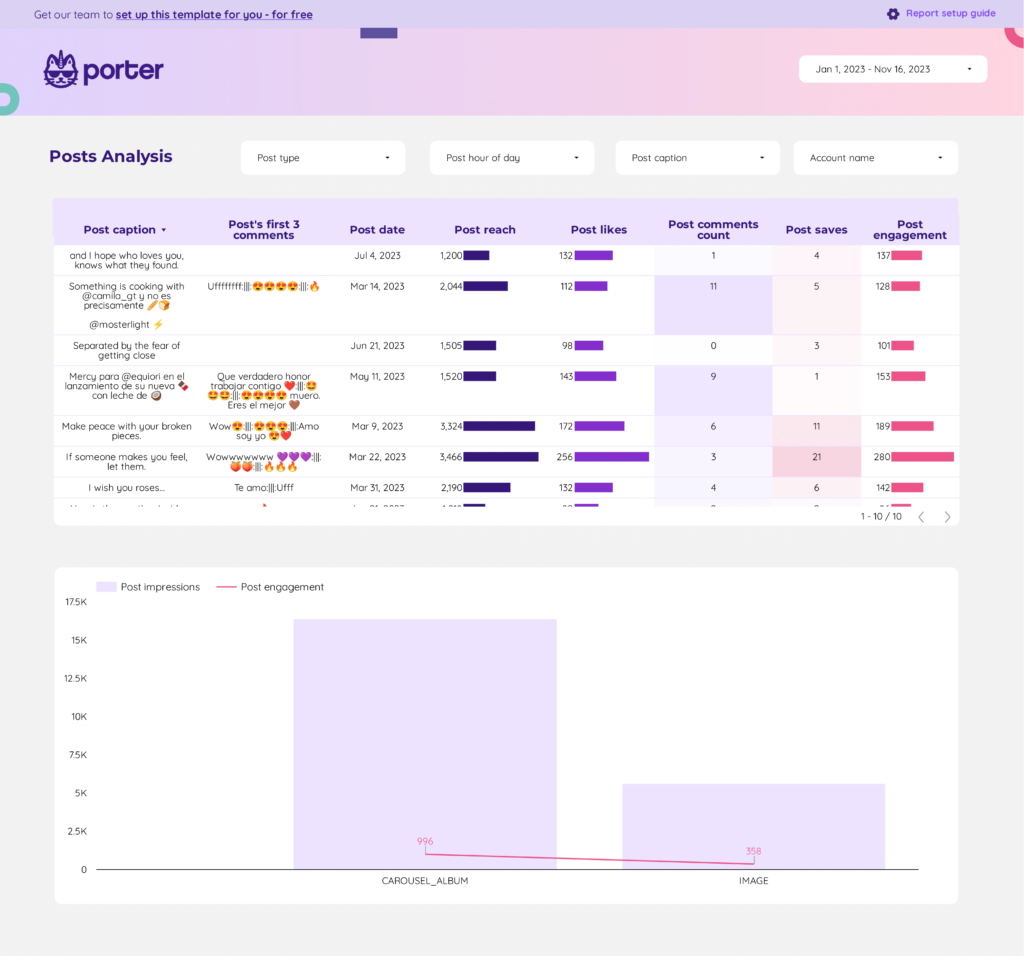
 Instagram Insights
Instagram Insights Impressions
Impressions