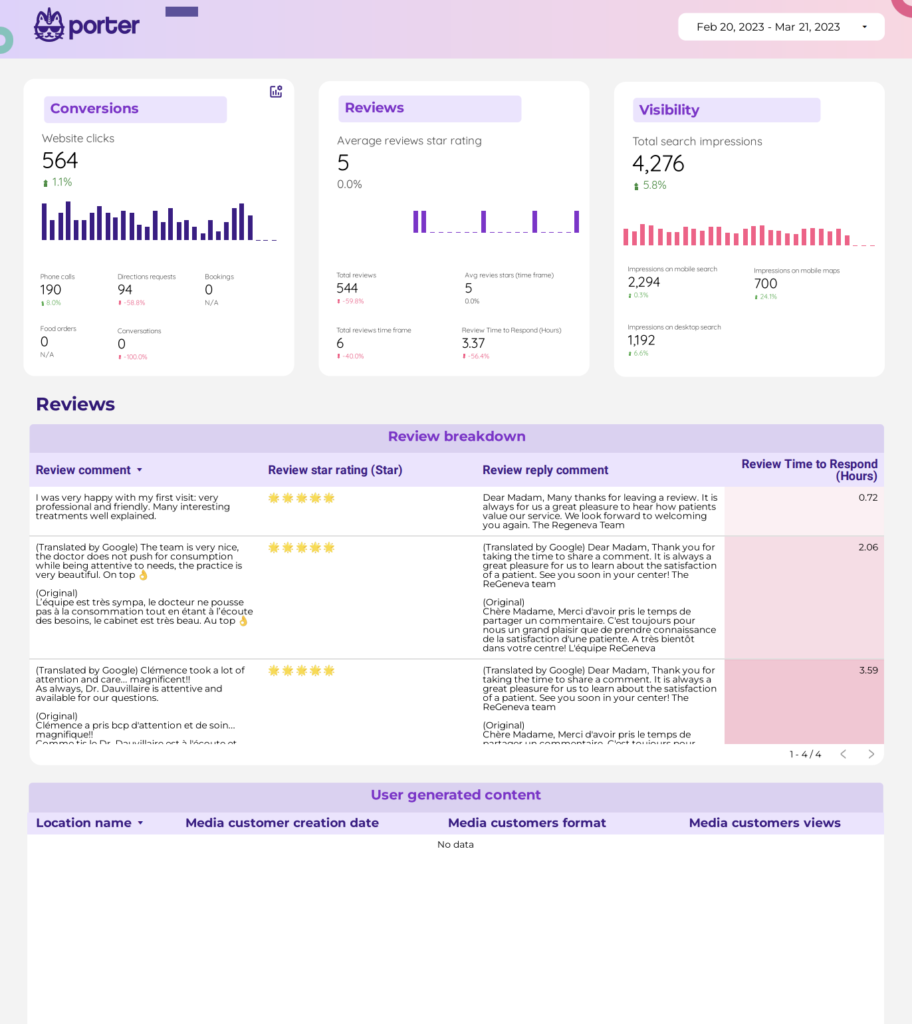To analyze data for a Content Marketing report, 1) choose visibility metrics like organic search traffic, impressions, and social media reach. Break engagement metrics down by user comments, shares, and time spent on page. For conversion metrics, consider lead generation, newsletter sign-ups, and sales. 2) add context by comparing against previous cost per click, date range, goals achieved, conversion rates, and industry benchmarks. For example, compare current cost per click to the past month or year. 3) Segment data by campaign (e.g., email campaign, social media campaign), channel (e.g., Facebook, Twitter), audience (e.g., age, gender), content type (e.g., blog post, video), objective (e.g., brand awareness, lead generation), and date.