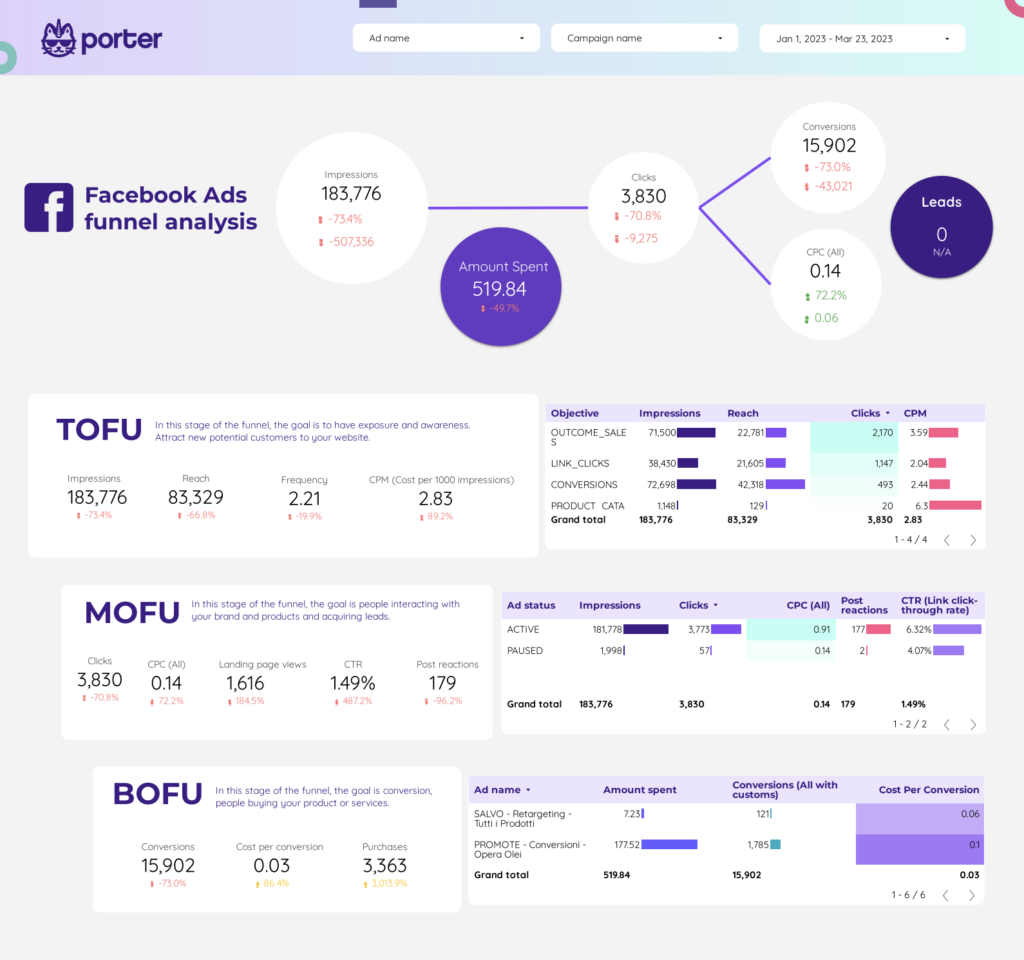A LinkedIn Ads dashboard is a visual tool that displays key performance indicators (KPIs) related to LinkedIn advertising campaigns. It is significant for businesses as it helps them track the effectiveness of their LinkedIn ads, make data-driven decisions, and optimize their marketing strategies. Tools like Looker Studio are commonly used to create such dashboards, which typically include elements like click-through rates, impressions, conversions, and cost per action. Real-time data monitoring is crucial as it allows businesses to respond quickly to changes and trends. For learning how to create a marketing dashboard using Looker Studio, visit our YouTube channel: https://www.youtube.com/@porter.metrics.