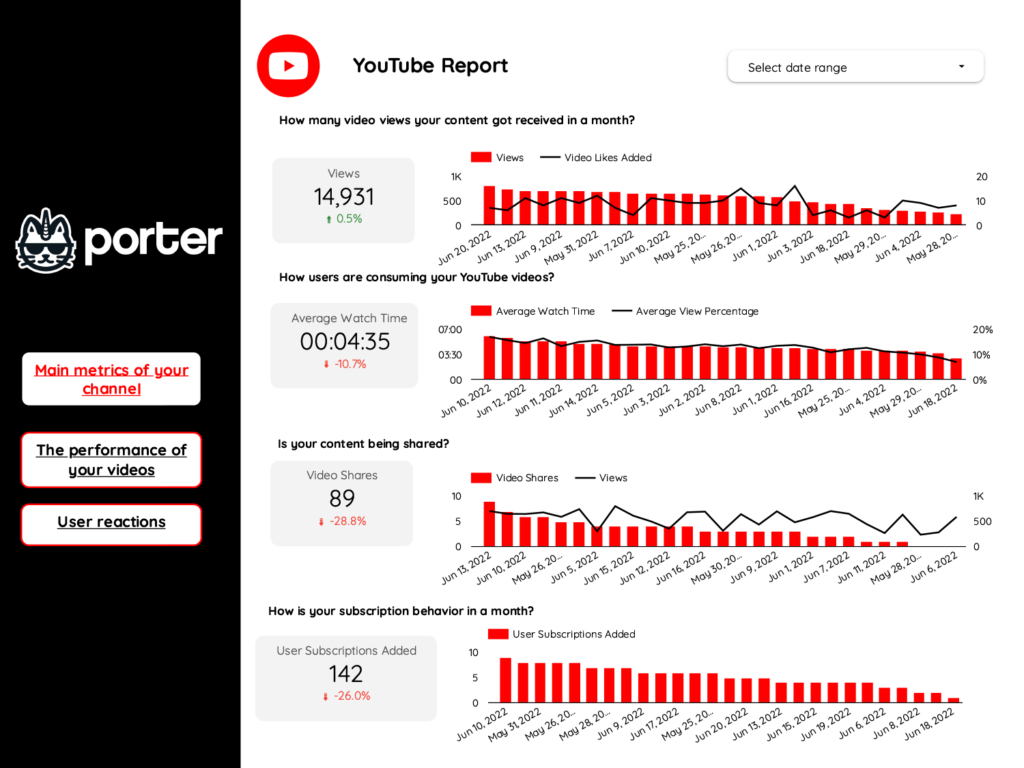A Youtube report should include visibility metrics such as views, impressions, and reach, engagement metrics like likes, comments, and shares, and conversion metrics including click-through rate and conversion rate. Data should be segmented by campaign (e.g., ad campaigns), channel (e.g., specific Youtube channels), audience (e.g., demographics or interests), content (e.g., video titles or categories), objective (e.g., brand awareness or lead generation), and date (e.g., weekly or monthly). For example, an analysis of a specific campaign’s reach within different audience segments or the engagement performance of a particular channel’s videos can be included.
To build a YouTube dashboard, 1) connect your YouTube account and data to your dashboard tool. 2) Select metrics such as views, likes, shares, comments, and watch time to monitor performance. 3) Segment data by campaign, channel, audience, video content, objective, and date. For example, you can break down views by video or audience demographics. 4) Add filters or buttons to make your report interactive, such as a filter for specific time periods. 5) Share your dashboard via PDF, scheduled emails, or links.
Yes, Looker Studio allows you to download your report as a PDF. To do it, follow these steps:
Before downloading your report choose the date range you want to visualize on your report.
Click on the “File” menu at the top left corner of the screen.
Select “Download as” from the drop-down menu and choose “PDF.”
You can choose which pages you want to download, and also you can add a password to protect the report and add a link back to the online report.
Click on “Download” to save the report on your device.