A CRM report should include visibility metrics such as impressions, reach, and website visits. Engagement metrics like click-through rates, time spent on page, and social media interactions are also important. Conversion metrics such as lead generation, sales, and customer retention should be included. The report should further segment the data by campaign (e.g., Black Friday sale), channel (e.g., email marketing), audience (e.g., current customers), content (e.g., blog posts), objective (e.g., brand awareness), and date (e.g., monthly). For example, a CRM report could showcase the impressions and click-through rates of an email campaign targeting inactive subscribers for the month of February 2021.
To analyze CRM data, begin by choosing metrics such as visibility (e.g., number of impressions, reach), engagement (e.g., click-through rate, time spent on page), and conversion (e.g., lead-to-customer conversion rate, revenue generated). Break down these metrics in terms of campaign (e.g., email campaign, social media campaign), channel (e.g., website, mobile app), audience (e.g., new customers, repeat customers), content (e.g., blog posts, videos), objective (e.g., brand awareness, lead generation), and date. Add context by comparing data against costs (e.g., cost per impression, cost per lead), date range (e.g., month-over-month performance), goals (e.g., target conversion rate, revenue target), rates (e.g., click-through rate benchmark, industry average conversion rate), and benchmarks (e.g., competitor performance, industry standards). For example, compare the click-through rate of an email campaign targeting new customers to the industry average rate for similar campaigns. Stay concise within the maximum character limit.
To build a CRM dashboard, 1) connect your CRM data and accounts. 2) Select metrics such as customer acquisition cost, customer lifetime value, and churn rate to monitor performance. 3) Segment or break down data by campaign, channel, audience, product, customer content, objective, and date. For example, you can segment data by the type of product purchased or the marketing campaign that led to the purchase. 4) Add filters or buttons to make your report interactive, such as a filter to view data from a specific time period. 5) Share your dashboard via PDF, scheduled emails, or links.
A CRM dashboard is a centralized platform that displays key metrics and data related to customer relationship management, helping businesses to track performance and make informed decisions. It often includes elements like customer interactions, sales metrics, customer satisfaction scores, and lead conversion rates. Tools like Salesforce, Zoho, and HubSpot are commonly used to create these dashboards. Real-time data monitoring is crucial as it allows businesses to respond promptly to changes and trends. For a detailed guide on creating a marketing dashboard using Looker Studio, visit our YouTube channel: https://www.youtube.com/@porter.metrics.
Yes, Looker Studio allows you to download your report as a PDF. To do it, follow these steps:
Before downloading your report choose the date range you want to visualize on your report.
Click on the “File” menu at the top left corner of the screen.
Select “Download as” from the drop-down menu and choose “PDF.”
You can choose which pages you want to download, and also you can add a password to protect the report and add a link back to the online report.
Click on “Download” to save the report on your device.

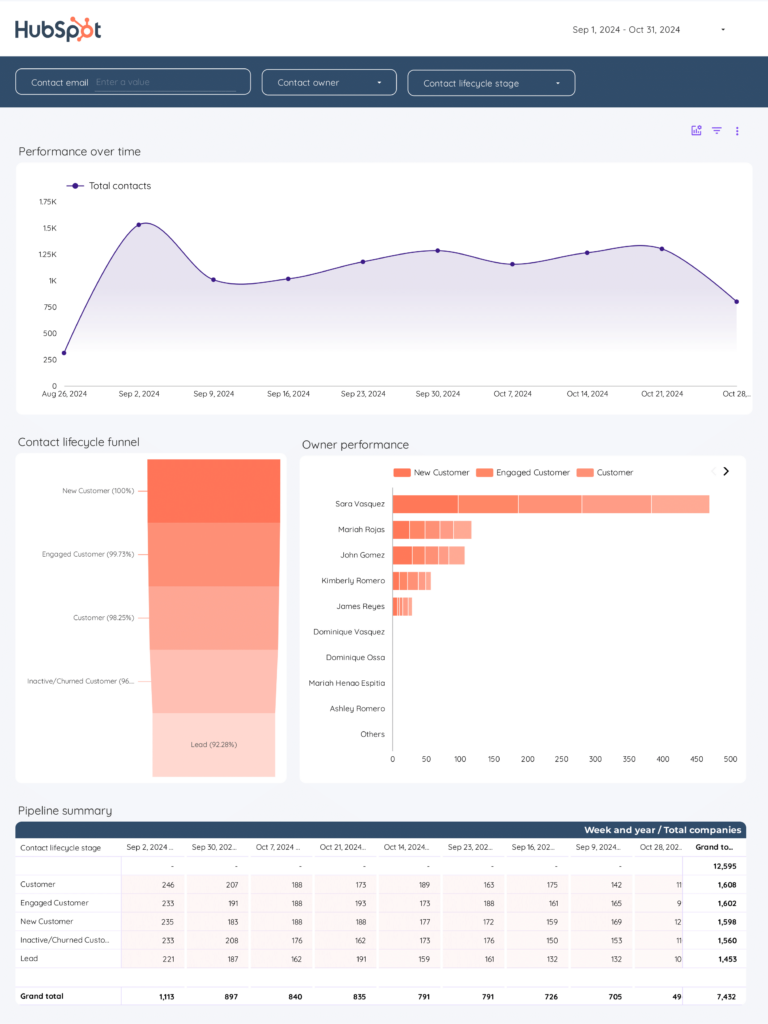
 HubSpot
HubSpot Impressions
Impressions Email Sends
Email Sends Campaign Revenue
Campaign Revenue