A Google Ads audience report should include metrics such as conversion metrics like Conversion Rate, Cost per Conversion, and Conversion Value; engagement metrics like Click-Through Rate (CTR), Engagement Rate, and Conversion Rate; and visibility metrics. Such data should be segmented and filtered by campaign dimensions like Audience Type, Campaign Type, and Audience Segment; audience like Audience Type, Campaign, and Content; and time like by hour, day, week, month, quarter, or year. Once data is ready, make sure to add buttons and filters to make your reports interactive, custom colors and logos to make it white-label, and share via link, PDF, or email so your teams or clients can access it.
To analyze Google Ads audience content data, start by measuring the cost and revenue metrics attributed to Google Ads audience in PPC. This involves examining the cost per click (CPC), cost per acquisition (CPA), and return on ad spend (ROAS) to understand the financial efficiency of your campaigns. By evaluating these metrics, you can determine which audience segments are generating the most revenue relative to their cost, allowing you to allocate your budget more effectively.
Then, move backwards down the funnel by measuring engagement metrics such as click-through rate (CTR) and conversion rate. These metrics provide insights into how well your ads are resonating with your audience and how effectively they are driving desired actions. A high CTR indicates that your ad content is compelling to your audience, while a high conversion rate suggests that your landing pages are effectively converting visitors into customers.
Next, analyze demographic and interest data to understand the characteristics of your audience. This includes examining age, gender, location, and interests to identify which segments are most engaged with your ads. By understanding these attributes, you can tailor your ad content and targeting strategies to better align with the preferences and behaviors of your most valuable audience segments.
Finally, assess the performance of different audience segments over time to identify trends and patterns. This involves looking at historical data to see how audience behavior changes and using these insights to predict future performance. By continuously monitoring and analyzing audience data, you can make informed decisions to optimize your Google Ads campaigns and improve overall marketing effectiveness.
To build a Google Ads audience report, start by connecting your PPC accounts, such as Google Ads, to platforms like Google Sheets or Google Looker Studio. These tools allow you to import and organize your advertising data efficiently, providing a solid foundation for your report.
Next, select the key metrics you want to monitor to evaluate performance. Important metrics include Conversion Rate, Cost per Conversion, Conversion Value, Click-Through Rate (CTR), Engagement Rate, and Conversion Rate. These metrics will help you understand how well your campaigns are performing and where improvements can be made.
Once you have your metrics, segment or break down the data by various dimensions such as campaign, channel, audience, product, customer content, objective, and date. For example, you can segment data by Audience Type, Campaign Type, Audience Segment, Campaign, Content, or by time periods like hour, day, week, month, quarter, or year. This segmentation allows for a more detailed analysis and helps identify trends and patterns.
To enhance the interactivity of your report, add filters or buttons. These can include options to filter by date range or user demographics, making it easier for stakeholders to explore the data and gain insights relevant to their needs.
Finally, share your dashboard with relevant stakeholders. You can do this by exporting the report as a PDF, scheduling regular email updates, or providing direct links to the dashboard. This ensures that everyone involved has access to the latest data and insights, facilitating informed decision-making.
A Web Analytics dashboard is a visual representation of key metrics and data that provides insights into the performance of a website or online marketing efforts. It is significant for businesses as it helps in making data-driven decisions, tracking KPIs, and improving strategies. Tools like Google Analytics, Looker Studio, and Tableau are commonly used to create these dashboards, which typically include elements like traffic sources, page views, bounce rate, and conversion rates. Real-time data monitoring is crucial as it allows businesses to react quickly to changes and optimize their strategies. For learning how to create a marketing dashboard using Looker Studio, you can refer to our YouTube channel: https://www.youtube.com/@porter.metrics.
Yes, Looker Studio allows you to download your report as a PDF. To do it, follow these steps:
Before downloading your report choose the date range you want to visualize on your report.
Click on the “File” menu at the top left corner of the screen.
Select “Download as” from the drop-down menu and choose “PDF.”
You can choose which pages you want to download, and also you can add a password to protect the report and add a link back to the online report.
Click on “Download” to save the report on your device.

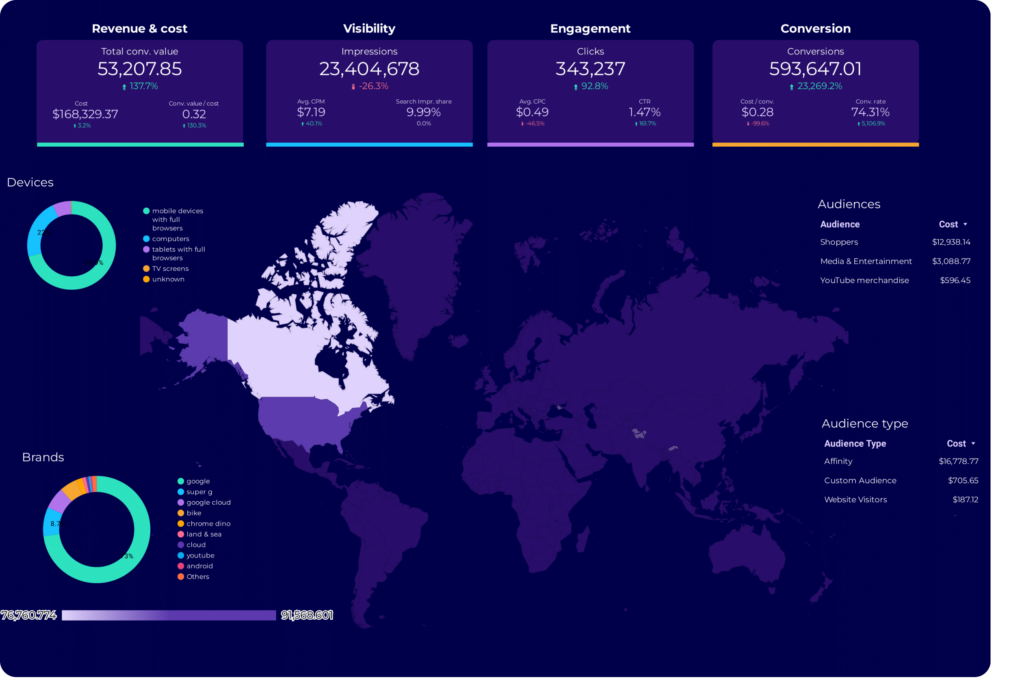
 Google Ads
Google Ads Impressions
Impressions