A Inbound marketing report should include visibility metrics such as website traffic, engagement metrics like bounce rate and time on page, and conversion metrics such as lead generation and sales. Data should be segmented by campaign (e.g. PPC, email), channel (e.g. social media, organic search), audience (e.g. age, location), content (e.g. blog post, video), objective (e.g. brand awareness, lead generation), and date. For example, a report could show the number of leads generated from a specific email campaign targeting a particular audience segment.
To analyze inbound marketing data, 1) choose visibility metrics such as website traffic, social media reach, and email open rates; engagement metrics like time on site, social media comments, and email click-through rates; and conversion metrics including lead generation, sales, and customer acquisition. 2) Compare these metrics against the cost per acquisition, date range performance, campaign-specific goals, industry benchmark rates, and conversion rates. 3) Segment the data by campaign performance, channel effectiveness, audience engagement, content performance, specific objectives, and date-based trends. For example, compare the email open rates for different content types, or evaluate the website traffic by referral channel.
To build an inbound marketing dashboard, 1) connect your data and accounts such as Google Analytics, social media platforms, and CRM software. 2) Select metrics like website traffic, lead generation, conversion rates, and customer acquisition costs. 3) Segment data by campaign, channel (SEO, email, social media), audience demographics, product, customer content, objective, and date. 4) Add filters or buttons for real-time data manipulation and interactivity. 5) Share your dashboard via PDF, scheduled emails, or links for easy access and review.
An inbound marketing dashboard is a visual tool that displays key marketing metrics to track the performance of inbound marketing efforts. It is significant for businesses as it helps in making data-driven decisions, improving strategies, and measuring ROI. Tools like Looker Studio are commonly used to create these dashboards, which typically include elements like website traffic, lead conversion rates, SEO performance, and social media engagement. Real-time data monitoring is crucial as it allows for immediate response to trends or issues. For a detailed guide on creating a marketing dashboard using Looker Studio, visit our YouTube channel: https://www.youtube.com/@porter.metrics.
Yes, Looker Studio allows you to download your report as a PDF. To do it, follow these steps:
Before downloading your report choose the date range you want to visualize on your report.
Click on the “File” menu at the top left corner of the screen.
Select “Download as” from the drop-down menu and choose “PDF.”
You can choose which pages you want to download, and also you can add a password to protect the report and add a link back to the online report.
Click on “Download” to save the report on your device.

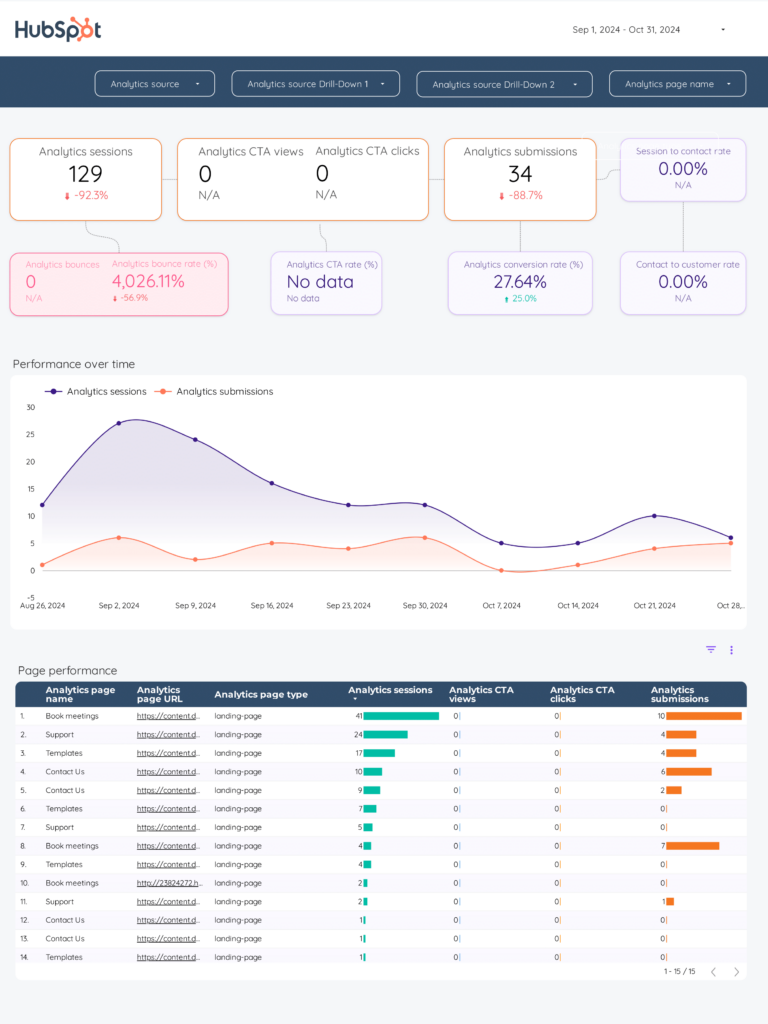
 HubSpot
HubSpot Impressions
Impressions Conversion Rate
Conversion Rate CTR
CTR ROAS
ROAS Engagement Rate
Engagement Rate Followers
Followers Post Reach
Post Reach SEO Score
SEO Score