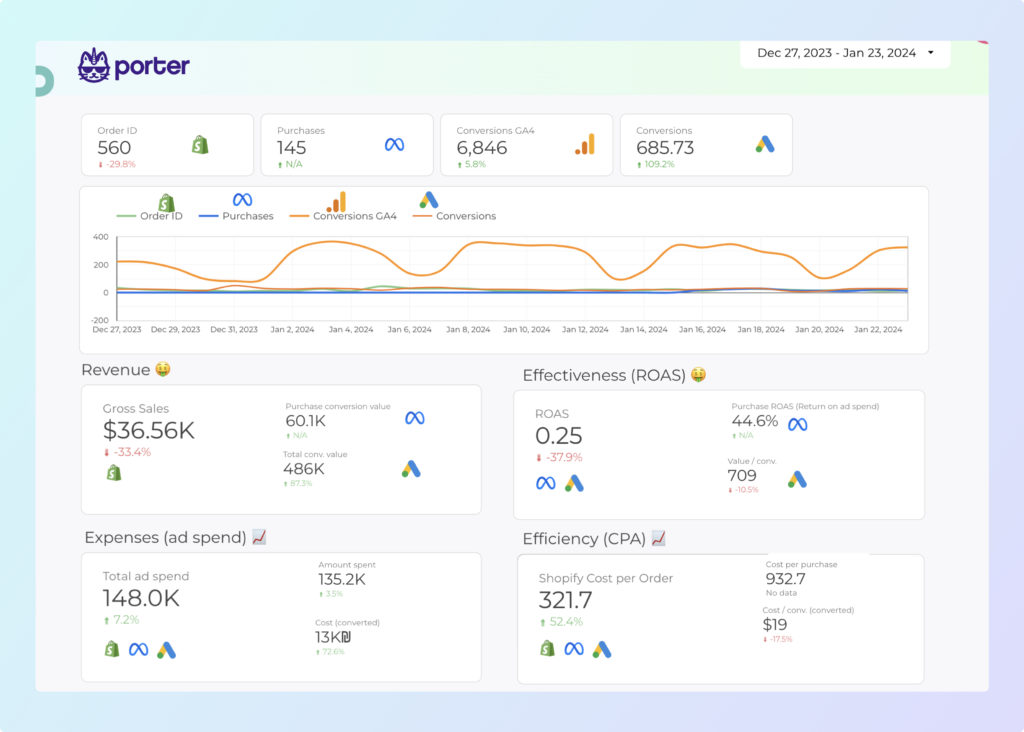A Facebook Ads e-commerce report should include visibility metrics such as reach and impressions, engagement metrics like clicks and interactions, and conversion metrics including purchases and ROAS. Segment data by campaign (e.g. holiday sale), channel (e.g. mobile vs desktop), audience (e.g. age or gender), content (e.g. video vs image), objective (e.g. brand awareness), and date (e.g. weekly or monthly). For example, a report could show that the holiday sale campaign on mobile targeted at millennials had the highest ROAS during the first week of December.
To build a Facebook Ads e-commerce dashboard, 1) connect your Facebook Ads account and e-commerce platform data. 2) Select metrics such as click-through rate, conversion rate, and return on ad spend to monitor performance. 3) Segment data by campaign, channel (Facebook, Instagram), audience demographics, product category, customer content interaction, campaign objective, and date range. 4) Add filters or buttons for metrics like cost per click or impressions to make your report interactive. 5) Share your dashboard via PDF, scheduled emails, or direct links.
Yes, Looker Studio allows you to download your report as a PDF. To do it, follow these steps:
Before downloading your report choose the date range you want to visualize on your report.
Click on the “File” menu at the top left corner of the screen.
Select “Download as” from the drop-down menu and choose “PDF.”
You can choose which pages you want to download, and also you can add a password to protect the report and add a link back to the online report.
Click on “Download” to save the report on your device.